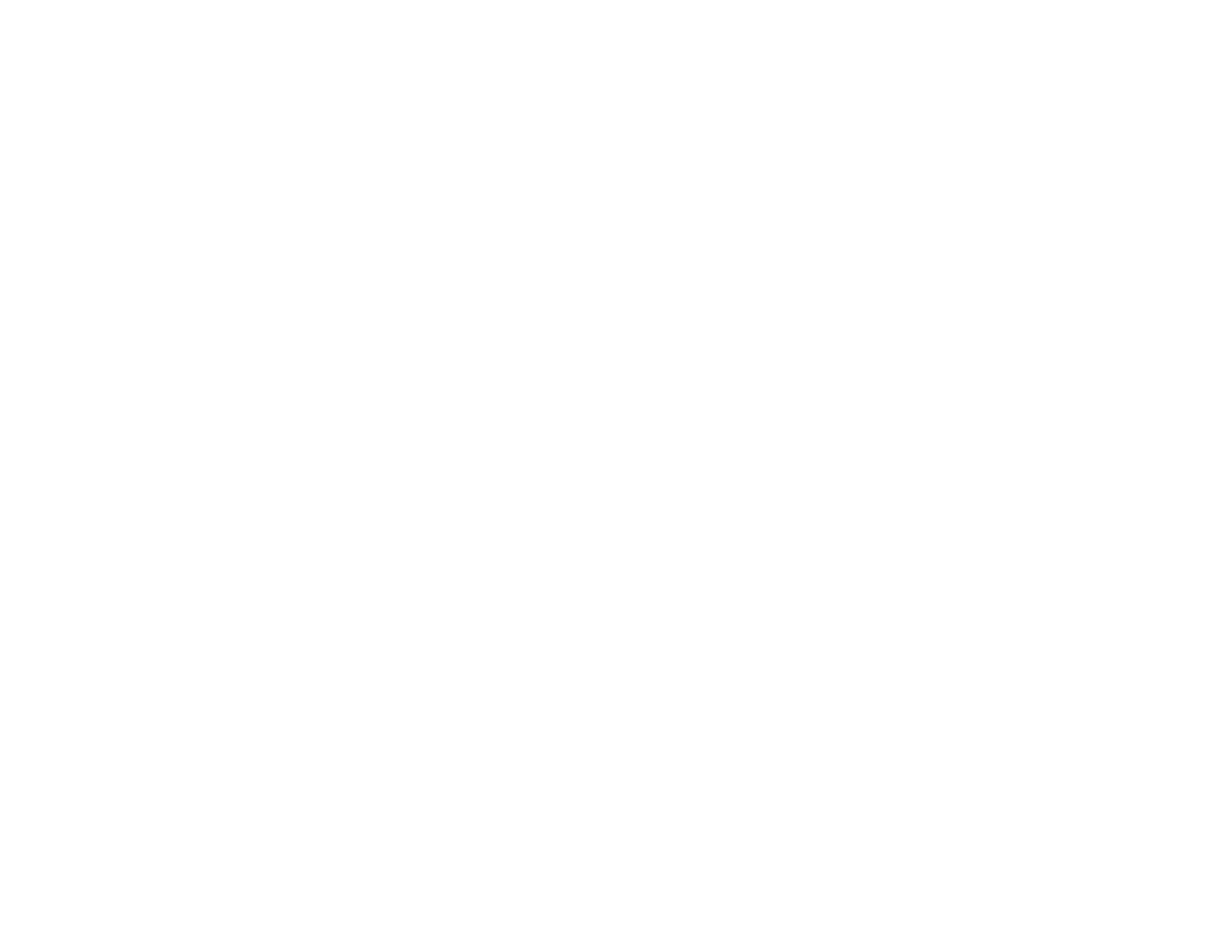Starting a Scan from a Scanning Program
You can start EPSON Scan from a scanning program to select scan settings, scan, and open the
scanned image in the program.
Note: You cannot use EPSON Scan with Mac OS X 10.6/10.7.
1. Open your scanning program and select its scanning option. (See your scanning program help for
instructions.)
2. Select your product.
Note: In certain programs, you may need to select your product as the "source" first. If you see a
Select Source option, choose it and select your product. With Windows, do not select a WIA option
for your product; it will not work correctly.
You see an EPSON Scan window like this:
85