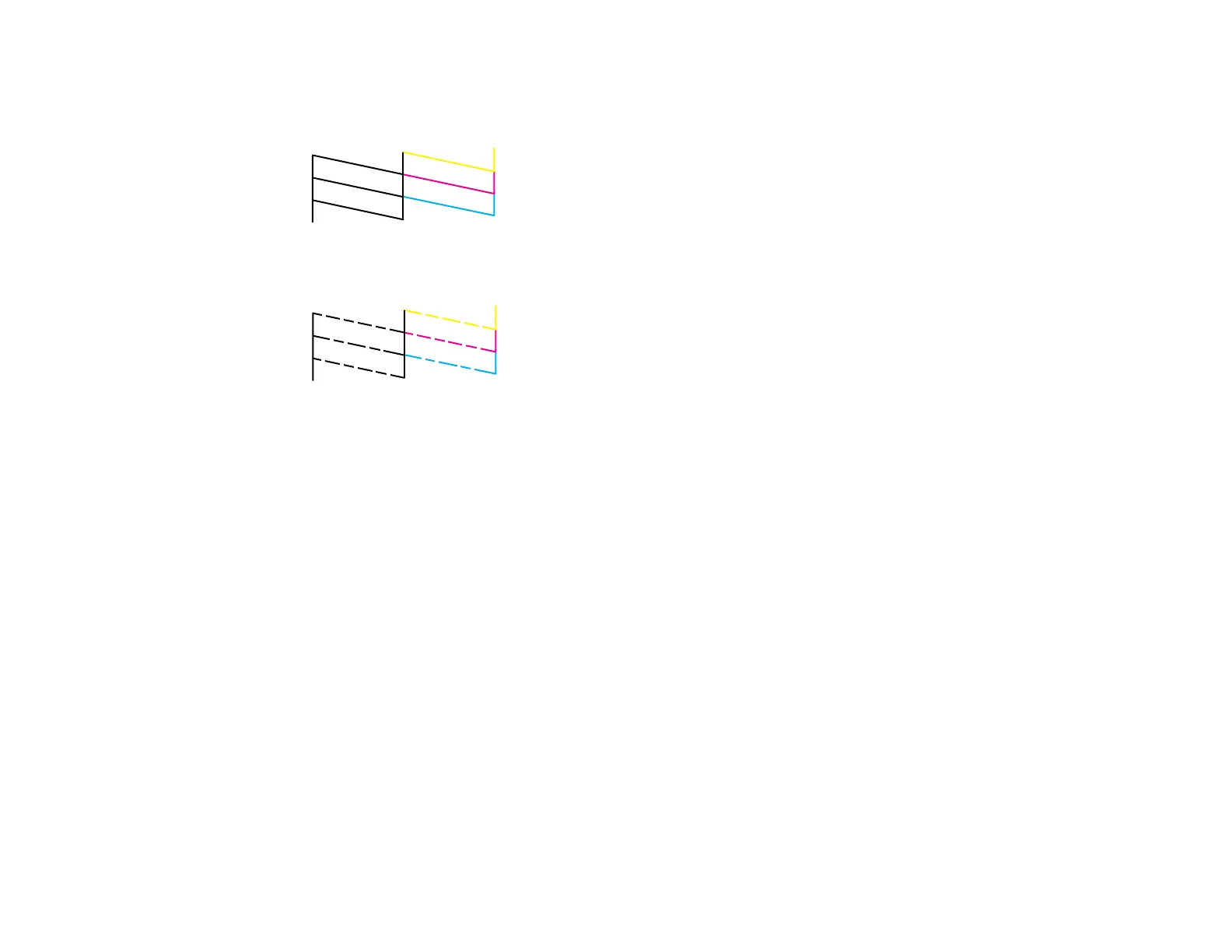6. Check the printed pattern to see if there are gaps in the lines.
Print head is clean
Print head needs cleaning
7. Do one of the following:
• If there are no gaps, select Finish Nozzle Check and press the OK button.
• If there are gaps or the pattern is faint, select Head Cleaning and press the OK button to
continue.
8. Follow the instructions on the screen to repeat the process as necessary.
If you don’t see any improvement after cleaning the print head up to 4 times, turn off the product and wait
at least 6 hours. Then try cleaning the print head again. If quality still does not improve, one of the ink
cartridges may be old or damaged and needs to be replaced.
Parent topic: Print Head Nozzle Check
Related concepts
Print Head Cleaning
Checking the Nozzles Using a Computer Utility
You can check the print head nozzles using a utility on your Windows or Mac computer.
1. Load a few sheets of plain paper in the product.
2. Do one of the following:
• Windows: Right-click the product icon in the Windows taskbar.
156