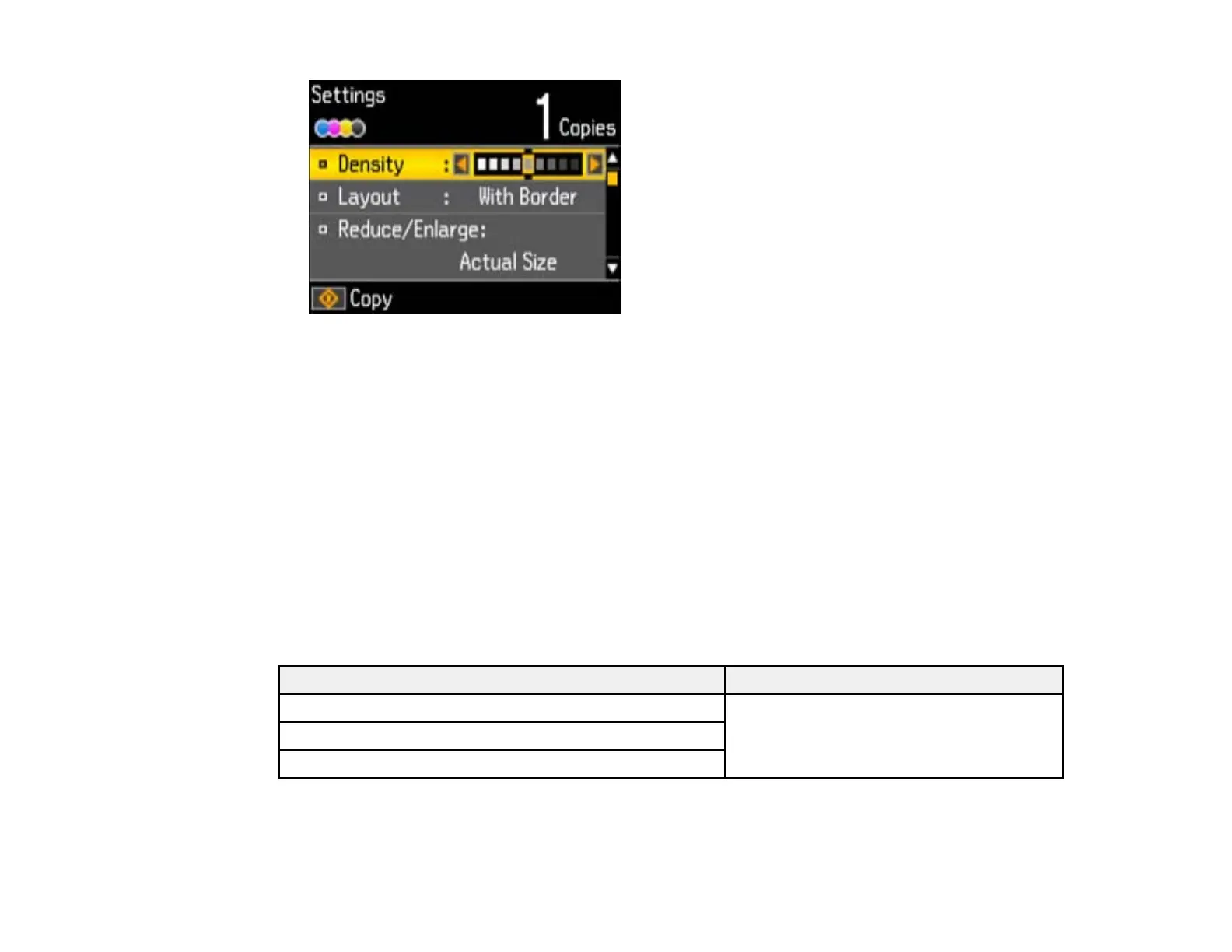2. Do the following as necessary to select settings:
• To change the selected option for the current print setting, press the left or right arrow button and
select the option you want to change.
• To select a different print setting, press the up or down arrow button, select the setting you want,
and press the left or right arrow button to change the setting.
3. When you finish selecting settings, press the OK button.
Paper Type Settings - Copying
Paper Size Settings - Copying
Copying Options
Parent topic: Copying Documents or Photos
Paper Type Settings - Copying
Select a Paper Type setting that matches the paper you loaded.
Paper type loaded Paper Type setting
Plain paper Plain Paper
EPSON Bright White Paper
EPSON Presentation Paper Matte
38