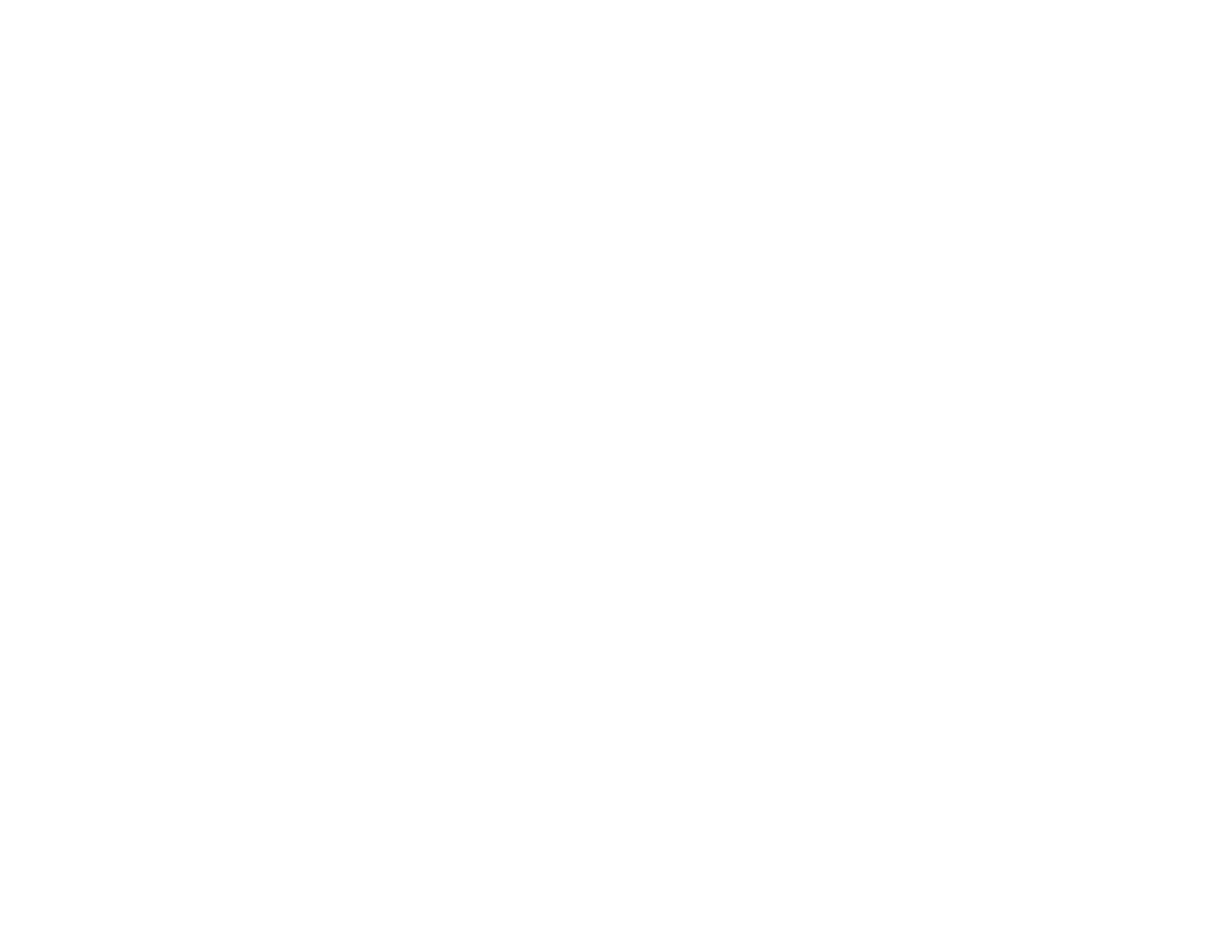Parent topic: Solving Scanning Problems
Related references
Windows System Requirements
Mac System Requirements
Cannot Start EPSON Scan
If you cannot start EPSON Scan, try these solutions:
• Make sure your product is turned on and any interface cables are securely connected at both ends.
• Make sure EPSON Scan is selected in your scanning program.
• Make sure your computer is not running in a power-saving mode, such as sleep or standby. If so,
wake your system and restart EPSON Scan.
• Make sure you do not have multiple versions of EPSON Scan installed. If you do, uninstall both
versions and install one version.
• If you upgraded your operating system but did not reinstall EPSON Scan, try reinstalling it.
Note: EPSON Scan is not available for Mac OS X 10.6/10.7.
Parent topic: Solving Scanning Problems
Related tasks
Scanning with Mac OS X 10.6/10.7
Related topics
Starting a Scan
Solving Scanned Image Quality Problems
Check these sections if a scanned image on your computer screen has a quality problem.
Image Consists of a Few Dots Only
Line of Dots Appears in All Scanned Images
Straight Lines in an Image Appear Crooked
Image is Distorted or Blurry
Image Colors are Patchy at the Edges
Image is Too Dark
Back of Original Image Appears in Scanned Image
199
