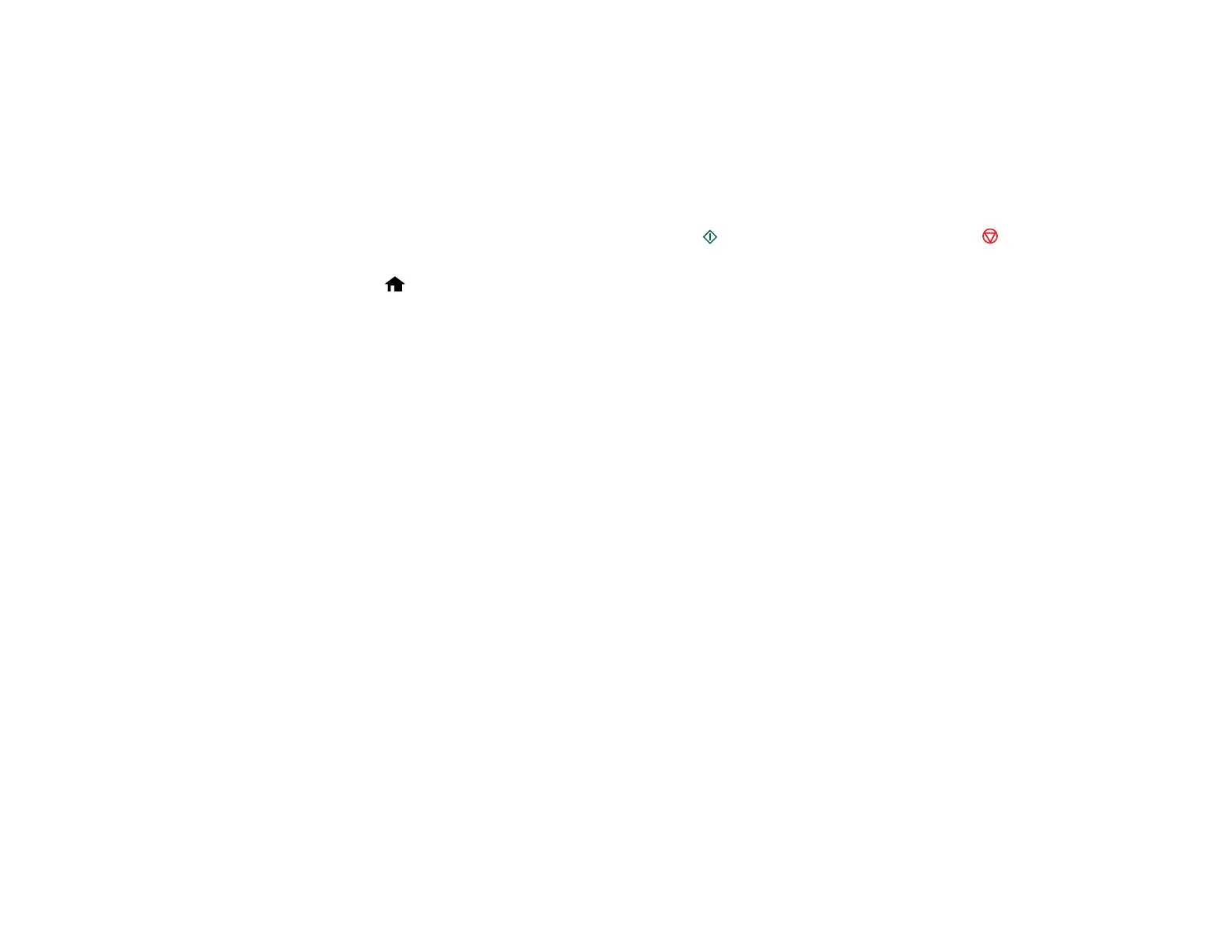• To change the case of letters or select symbols, select AB12 (uppercase), ab12 (lowercase), or
Symbol and press the OK button. Then highlight a number or symbol and press the OK button to
select it.
• To enter a space, select Space and press the OK button.
• To delete characters, select the back arrow and press the OK button.
• When you finish entering characters, select Done and press the OK button.
8. If you want to print a network setup report, press the start button. (Otherwise, press the stop
button.)
9. Press the home button to exit.
The WiFi light should now be on, but not flashing.
Note: If the WiFi light is off, you may have selected the wrong network name or entered the
password incorrectly. Repeat these steps to try again.
Parent topic: Setting Up the Control Panel
Product Parts Locations
See these sections to identify the parts on your product.
Product Parts - Top
Product Parts - Inside
Product Parts - Back
Parent topic: Product Basics
16