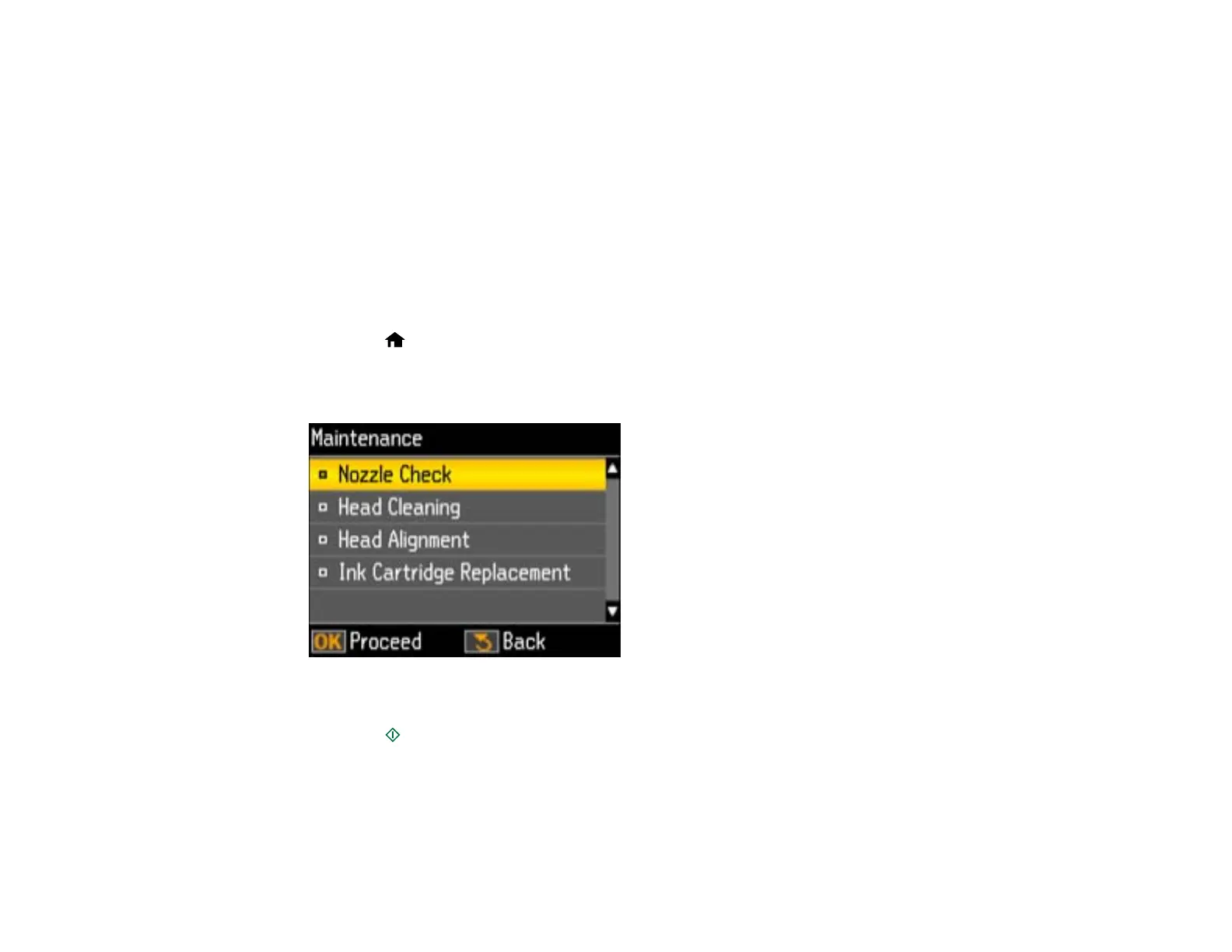Where to Get Help
Related topics
Replacing Ink Cartridges
Printing With Black Ink and Expended Color Cartridges
Loading Paper
Running a Product Check
Running a product check helps you determine if your product is operating properly.
1. Disconnect any interface cables connected to your product.
2. Load plain paper in the product.
3. Press the home button, then press the arrow buttons to select Setup and press the OK button.
4. Press the arrow buttons to select Maintenance and press the OK button.
You see this screen:
5. Press the OK button.
6. Press the start button.
After the nozzle pattern prints, you see this screen:
175