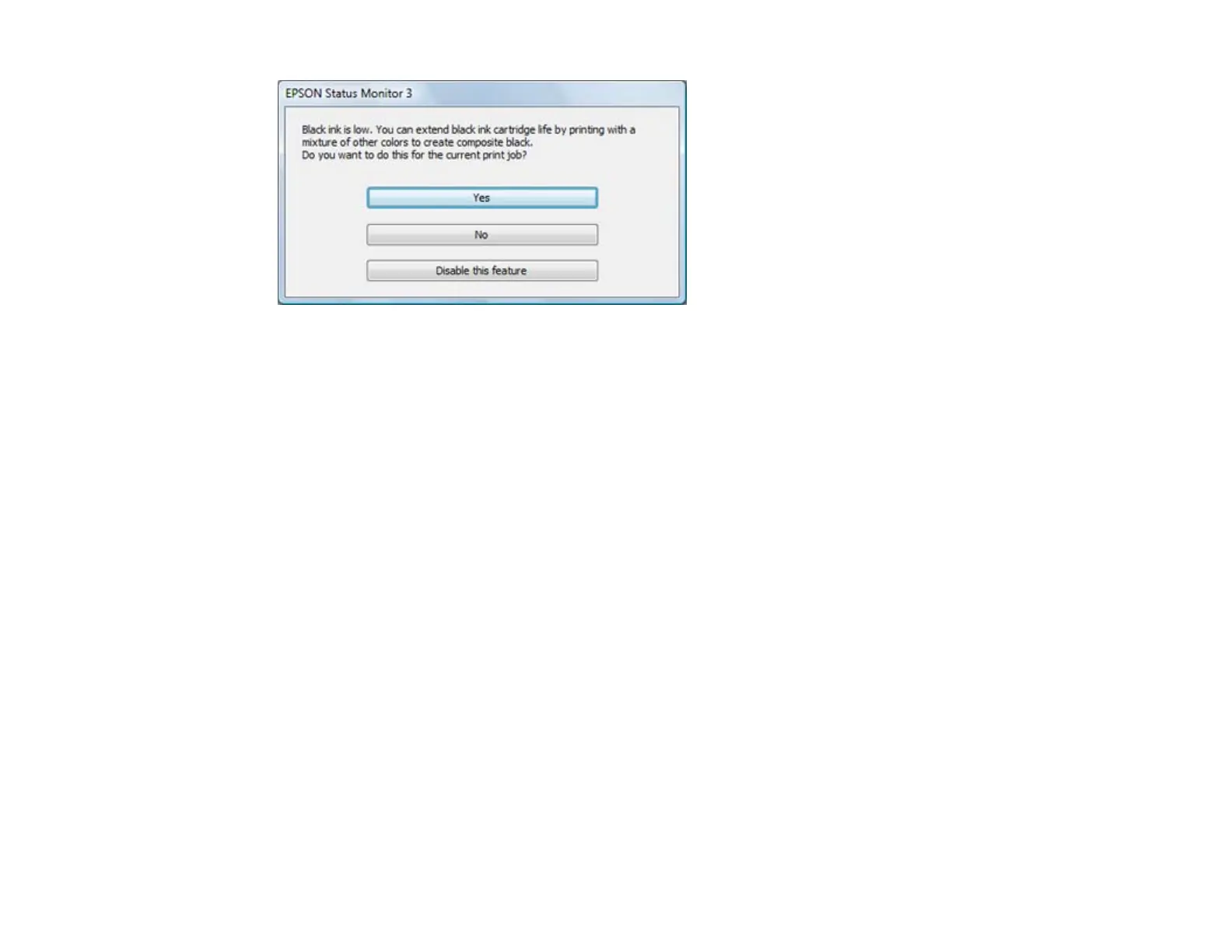Note: The window appears only when you have selected Plain Paper/Bright White Paper as the paper
type setting, depending on other selected print settings.
• Click Yes to use a mixture of color inks to create black, or No to continue using the remaining black ink
for the document you are printing.
• Click Disable this feature to continue using the remaining black ink.
Note: If you disable this feature, it remains disabled unless you reinstall the printer software.
Parent topic: Replacing Ink Cartridges
153