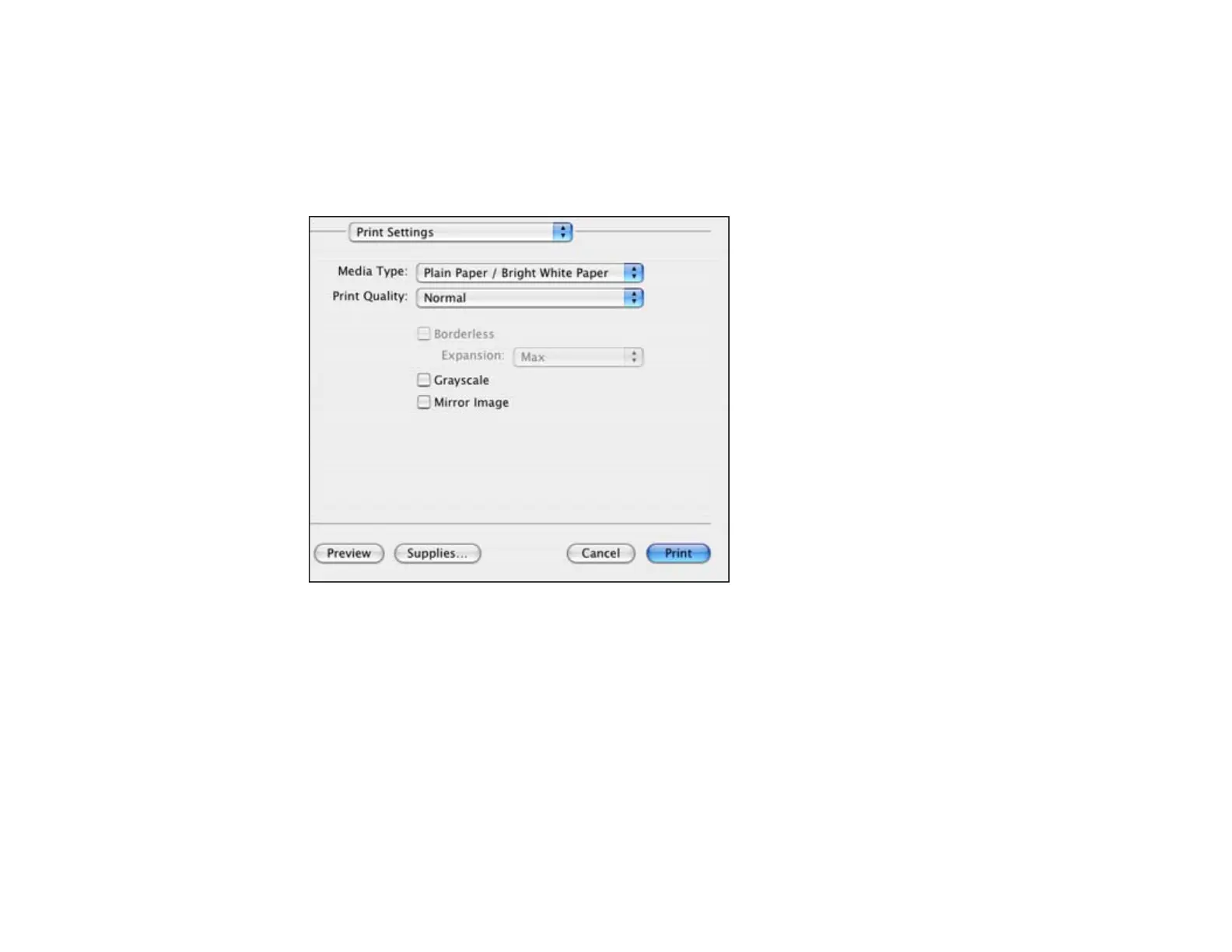3. Select the Copies and Pages settings as necessary.
Note: If you do not see these settings in the print window, check for them in your application before
printing. In some applications, you may need to select Advanced before you can see these settings.
4. Select Print Settings from the pop-up menu.
5. Select the type of paper you loaded as the Media Type setting.
Note: The setting may not exactly match the name of your paper. Check the paper type settings list
for details.
6. Select the Print Quality setting you want to use.
7. Select any of the available print options.
Print Quality Settings - Mac OS X 10.4
Print Options - Mac OS X 10.4
Parent topic: Printing with Mac OS X 10.4
73