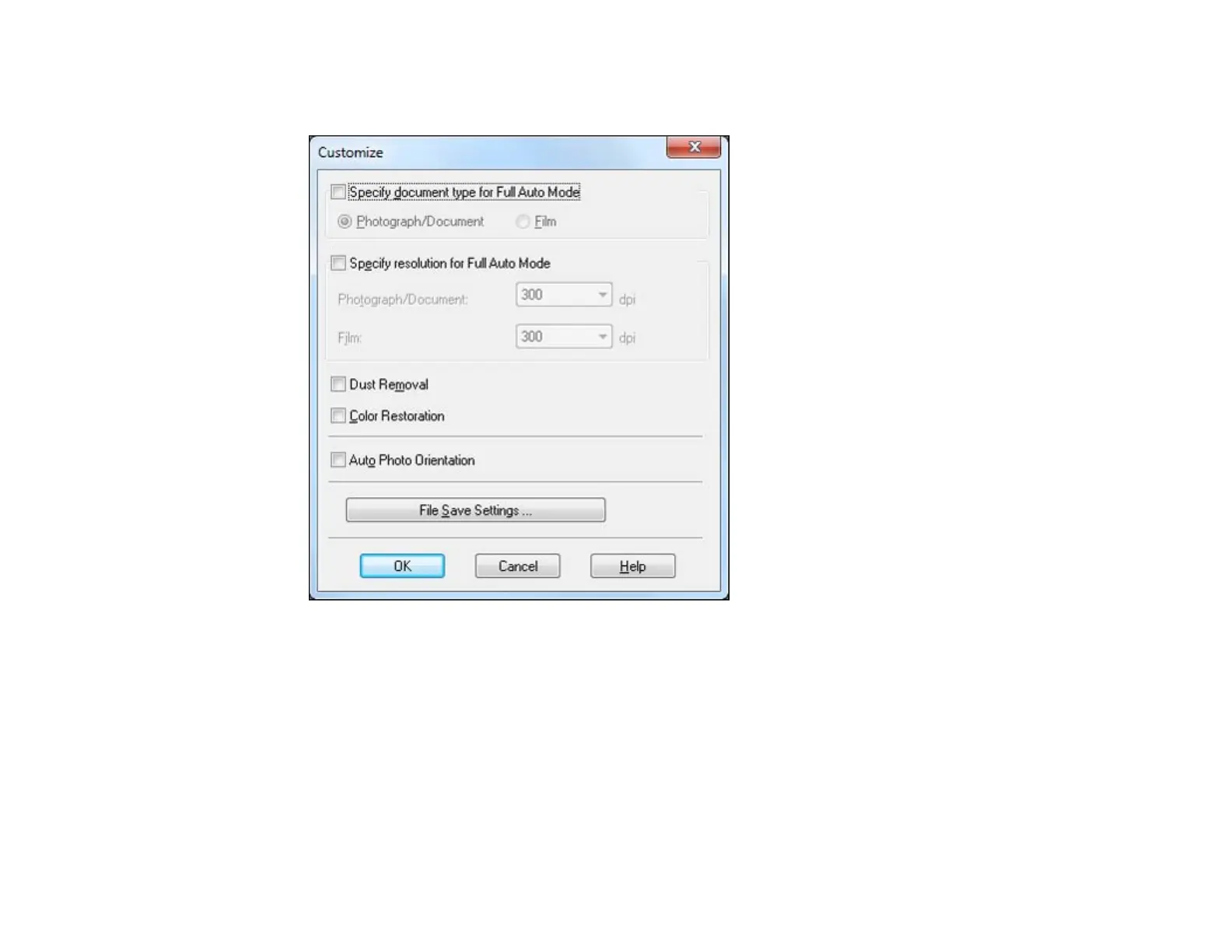2. To select image adjustment options or change your scanned file settings, click Customize, select
the settings, and click OK.
• To choose any of the available image adjustment options, select the checkbox for the option.
• To change the scanned file settings, click File Save Settings.
3. Click Scan.
EPSON Scan scans your original, and saves the file in the selected folder or opens it in your scanning
program. If the file was saved directly to your computer, you see the file in the Windows Explorer or Mac
OS X Finder, where you can view and print the image, if desired.
Available Image Adjustments - Full Auto Mode
Parent topic: Selecting EPSON Scan Settings
90