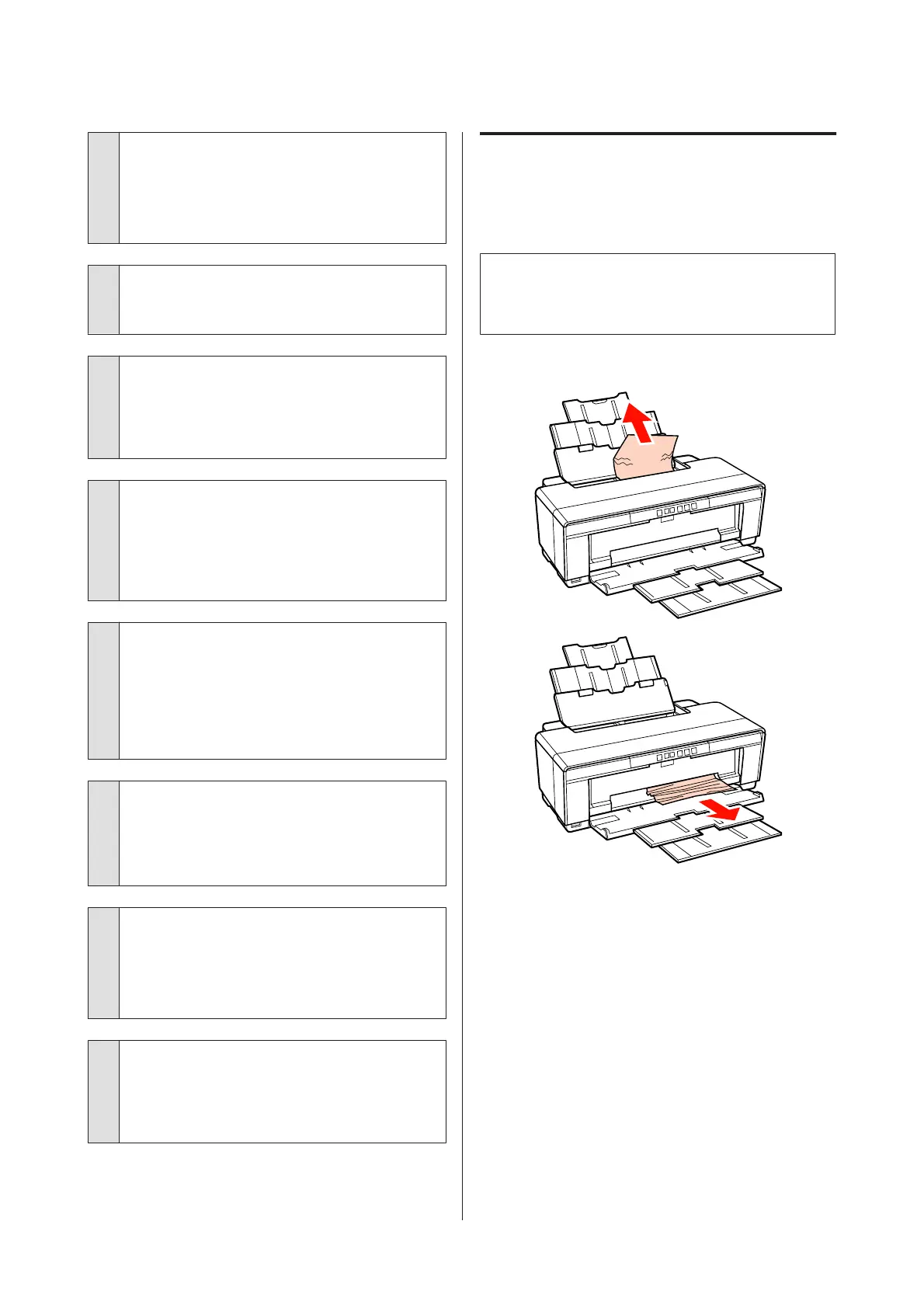o
Is the paper loaded in the correct direction?
Load cut sheets vertically. If the paper is not loaded in
the correct orientation, the printer will not recognize
the paper or feed it correctly, resulting in errors.
U “Loading Cut Sheets” on page 19
o
Is the paper creased or folded?
Do not use old paper or paper with folds in it. Always
use new paper.
o
Is the paper damp?
Do not use paper that is damp. Also, Epson special
media should be left in the bag until you intend to use
it. If it is left out for a long time, the paper curls up and
gets damp so that it does not feed properly.
o
Is the paper wavy or slack?
Cut sheets become wavy or slack due to changes in
temperature or humidity, which may result in the
printer being unable to recognize the paper size
correctly. Flatten the paper before loading it in the
printer, or use new paper.
o
Is the paper too thick or too thin?
Check that the paper specifications are compatible
with this printer. For information about the media
types and appropriate settings for printing on paper
from other manufacturers or when using RIP software,
see the manual supplied with the paper, or contact
the dealer of the paper or the manufacturer of the RIP.
o
Are you using the printer at normal room
temperature?
Epson special media should be used at normal room
temperature (temperature: 15 to 25 °C, humidity: 40
to 60 %).
o
The rollers inside the printer may be dirty.
If a cleaning sheet is provided with the paper, pass
(feed and eject) it through the printer to clean the
rollers.
U “Cleaning the Inside of the Printer” on page 86
o
Is paper jammed in the printer?
Open the printer cover of the printer and check that
there are no paper jams or foreign objects in the
printer. If paper is jammed, see below and clear the
jammed paper.
Paper from the Auto Sheet
Feeder Jams
To resolve the jam, follow the steps below:
Note:
Do not use force. Attempting to forcibly remove jammed
paper could damage the printer.
A
Slowly pull the jammed paper from the printer.
Epson Stylus Photo R2000 User's Guide
Problem Solver
96
