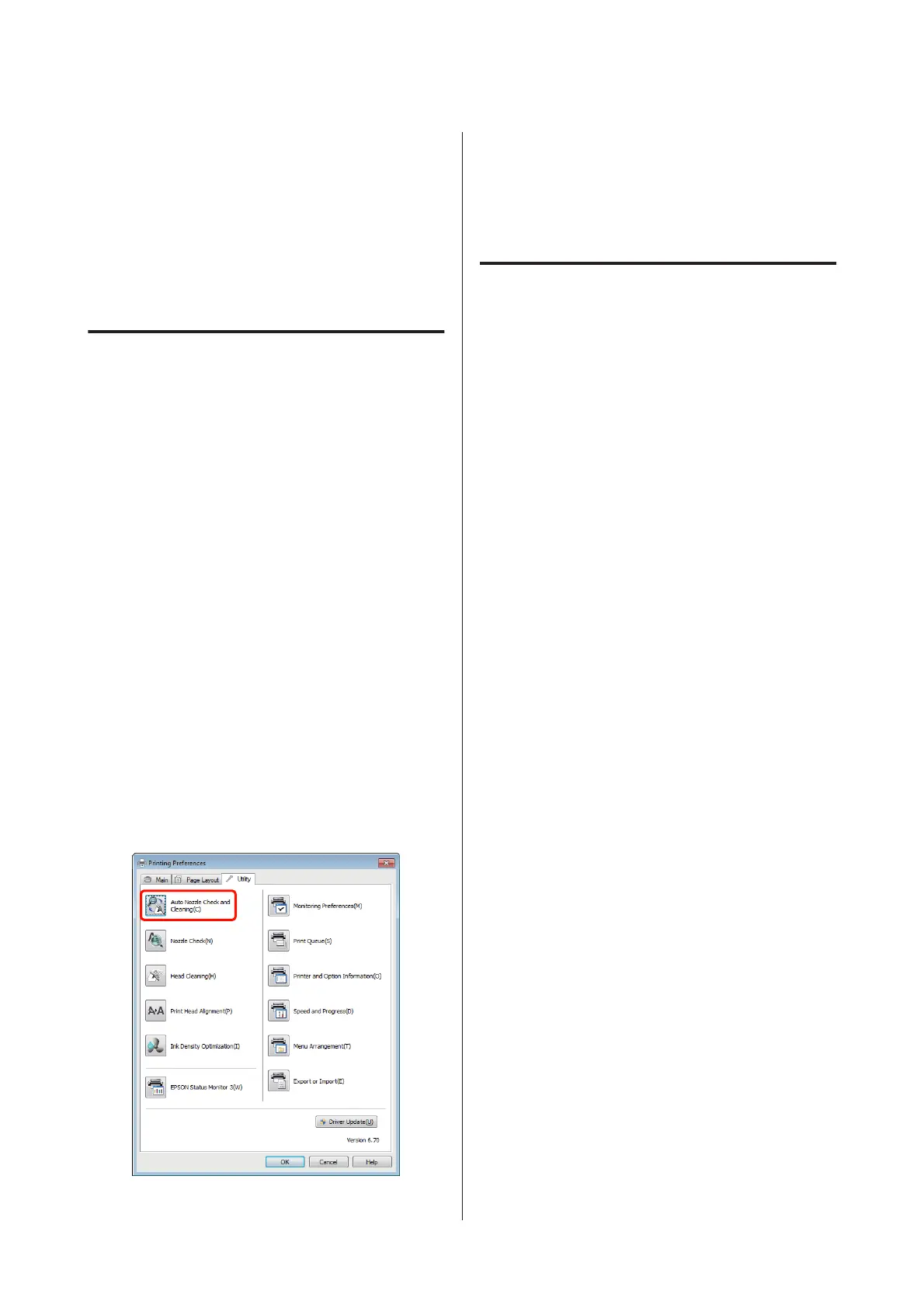B
Follow the on-screen instructions.
Head cleaning takes about three minutes.
From the Control Panel
Press the H button for three seconds or more to start
head cleaning. The process takes about three minutes.
Auto Nozzle Check and Cleaning
Auto Nozzle Check and Cleaning prints a nozzle check
pattern which is read by a sensor to automatically check
for clogged nozzles. Head cleaning will then be
performed if clogged nozzles are detected.
This operation is performed from the computer.
Explanations in this section use the Windows printer
driver as an example.
Use EPSON Printer Utility 4 for Mac OS X.
U “Using Epson Printer Utility 4” on page 39
A
Place regular A4 paper in the auto sheet feeder.
U “Loading Paper into the Auto Sheet Feeder”
on page 19
B
Click Auto Nozzle Check and Cleaning in the
Utility tab of the printer driver Properties (or
Print Settings) dialog.
C
Follow the on-screen instructions.
Depending on the condition of the nozzles, Auto
Nozzle Check and Cleaning will take from four to
ten minutes.
Ink Density Optimization
Eliminates inconsistencies in ink density within the
cartridges for consistent color reproduction. The print
head is moved left and right to uniform the ink density.
At default settings, this operation is performed
automatically at certain periods (Auto Ink Density
Optimization). We normally recommend that this
setting not be changed.
Consult the following when changing Auto Ink Density
Optimization settings.
U “Adjusting Auto Ink Density Optimization
Settings” on page 81
If Off is selected for Auto Ink Density Optimization,
perform Ink Density Optimization once a week.
U “Performing Ink Density Optimization” on page
82
Adjusting Auto Ink Density
Optimization Settings
Explanations in this section use the Windows printer
driver as an example.
Use EPSON Printer Utility 4 for Mac OS X.
U “Using Epson Printer Utility 4” on page 39
Epson Stylus Photo R2000 User's Guide
Maintenance
81
