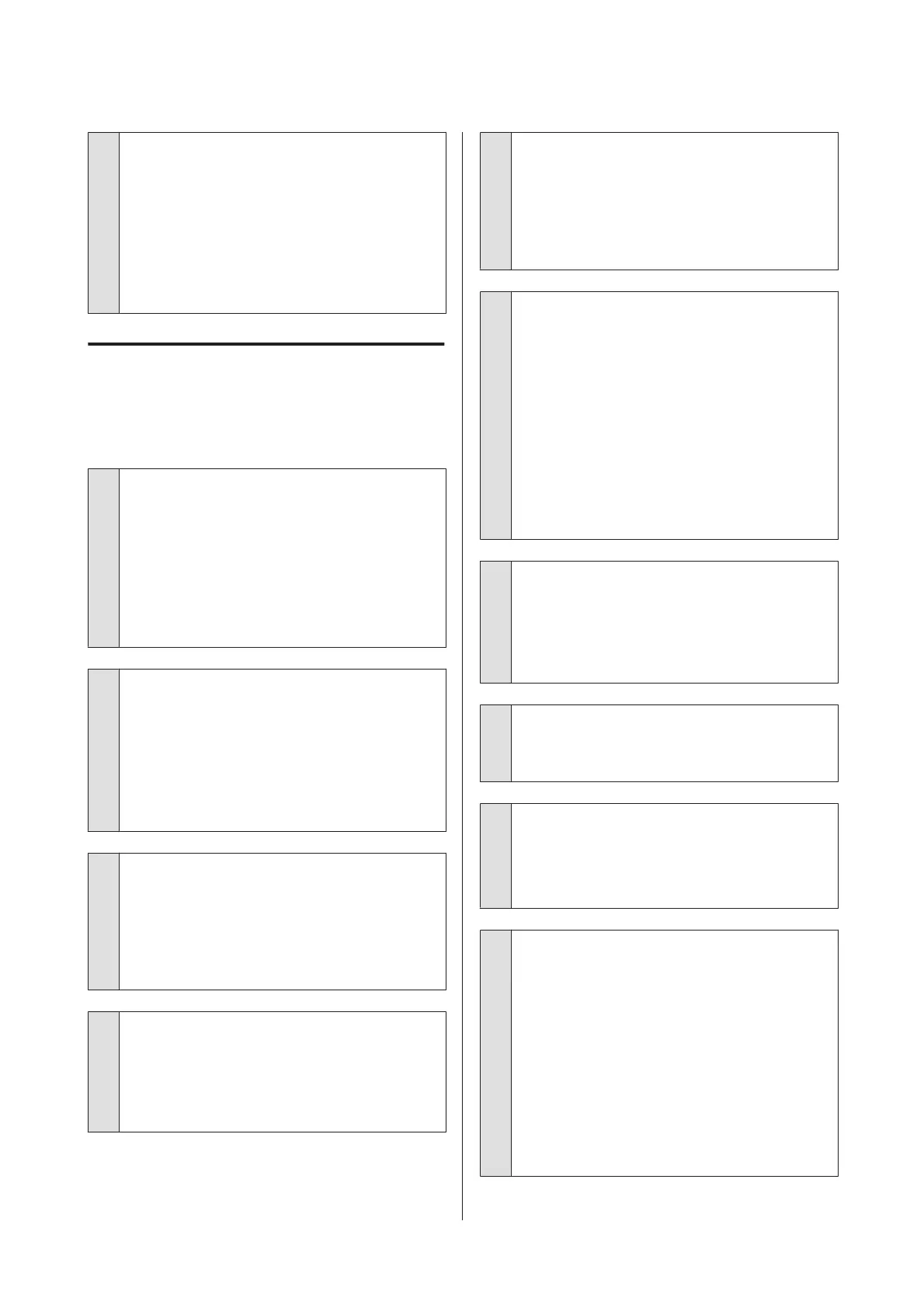o
Has the printer been left unused for a long
time?
If the printer has not been used for a long time, the
nozzles may have dried up and have been clogged. If
the printer has been left unused for an extended
period, check that the print head nozzles are not
clogged before resuming printing. If the nozzles are
clogged, perform head cleaning.
U “Checking for clogged nozzles” on page 79
Print Quality/Print Results
Print quality is poor, uneven, too
light, or too dark.
o
Are the print head nozzles clogged?
If the nozzles are clogged, specific nozzles do not fire
ink and the print quality declines. Try printing a nozzle
check pattern.
U “Checking for clogged nozzles” on page 79
Perform print head cleaning if the nozzles are
clogged.
U “Head Cleaning” on page 80
o
Was Print Head Alignment performed?
With bidirectional printing, the print head prints while
moving left and right. If the print head is misaligned,
ruled lines may be misaligned accordingly. If vertical
ruled lines are misaligned with bidirectional printing,
perform Print Head Alignment.
U “Correcting Print Misalignment (Print Head
Alignment)” on page 82
o
Are you using a genuine Epson ink cartridge?
This printer is developed for use with Epson ink
cartridges. If you use non-Epson ink cartridges, the
prints may smear, or the color of the printed image
may be changed because the remaining ink level is
not correctly detected. Be sure to use the correct ink
cartridge.
o
Are you using an old ink cartridge?
The print quality declines when an old ink cartridge is
used. Replace the old ink cartridge with a new one. We
recommend using the ink cartridge before the expiry
date printed on the packaging (within six months
after installing in the printer).
o
Are the Media Type settings correct?
Print quality will be affected if the paper currently
loaded in the printer does not match the Media Type
selected in the printer driver Main tab (Windows) or
Print screen (Mac OS X). Be sure to match the media
type setting with the paper that is loaded in the
printer.
o
Is Off selected for Auto Ink Density
Optimization?
Inconsistencies may develop in the density of the ink
inside the cartridges when Off is selected for Auto Ink
Density Optimization. Perform Ink Density
Optimization.
U “Performing Ink Density Optimization” on page
82
We normally recommend that you select On for Auto
Ink Density Optimization.
U “Adjusting Auto Ink Density Optimization
Settings” on page 81
o
Is print speed currently prioritized over print
quality?
Print quality may decline slightly if priority is given to
speed using Print Quality › Quality Options in the
printer driver. For better quality prints, choose
settings that assign priority to quality.
o
Was color management performed?
Perform color management.
U “Color Management Printing” on page 72
o
Have you compared the printing result with
the image on the display monitor?
Since monitors and printers produce colors
differently, printed colors will not always match
on-screen colors perfectly.
o
Is there enough ink?
The print quality may decline when the ink is low. We
recommend replacing the ink cartridge with a new
one. If there is a difference in color after replacing the
ink cartridge, try performing head cleaning a few
times.
Tip: The amount of ink remaining can be viewed in the
EPSON Status Monitor window.
Windows: U “Summary of the Utility Tab” on page
36
Mac OS X: U “Epson Printer Utility 4 Functions” on
page 39
Epson Stylus Photo R2000 User's Guide
Problem Solver
93
