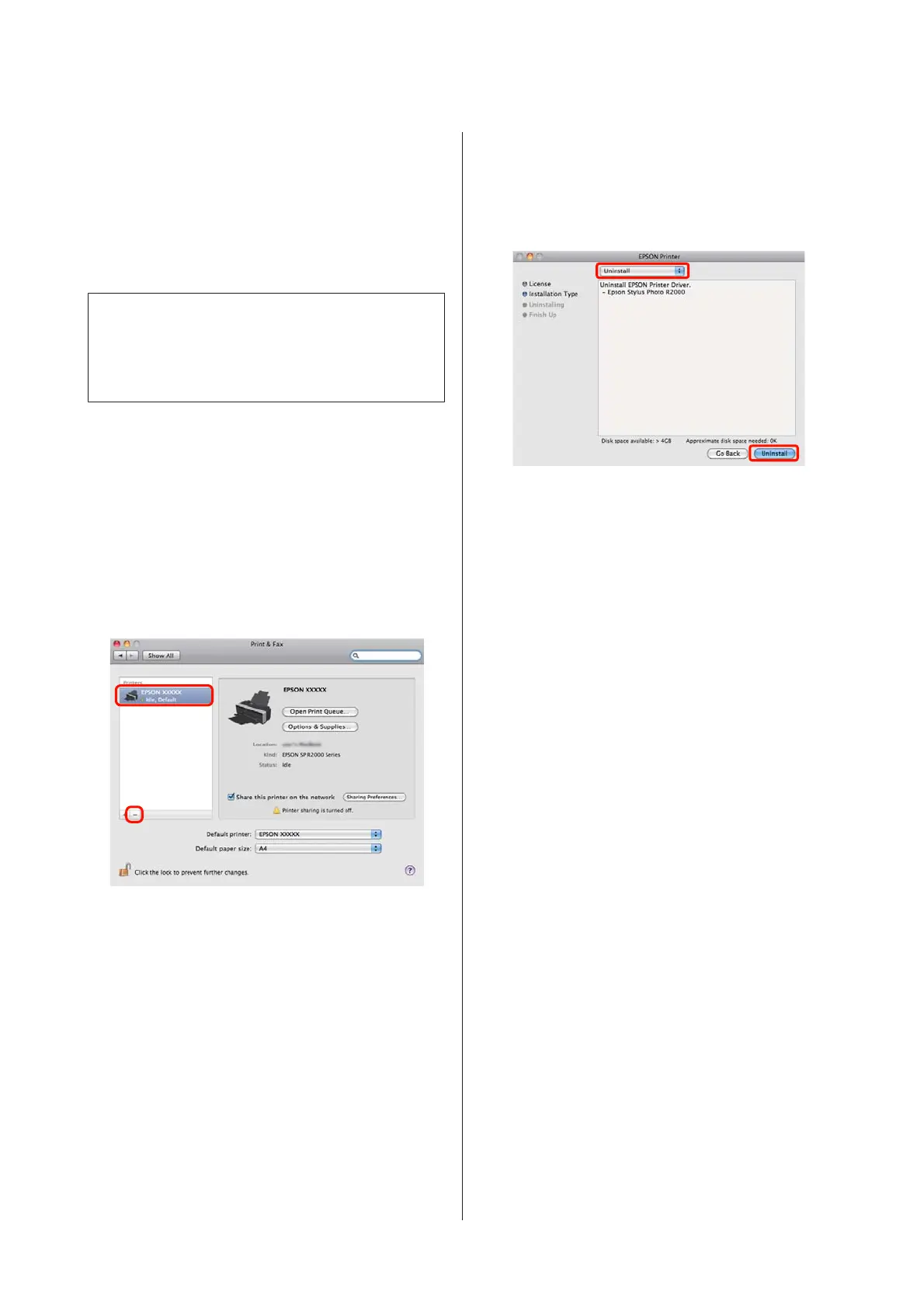Uninstalling the printer
driver
Follow the instructions below to uninstall the printer
driver.
Note:
❏ You must log in with an Administrator account.
❏ When prompted, enter the administrator password
and continue.
A
Turn off the printer, and unplug the interface
cable.
B
Close all open applications.
C
Click the Apple Menu, the System Preferences
folder, and then the Print & Fax folder.
D
Select this printer, and then click -.
E
Click Delete Printer (or OK).
F
Insert the “Software Disc” supplied with this
printer into your computer.
G
Double-click Install Navi.
H
Select Software List.
I
Select Printer Driver and click Next.
J
If the license agreement screen is displayed,
confirm the contents, click Continue, and then
click Agree.
K
Select Uninstall, and then click Uninstall.
L
Follow the on-screen instructions to continue.
Epson Stylus Photo R2000 User's Guide
Using the Printer Driver(Mac OS X)
41
