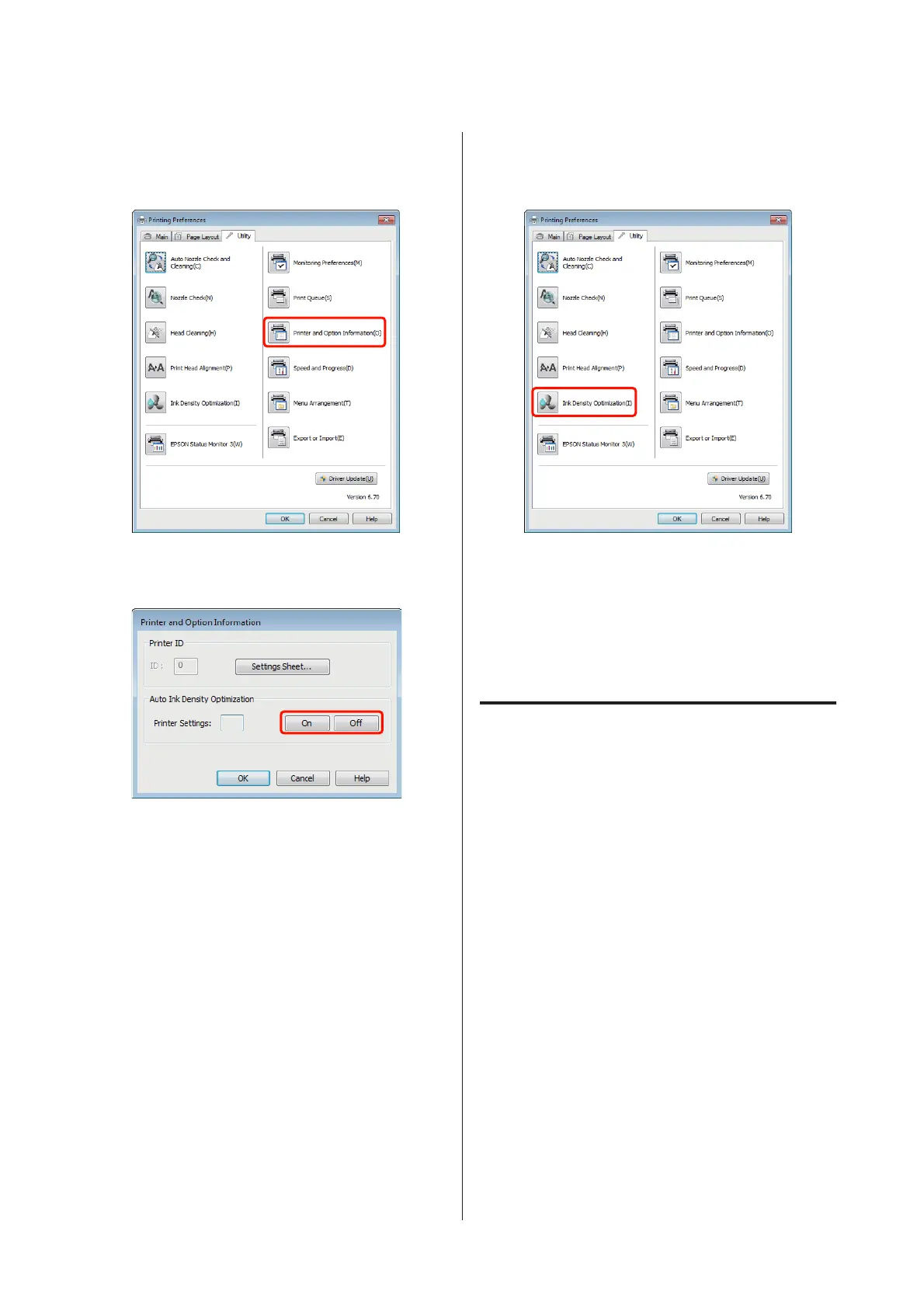A
Click Printer and Option Information in the
Utility tab of the printer driver Properties (or
Print Settings) dialog.
B
Select On or Off for Auto Ink Density
Optimization.
C
Click OK to close the dialog.
Performing Ink Density Optimization
Explanations in this section use the Windows printer
driver as an example.
Use EPSON Printer Utility 4 for Mac OS X.
U “Using Epson Printer Utility 4” on page 39
A
Click Ink Density Optimization in the Utility
tab of the printer driver Properties (or Print
Settings) dialog.
B
Follow the on-screen instructions.
Ink Density Optimization takes 30 seconds.
Do not open the printer cover while optimization
is in progress (while the P light is flashing).
Correcting Print Misalignment
(Print Head Alignment)
Because there is a small distance between the print head
and paper, misalignment may occur due to humidity or
temperature, the inertial force of the print head's
movements, or by moving the print head
bidirectionally. As a result, print results may appear
grainy or out of focus. When this happens, perform
Print Head Alignment to correct the print
misalignment.
This operation is performed from the computer.
Explanations in this section use the Windows printer
driver as an example.
Use EPSON Printer Utility 4 for Mac OS X.
U “Using Epson Printer Utility 4” on page 39
Epson Stylus Photo R2000 User's Guide
Maintenance
82
