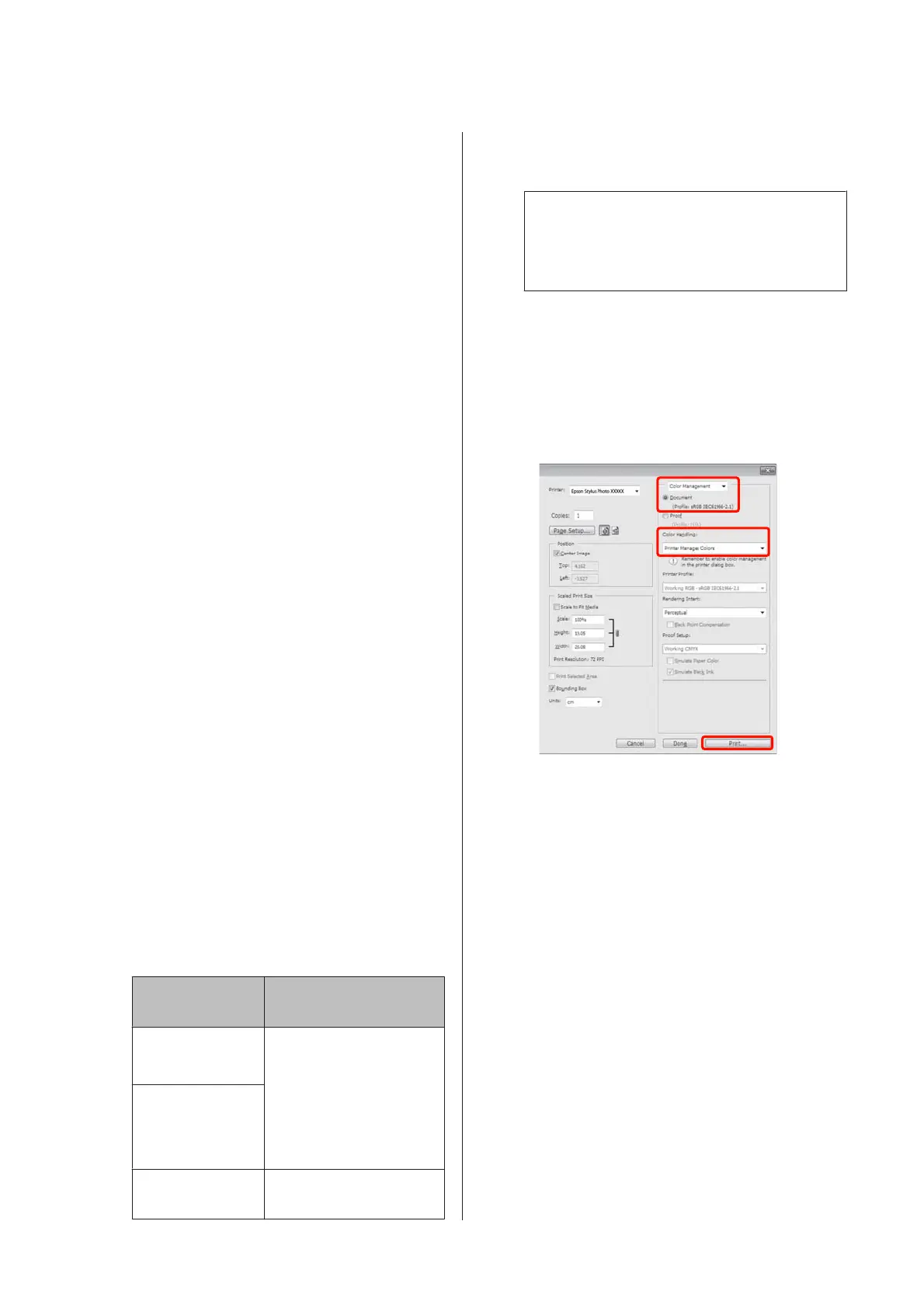Correct color and print
The printer driver automatically and internally corrects
colors to match the color space. You can select from the
following color correction modes.
❏ EPSON Standard (sRGB)
Optimizes the sRGB space and corrects the color.
❏ Adobe RGB
Optimizes the Adobe RGB space and corrects the
color.
❏ EPSON Vivid
Processes colors to produce standard hues.
Note that if you click Advanced when one of the above
color processing options is selected, you can fine-tune
Gamma, Brightness, Contrast, Saturation, and color
balance for the selected option.
Use this option when the application in use does not
have a color correction function.
Making Settings in Windows
A
When using applications featuring a color
management function, specify how to adjust
colors from these applications.
When using applications without a color
management function, start from step 2.
Depending on the type of the application, make
the settings following the table below.
Adobe Photoshop CS3 or later
Adobe Photoshop Elements 6.0 or later
Adobe Photoshop Lightroom 1or later
OS Color Management
Settings
Windows 7
Windows Vista
Printer Manages Colors
Windows XP
(Service Pack 2 or
later and .NET 3.0
or later)
Windows XP (other
than the above)
No Color Management
In other applications, set No Color
Management.
Tip:
For information on the operating systems
supported by each application, visit the
distributor’s website.
Example of Adobe Photoshop CS4:
Open the Print screen.
Select Color Management and then Document.
Select Printer Manages Colors as the Color
Handling setting, and then click Print.
B
Display the printer driver Main tab and select
EPSON Standard (sRGB), Adobe RGB, or
EPSON Vivid for Mode.
U “Basic Printing Methods(Windows)” on
page 27
Epson Stylus Photo R2000 User's Guide
Printing Varieties
45
