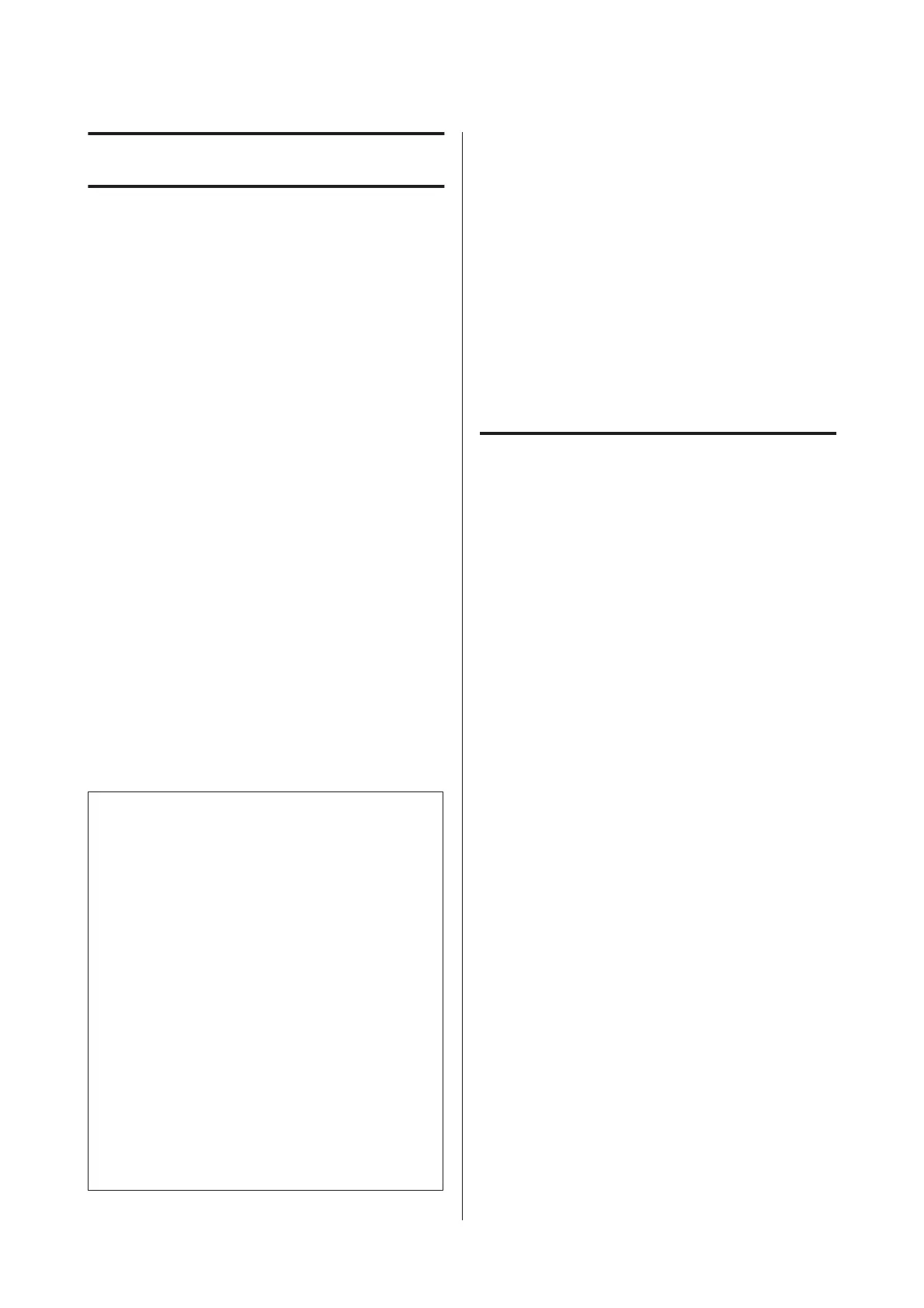Maintenance
Adjusting the Print Head
You need to adjust the print head if white lines appear in
your print outs or if you notice the print quality has
declined. You can perform the following printer
maintenance functions for maintaining the print head
in good condition to ensure the best print quality.
Carry out appropriate maintenance depending on the
print results and situation.
Checking for and cleaning clogged nozzles
If the print head nozzles are clogged, print results may
include banding or unusual colors. Should you notice
such phenomena, check for clogged nozzles and
perform head cleaning if clogged nozzles are found.
U “Checking for clogged nozzles” on page 79
U “Head Cleaning” on page 80
Auto Nozzle Check and Cleaning
Perform a head cleaning followed by a nozzle check. The
printer performs a nozzle check and automatically
performs a head cleaning if it detects clogged nozzles.
U “Auto Nozzle Check and Cleaning” on page 81
Tip:
Note the following points when performing head
cleaning.
❏ Clean the print head only if print quality declines;
for example, if the printout is blurry or the color is
incorrect or missing.
❏ Head cleaning uses ink from all ink cartridges. Even
if you are using only black inks for black and white
printing, color inks are also consumed.
❏ If the nozzles are still clogged after you have
performed around four cycles of nozzle checks and
head cleaning, turn the printer off, wait for at least
six hours, and perform a nozzle check and head
cleaning again. Leaving the cartridges undisturbed
for a period of time may allow the ink that is causing
the clog to dissolve.
If the nozzles are still clogged, contact your dealer or
Epson Support.
Ink Density Optimization
Eliminates inconsistencies in ink density within the
cartridges for consistent color reproduction.
U “Ink Density Optimization” on page 81
Adjusting the print head position (Print Head
Alignment)
If the print results appear grainy or out of focus, perform
Print Head Alignment. The Print Head Alignment
function corrects print misalignments.
U “Correcting Print Misalignment (Print Head
Alignment)” on page 82
Checking for clogged nozzles
Print a nozzle check pattern to check if the print head
nozzle is clogged. If the check pattern appears faint or
contain gaps, the nozzles are clogged. Perform head
cleaning to clear any clogged nozzles.
Nozzle checks can be performed using either of the
following methods.
❏ From the computer
❏ From the control panel
From the computer
Explanations in this section use the Windows printer
driver as an example.
Use Epson Printer Utility 4 for Mac OS X.
U “Epson Printer Utility 4 Functions” on page 39
A
Place regular A4 paper in the auto sheet feeder.
U “Loading Paper into the Auto Sheet Feeder”
on page 19
Epson Stylus Photo R2000 User's Guide
Maintenance
79
