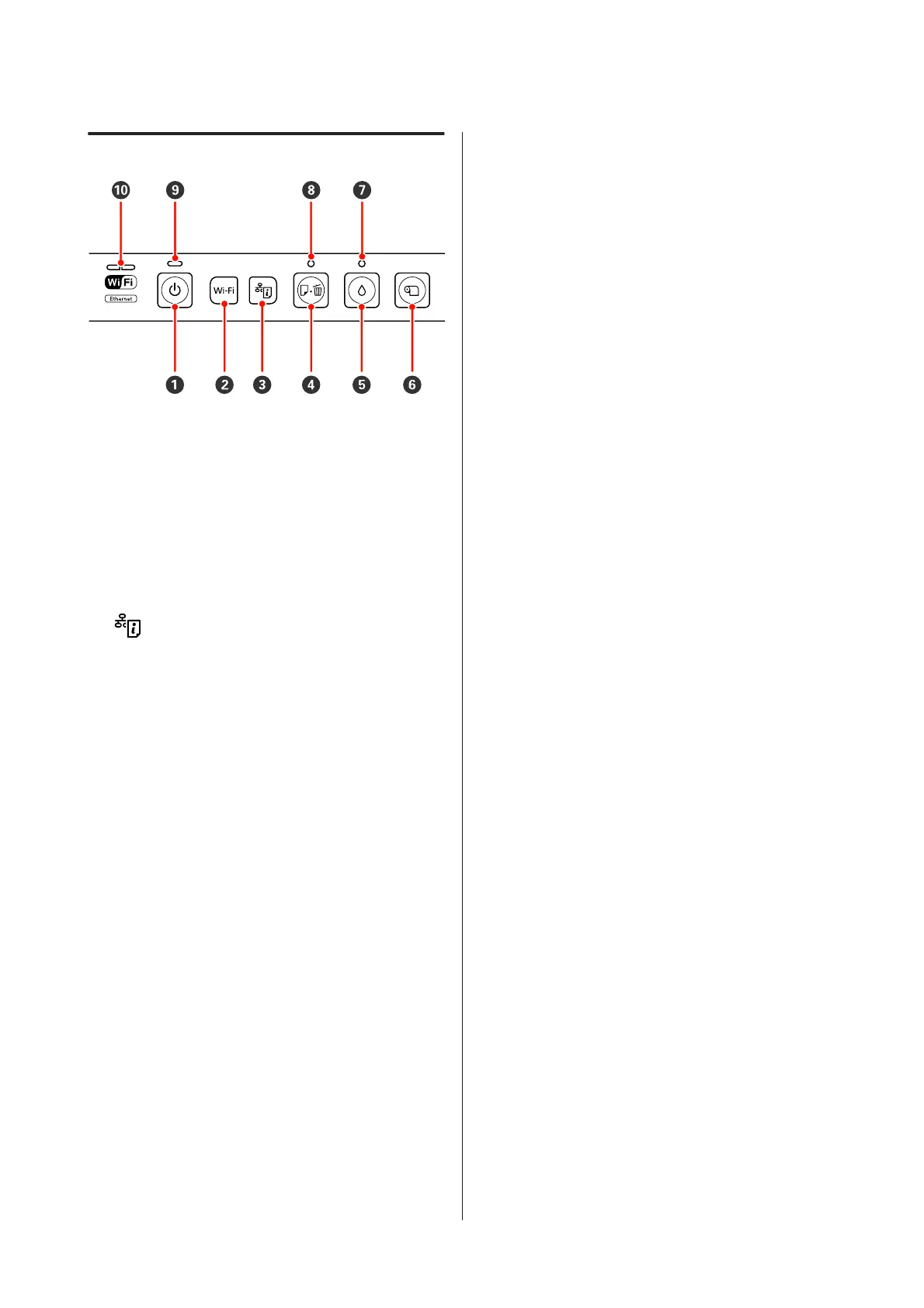Control panel
A
P button (power button)
Turns the power on and off.
B Wi-Fi button (Wi-Fi button)
Adjust settings for connection to wireless LANs.
UNetwork Guide (PDF)
C button (network status sheet button)
Press for three seconds or more to print a network
status sheet.
UNetwork Guide (PDF)
D
) button (paper button)
❏ Feed and eject paper. There is normally no need to
press this button, as paper is fed and ejected
automatically. If the printer runs out of paper or a jam
occurs, press this button after addressing the issue to
cancel the error and resume printing.
❏ Press during printing to cancel printing.
E
H button (ink button)
❏ Move the print head to the ink cartridge replacement
position. Press again after ink cartridge replacement
to return the print head to the right-hand side of the
printer.
❏ Press for three seconds or more to start head cleaning.
F
M button (roll paper button)
❏ Press after printing on roll paper to print a cut line and
feed the paper to position where it can be easily cut.
Press again after cutting the paper to return the end of
the roll to the printing position.
❏ Press for three seconds or more to eject roll paper or
fine art media (rear manual feed) from the back of the
printer.
G
H light (ink light)
Lights or blinks when ink cartridges are running low
or need to be replaced, or when other ink-related
errors occur.
U “Lights” on page 87
H
) light (paper light)
Lights or blinks when the printer is out of paper or a
paper jam occurs.
I
P light (power light)
The printer's operational status is indicated by a lit or
flashing light.
On : The power is on.
Flashi
ng
: An operation or a process is in progress.
U “Lights” on page 87
Off : The power is off.
J Network lights (green/yellow)
Light or blink to indicate network status or
network-related errors.
U “Lights” on page 87
If both the green and yellow lights are off, the printer
is not connected to a network.
Epson Stylus Photo R2000 User's Guide
Introduction
10
