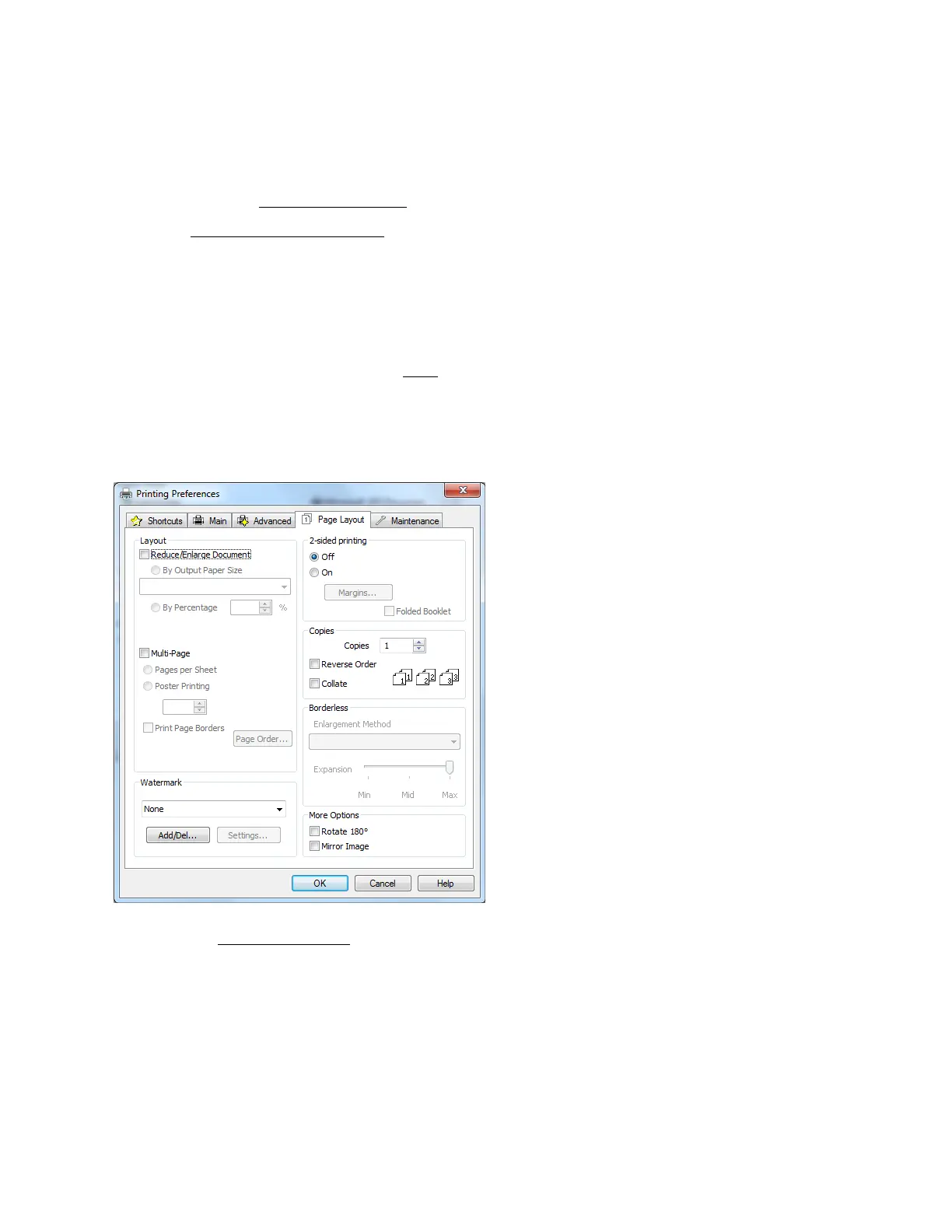21
6. Choose Portrait or Landscape orientation for your document or photo. (Choose Landscape
for printing envelopes.)
You can also:
• Select different print layout settings
• Select advanced printing options
• See a summary of your settings (click Show Settings)
• Return to the default settings (click Reset Defaults)
• Access the Epson support website (click Online Support; website is available in Spanish and
Portuguese)
When you’re finished, you’re ready to print.
Change Print Layout
You can select a variety of sizing and layout options on the Page Layout tab.
1. Select the paper type setting that matches the paper you loaded.
2. Select the print quality setting for your document or photo, such as Fast Economy for the
fastest printing or Best Photo or Photo RPM for the best print quality.
Note:
Available print quality settings depend on the selected paper type setting.
3. Select the paper size setting for the paper you loaded. A User Defined option is also available
so you can create a custom size.
