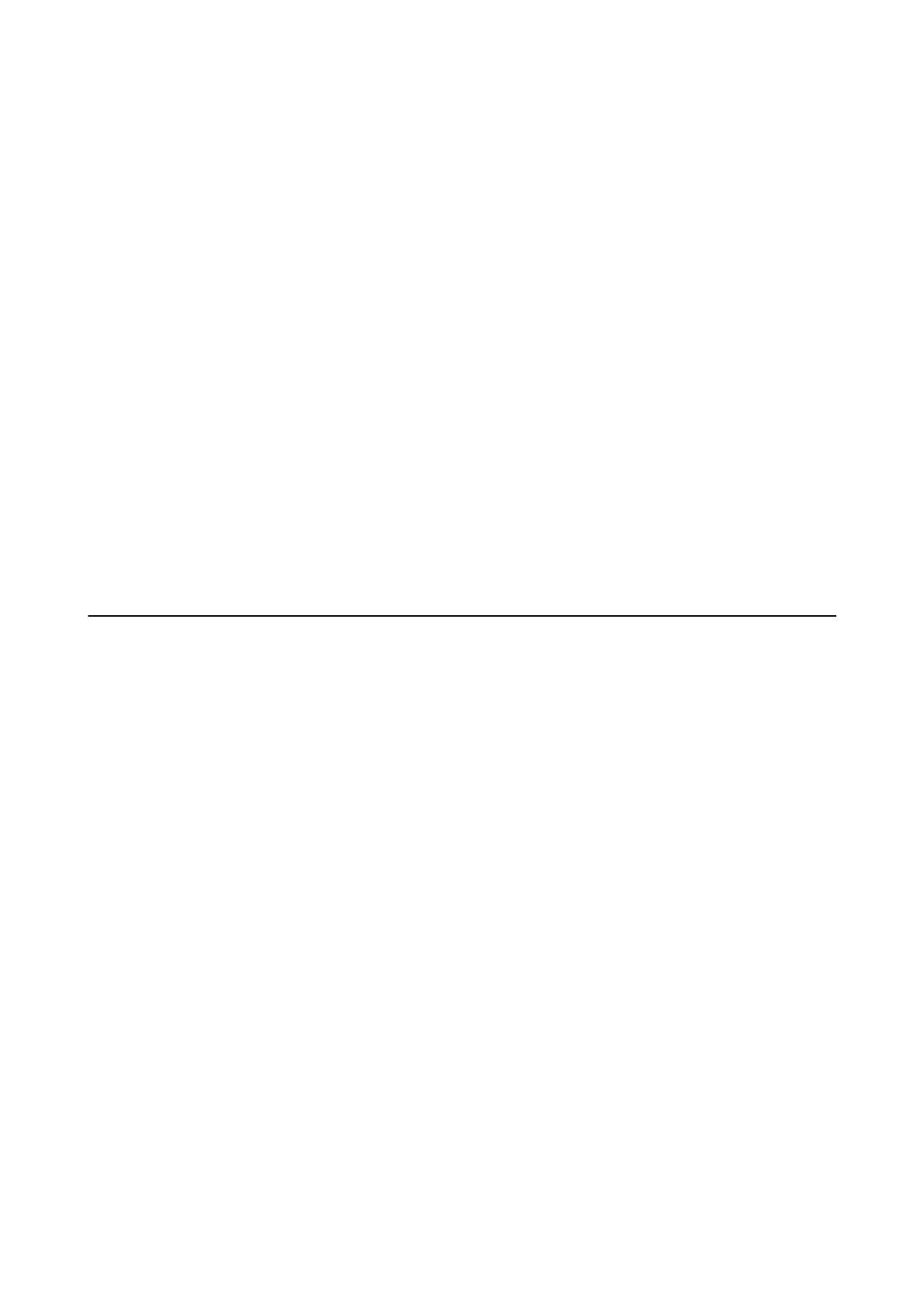Note:
Regardless of policy conguration, the client will be able to access and congure the printer.
Conguring a Certicate for IPsec/IP Filtering
Congure the Client Certicate for IPsec/IP Filtering. When you set it, you can use the certicate as an
authentication method for IPsec/IP Filtering. If you want to
congure
the
certication
authority, go to CA
Certicate.
1. Access Web
Cong
and then select the Network Security tab > IPsec/IP Filtering > Client
Certicate
.
2. Import the
certicate
in Client
Certicate
.
If you have already imported a certicate published by a Certication Authority, you can copy the certicate
and use it in IPsec/IP Filtering. To copy, select the certicate from Copy From, and then click Copy.
Related Information
&
“Accessing Web
Cong
” on page 24
&
“Logging on to the Printer Using Web
Cong
” on page 48
&
“Obtaining a CA-signed Certicate” on page 80
Connecting the Printer to an IEEE802.1X Network
Conguring
an IEEE802.1X Network
When you set IEEE802.1X to the printer, you can use it on the network connected to a RADIUS server, a LAN
switch with authentication function, or an access point.
1. Access Web Cong and then select the Network Security tab > IEEE802.1X > Basic.
2.
Enter a value for each item.
If you want to use the printer on a Wi-Fi network, click Wi - Fi S e t u p and select or enter an SSID.
Note:
You can share settings between Ethernet and Wi-Fi.
3. Click Next.
A conrmation message is displayed.
4. Click OK.
e printer is updated.
Related Information
&
“Accessing Web
Cong
” on page 24
& “Logging on to the Printer Using Web Cong” on page 48
&
“IEEE802.1X Network Setting Items” on page 101
Administrator's Guide
Advanced Security Settings for Enterprise
100
