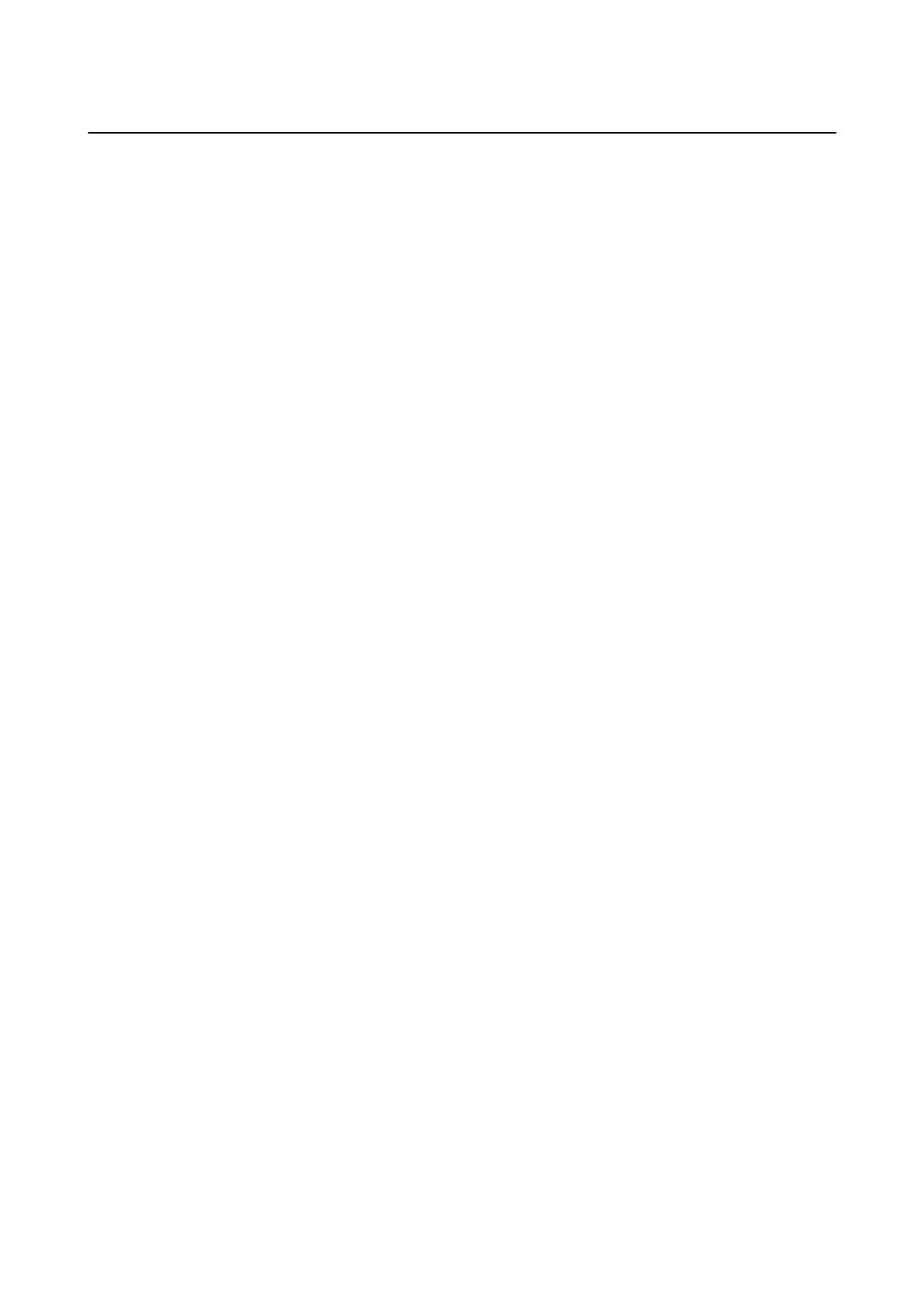Receiving Email Notications When Events Occur
About Email
Notications
is is the notication function that, when events such as printing stop and printer error occur, send the email to
the specied address.
You c an r eg i s te r up t o
ve
destinations and set the
notication
settings for each destination.
To use this function, you need to set up the mail server before setting up notications.
Related Information
& “Conguring a Mail Server” on page 29
Conguring Email Notication
Congure
email
notication
by using Web
Cong
.
1. Access Web Cong and select the Device Management tab > Email Notication.
2. Set the subject of email notication.
Select the contents displayed on the subject from the two pull-down menus.
❏
e
selected contents are displayed next to Subject.
❏ e same contents cannot be set on le and right.
❏ When the number of characters in Location exceeds 32 bytes, characters exceeding 32 bytes are omitted.
3.
Enter the email address for sending the
notication
email.
Use A-Z a-z 0-9 ! # $ % & ' * + - . /= ? ^ _ { | } ~ @, and enter between 1 and 255 characters.
4. Select the language for the email notications.
5. Select the check box on the event for which you want to receive a notication.
e number of Notication Settings is linked to the destination number of Email Address Settings.
Example :
If you want a notication sent to the email address set for number 1 in Email Address Settings when the
printer is out of paper, select the check box column 1 in line Paper out.
6. Click OK.
Conrm
that an email
notication
will be sent by causing an event.
Example : Print by specifying the Paper Source where paper is not set.
Related Information
& “Accessing Web Cong” on page 24
& “Logging on to the Printer Using Web Cong” on page 48
& “Conguring a Mail Server” on page 29
Administrator's Guide
Operation and Management Settings
50
