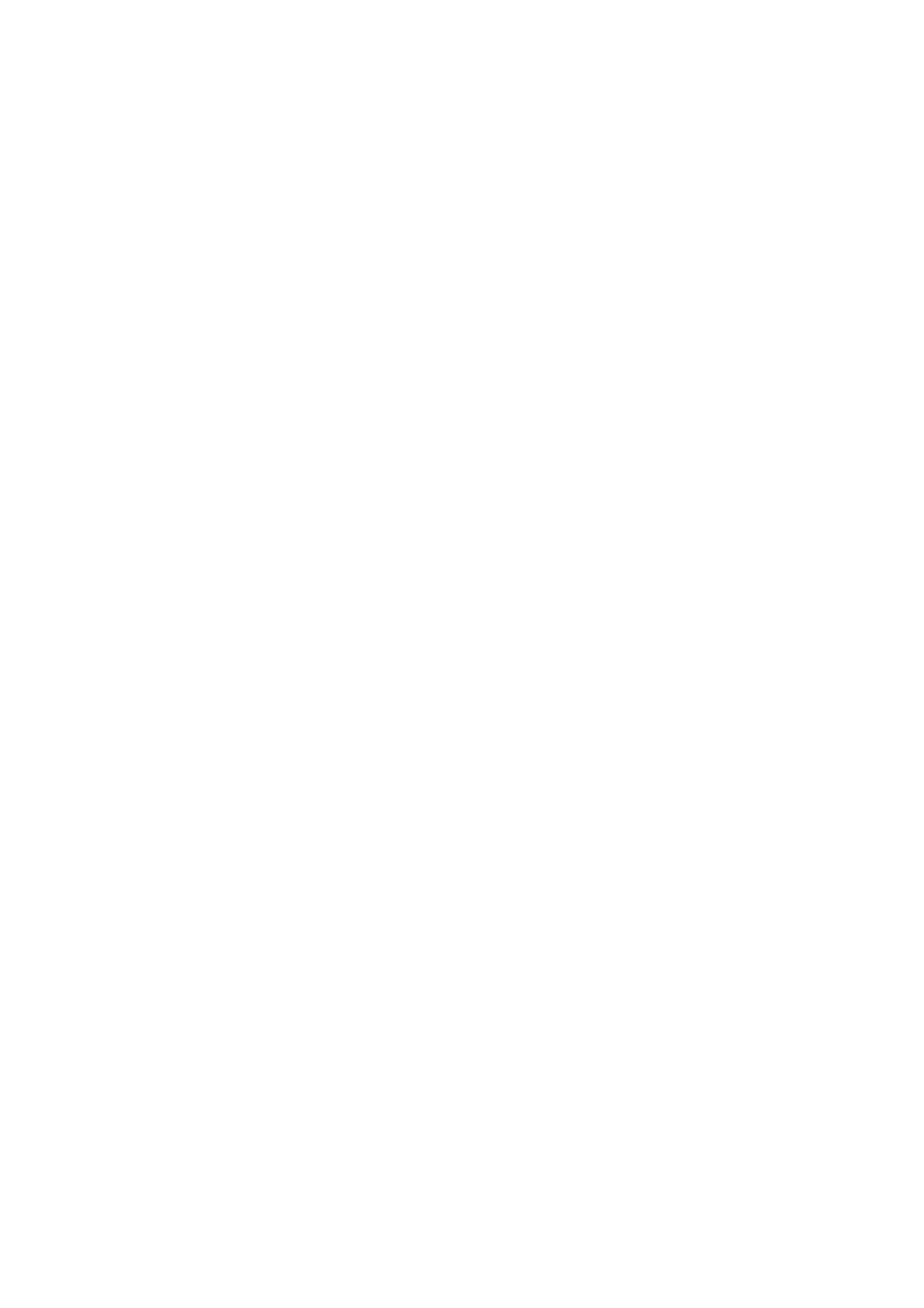2. Enter the time for the Sleep Timer to switch to power saving mode when inactivity occurs.
Note:
You can also set up from the printer’s control panel.
Menu > General Settings > Basic Settings > Sleep Timer
3. Select the turning
o
time for the Power
O
Timer.
Note:
You can also set up from the printer’s control panel.
Menu > General Settings > Basic Settings > Power O Timer
4. Click OK.
Related Information
& “Accessing Web Cong” on page 24
& “Logging on to the Printer Using Web Cong” on page 48
Synchronizing the Date and Time with Time Server
When synchronizing with the time server (NTP server), you can synchronize the time of the printer and the
computer on the network. e time server may be operated within the organization or published on the Internet.
When using the CA
certicate,
time-related trouble can be prevented by synchronizing with the time server.
1. Access Web Cong and select the Device Management tab > Date and Time > Time Ser ver.
2. Select Use for Use Time Server.
3. Enter the time server address for Time Server Address.
You can use IPv4, IPv6 or FQDN format. Enter 252 characters or less. If you do not specify this, leave it blank.
4. Enter Update Interval (min).
You can set up to 10,080 minutes by the minute.
5. Click OK.
Note:
You can conrm the connection status with the time server on Tim e S e r v e r Stat u s .
Related Information
& “Accessing Web Cong” on page 24
& “Logging on to the Printer Using Web Cong” on page 48
Setting the Default Value for Upload and Print/Print from Folder
(User Default Settings)
You can set the default value for the functions.
You can set the following functions.
Administrator's Guide
Function Settings
36
