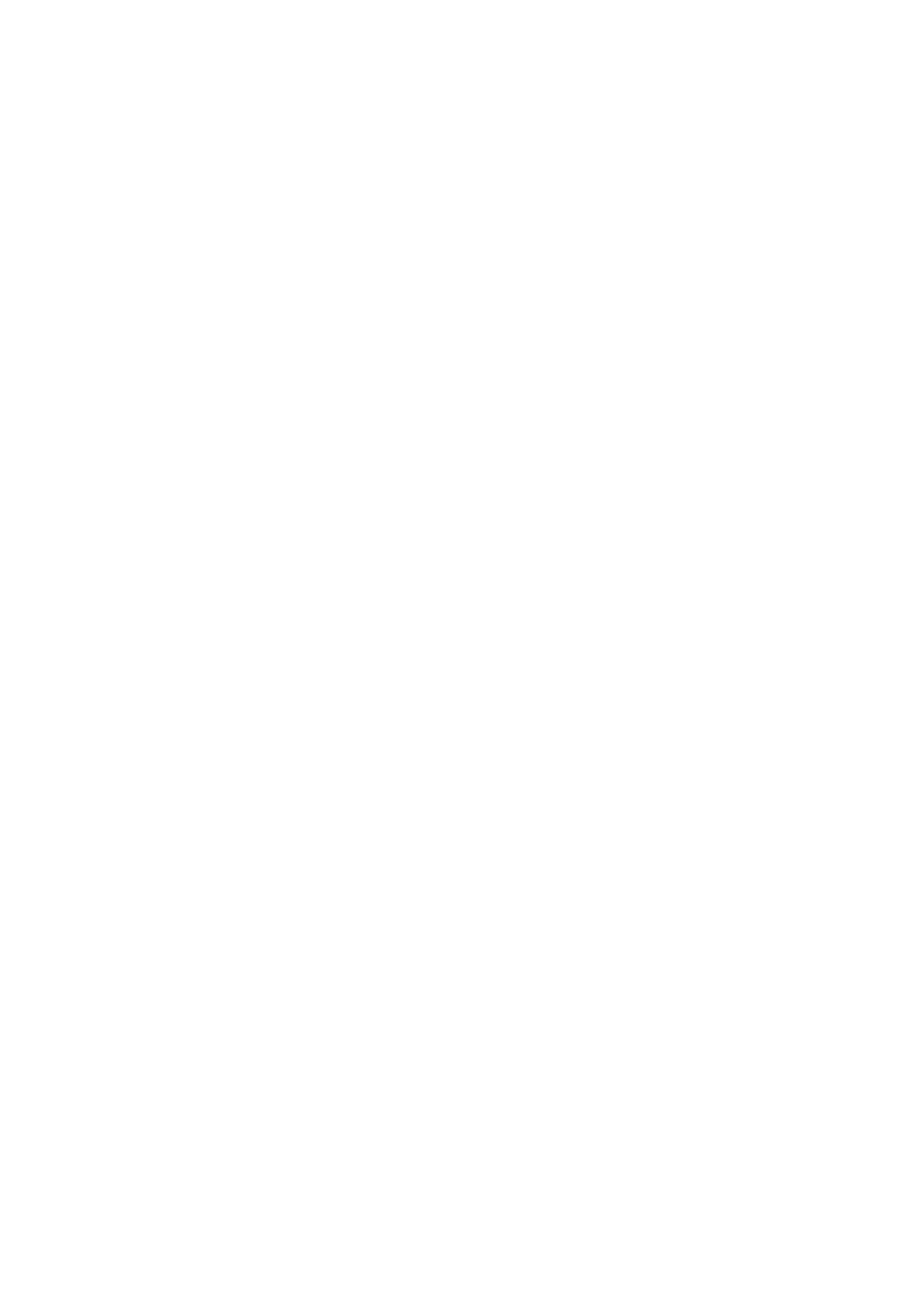Related Information
& “Using the Shared Printer – Windows” on page 28
Using the Shared Printer – Windows
e
administrator needs to inform the clients of the computer name assigned to the print server and how to add it
to their computers. If the additional driver(s) have not been congured yet, inform the clients how to use Devices
and Printers to add the shared printer.
If additional driver(s) have already been congured on the print server, follow these steps:
1. Select the name assigned to the print server in Windows Explorer.
2. Double-click the printer that you want to use.
Related Information
&
“Sharing the Printer (Windows only)” on page 27
& “Installing Additional Drivers (Windows only)” on page 27
Print Settings for Peer to Peer Connection
For peer to peer connection (direct printing), a printer and a client computer have a one-to-one relationship.
e
printer driver must be installed on each client computer.
Related Information
& “Setting the Printer Driver” on page 28
Setting the Printer Driver
For small organizations, we recommend installing the printer driver on each client computer. Use the installer on
Epson website or on the soware disc.
Note:
When the printer is used from many client computers, by using EpsonNet SetupManager and delivering the driver as a
package, install operation time can be reduced dramatically.
1.
Run the installer.
❏ Running from the website
Access the following website, and then enter the product name. Go to Setup, download the soware, and
then run it.
http://epson.sn
❏ Running from the soware disc (only for the models that come with a soware disc and users with
computers with disc drives.)
Insert the soware disc into the computer.
Administrator's Guide
Function Settings
28
