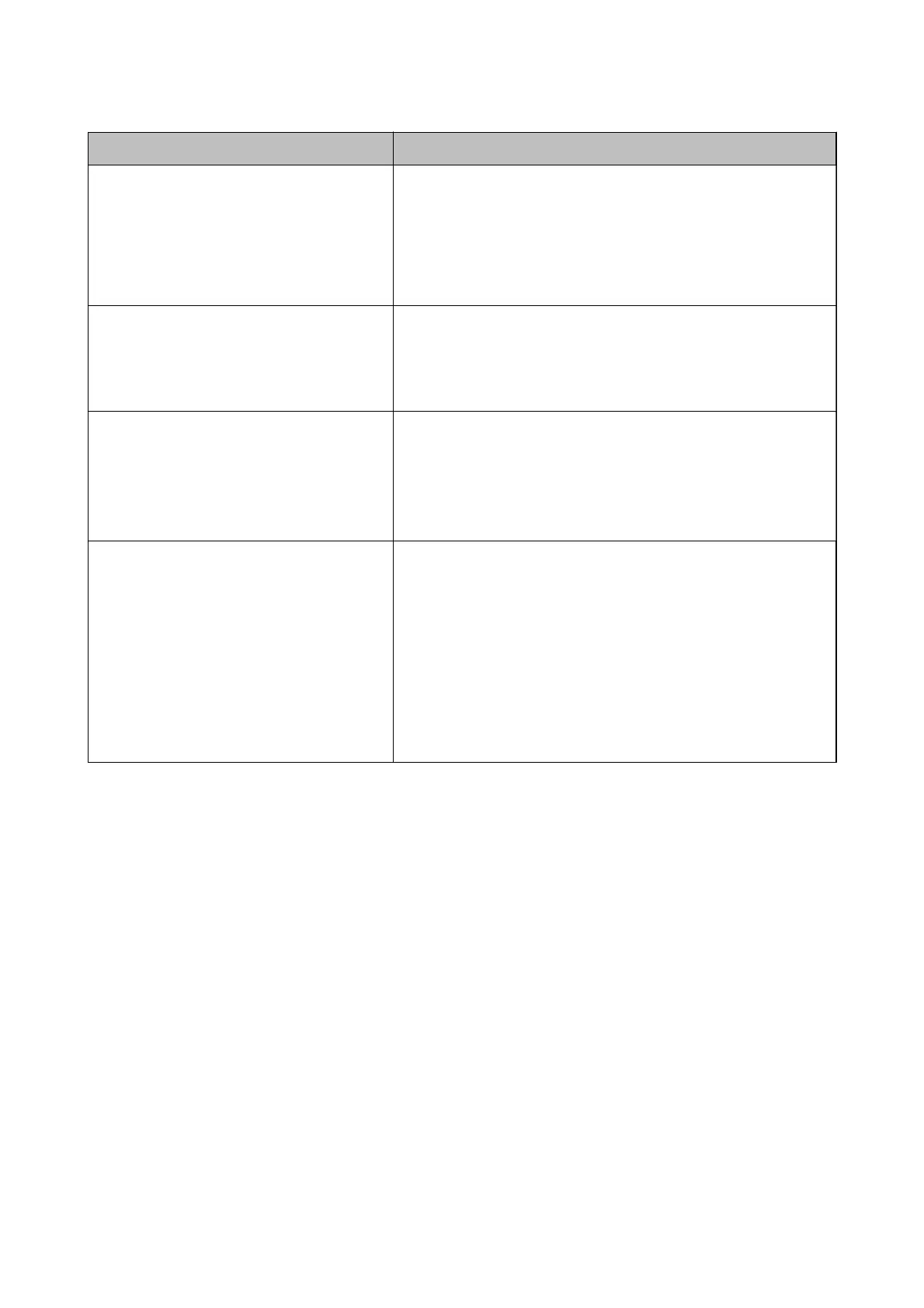Error Messages Causes and Solutions
Printer error. Turn the power o and on again. If
the problem persists, contact Epson Support.
❏ Causes :
There is a foreign substance inside the printer or a printer error
occurred.
❏ Solutions :
Remove any paper or protective material in the printer. If the error
message is still displayed, contact Epson support.
The combination of the IP address and the
subnet mask is invalid. See your documentation
for more details.
❏ Causes :
The combination of the IP address you set is invalid.
❏ Solutions :
Enter the correct IP address or default gateway.
To use cloud services, update the root certicate
from the Epson Web Cong utility.
❏ Causes :
The root certicate used for cloud services is expired.
❏ Solutions :
Run Web Cong, and then update the root certicate.
Network Security - Root Certicate Update
Recovery Mode ❏ Causes :
Failed to update rmware and cannot return to the normal mode.
❏ Solutions :
The printer has started in recovery mode because the rmware
update failed. Follow the steps below to try to update the
rmware
again.
1. Connect the computer and the printer with a USB cable. (During
recovery mode, you cannot update the rmware over a network
connection.)
2. Visit your local Epson website for further instructions.
Printing a Network Connection Report
You can print a network connection report to check the status between the printer and the wireless router.
1. Load papers.
2. Select Menu on the home screen.
3. Select General Settings > Network Settings > Connection Check.
e connection check starts.
4. Select Print Check Report.
5. Print the network connection report.
If an error has occurred, check the network connection report, and then follow the printed solutions.
6. Close the screen.
Administrator's Guide
Solving Problems
56
