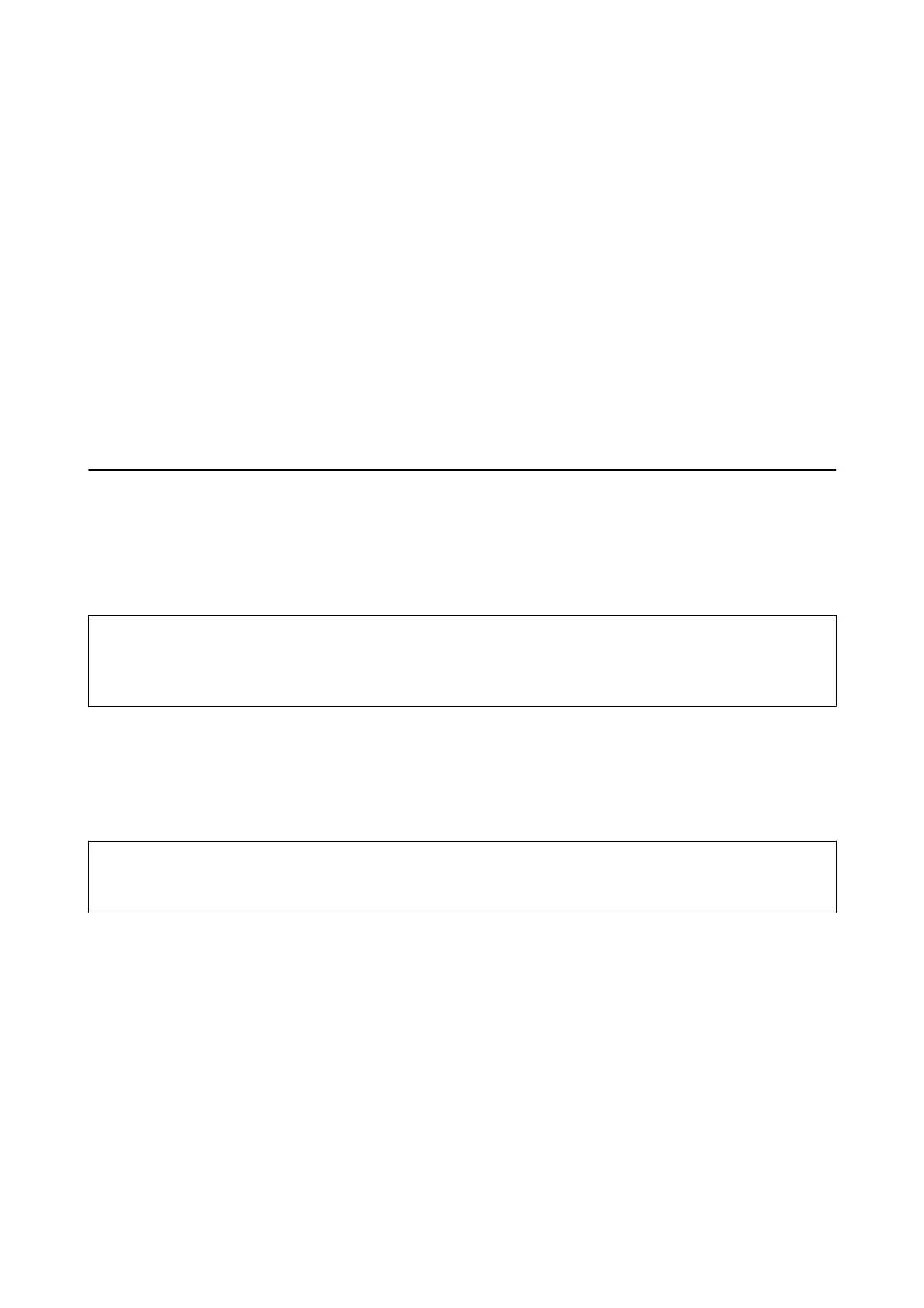& “SSL/TLS Communication with the Printer” on page 79
& “Controlling Using Protocols” on page 85
&
“Encrypted Communication Using IPsec/IP Filtering” on page 89
& “Connecting the Printer to an IEEE802.1X Network” on page 100
Security Feature Settings
When setting IPsec/IP ltering or IEEE802.1X, it is recommended that you access Web Cong using SSL/TLS to
communicate settings information in order to reduce security risks such as tampering or interception.
Also, you can use Web Cong by connecting the printer directly to the computer using an Ethernet cable, and then
entering the IP address into a web browser.
e
printer can be connected in a secure environment
aer
the security
settings have been completed.
Making Settings for Password Encryption
Password encryption allows you to encrypt
condential
information (all passwords,
certicate
private keys, hard
disk authentication keys) stored in the printer. e encryption key for decrypting encrypted condential
information is stored in the TPM (Trusted Platform Module) chip. Since the TPM chip is not accessible from
outside the printer, you can protect encrypted
condential
information without sharing the encryption key.
c
Important:
If the TPM chip fails and the encryption key cannot be used, you cannot restore the
condential
information in the
printer and use the printer. erefore, make sure to back up your encryption key to a USB memory.
Encrypting the Password
When you want to encrypt the password, you need to back up the encryption key. Prepare a USB memory for
backup in advance. You need 1 MB or more free space in the USB memory.
c
Important:
When replacing the TPM chip, you need a USB memory that contains the encryption key. Store this in a safe place.
1. Select Menu on the home screen.
2.
Select General Settings > System Administration > Security Settings > Password Encryption.
3. Select On for Password Encryption.
When a message is displayed, check the content, and then tap OK.
4. Select Proceed to Backup.
e encryption key backup screen is displayed.
5. Connect the USB memory to the printer's external interface USB port.
Administrator's Guide
Advanced Security Settings for Enterprise
78
