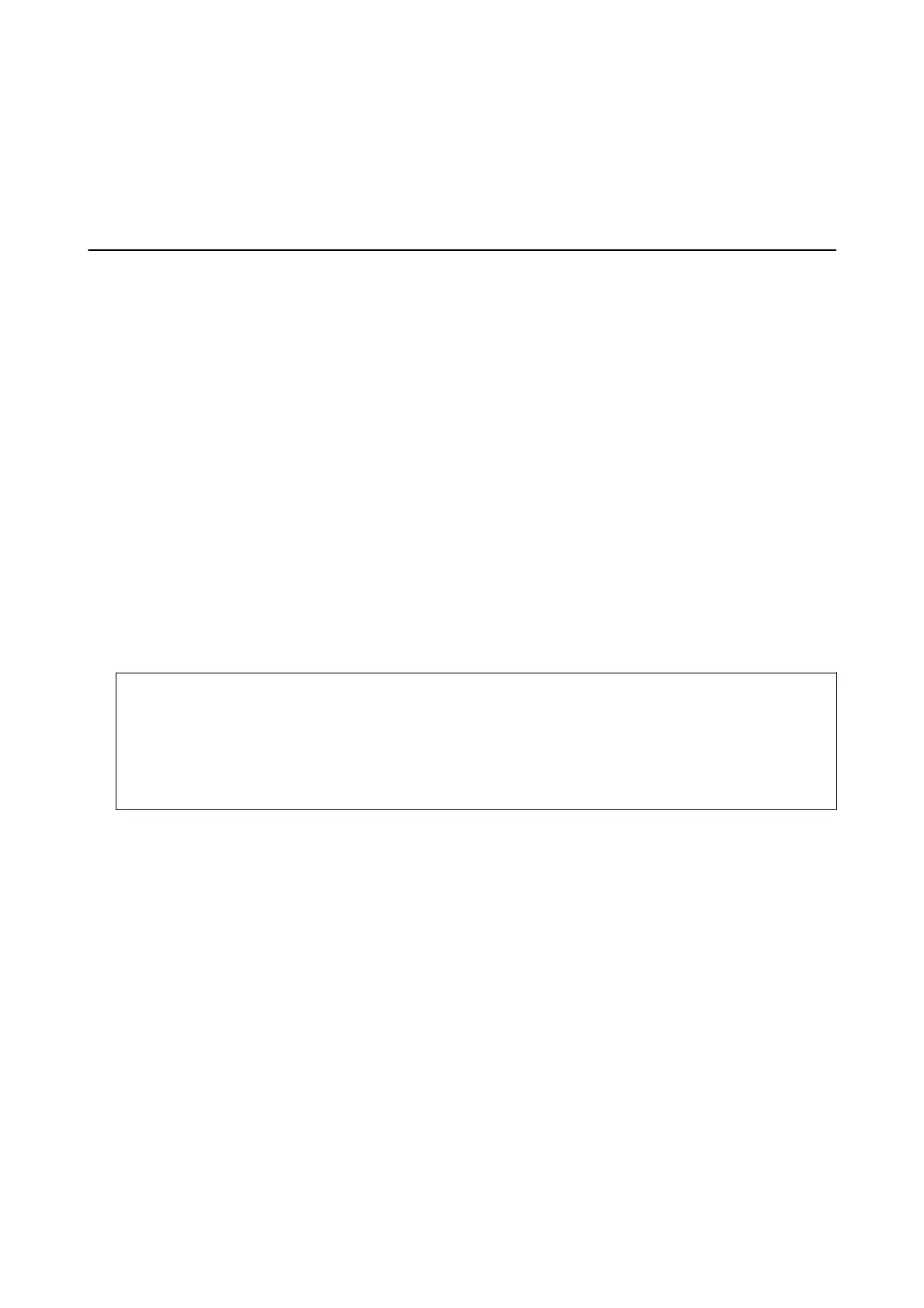Related Information
& “Lock Setting Items for General Settings Menu” on page 41
& “Other Lock Setting Items” on page 43
Restricting Available Features
You can register user accounts on the printer, link them with functions, and control functions that users can use.
When you register the authentication information to the printer driver, you will be able to print from the
computer. For details of the driver settings, see the driver's help or manual.
Conguring Access Control
To use access control, create the user account and enable the access control function.
Creating the User Account
Create the user account for access control.
1. Access Web Cong and select the Product Security tab > Access Control Settings > User Settings.
2. Click Add for the number you want to register.
c
Important:
When using the printer with the authentication system of Epson or other companies, register the user name of
the restriction setting in number 2 to number 10.
Application soware such as the authentication system uses number one, so that the user name is not displayed
on the printer's control panel.
3. Set each item.
❏ User Name :
Enter the name displayed on the user name list between 1 and 14 characters long using alphanumeric
characters.
❏ Password :
Enter a password between 0 and 20 characters long in ASCII (0x20-0x7E). When initializing the password,
leave it blank.
❏ Select the check box to enable or disable each function.
Select the function that you permit to use.
4. Click Apply.
Return to the user setting list aer a specic length of time.
Check that the user name you registered on User Name is displayed and changed Add to Edit.
Administrator's Guide
Product Security Settings
44
