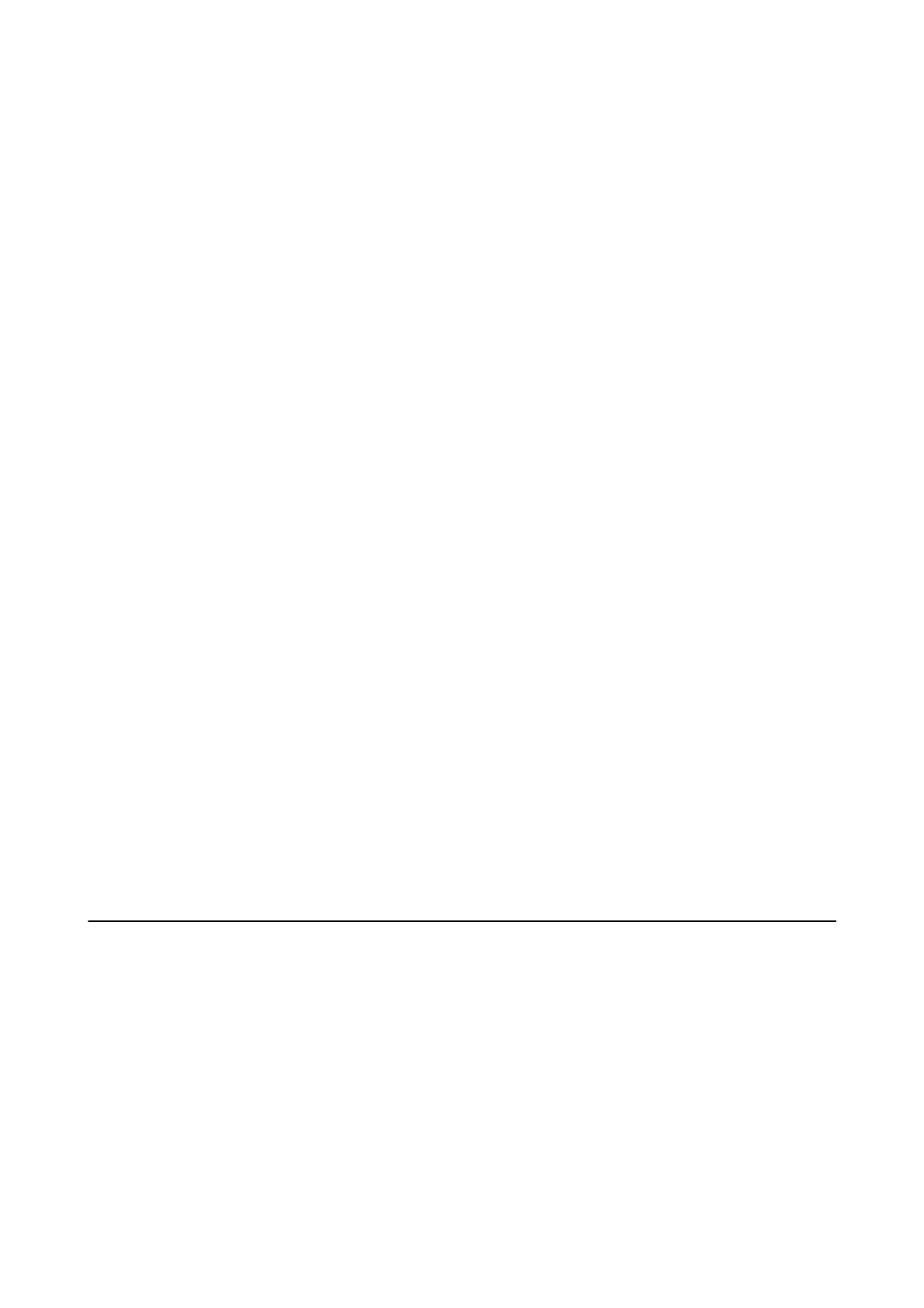CA-signed Certicate is expired.
If there is a problem with the expiration date of the certicate, "e certicate has expired" is displayed when
connecting to Web Cong with SSL/TLS communication (https). If the message appears before its expiration date,
make sure that the printer's date is congured correctly.
The common name of the certicate and the printer do not match.
If the common name of the certicate and the printer do not match, the message "e name of the security
certicate does not match···" is displayed when accessing Web Cong using SSL/TLS communication (https). is
happens because the following IP addresses do not match.
❏ e printer's IP address entered to common name for creating a Self-signed Certicate or CSR
❏ IP address entered to web browser when running Web Cong
For Self-signed Certicate, change the printer name. e certicate is updated and the printer can be connected.
For CA-signed Certicate, take the certicate again for the printer.
The proxy server setting of local address is not set to web browser.
When the printer is set to use a proxy server, congure the web browser not to connect to the local address via the
proxy server.
❏ Wi n d o w s :
Select Control Panel > Network and Internet > Internet Options > Connections > LAN settings > Proxy
server, and then congure not to use the proxy server for LAN (local addresses).
❏ Mac OS:
Select System Preferences > Network > Advanced > Proxies, and then register the local address for Bypass
proxy settings for these Hosts & Domains.
Example:
192.168.1.*: Local address 192.168.1.XXX, subnet mask 255.255.255.0
192.168.*.*: Local address 192.168.XXX.XXX, subnet mask 255.255.0.0
Related Information
& “Accessing Web Cong” on page 24
& “Assigning the IP Address” on page 20
Issues when Sharing Printers
The Shared Server is Slow
Follow the steps below if operations are slow on shared printers.
1. On the print server computer, select Control Panel > Devices and Printers.
2. Right-click the printer icon (print queue) you want to share, select Printer properties > General tab, and then
select Preferences.
3. Select Monitoring Preferences on the Utility tab in the printer driver.
Administrator's Guide
Solving Problems
66
