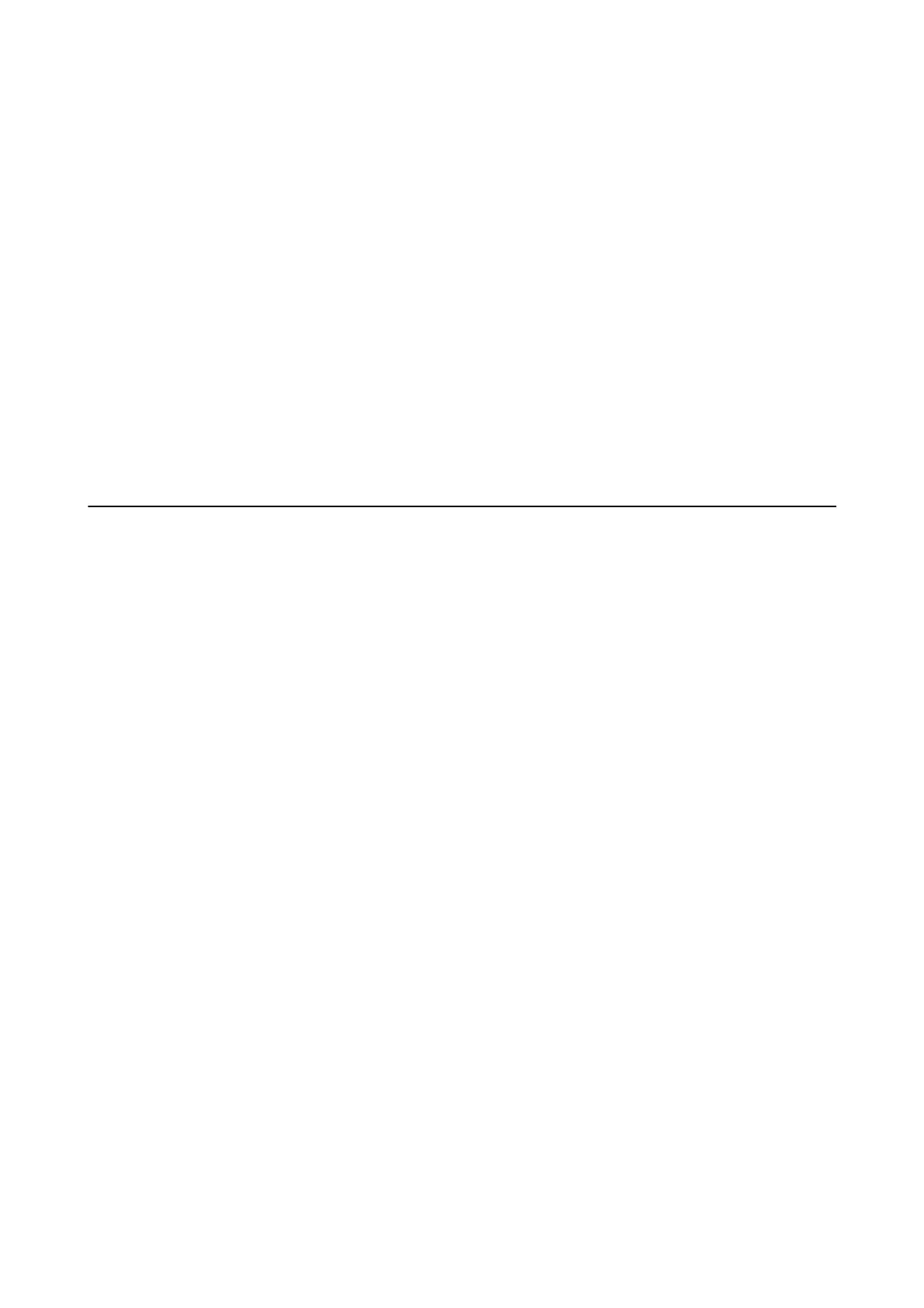2. Select Enables Access Control.
3. Set up the following items as necessary.
❏ Allow printing and scanning without authentication information from a computer
Select this to print from drivers that cannot or do not have authentication information set. Set this when
you want to control operations only from the printer's control panel and to allow printing from computers.
❏ Allow registered users to log in to Web
Cong
Select this to allow users to login from Web
Cong
using registered user-restricted accounts.
4. Click OK.
Related Information
& “Accessing Web Cong” on page 24
& “Logging on to the Printer Using Web Cong” on page 48
Disabling the External Interface
You can disable the interface that is used to connect the device to the printer. Make the restriction settings to
restrict printing other than via network.
Note:
You can also make the restriction settings on the printer's control panel.
❏ Memory Device : Menu > General Settings > Printer Settings > Memory Device Interface > Memory Device
❏ PC Connection via USB : Menu > General Settings > Printer Settings > PC Connection via USB
1. Access Web Cong and select the Product Security tab > External Interface.
2. Select Disable on the functions you want to set.
Select Enable when you want to cancel controlling.
❏ Memory Device
You can restrict the usage of USB ports for connecting external devices. If you want to restrict it, select
Disable.
❏ PC Connection via USB
You can restrict the usage of the USB connection from the computer. If you want to restrict it, select
Disable.
3. Click OK.
4. Check that the disabled port cannot be used.
❏ Memory Device
Conrm that there is no response when connecting a storage device such as USB memory to the external
interface USB port.
Administrator's Guide
Product Security Settings
46
