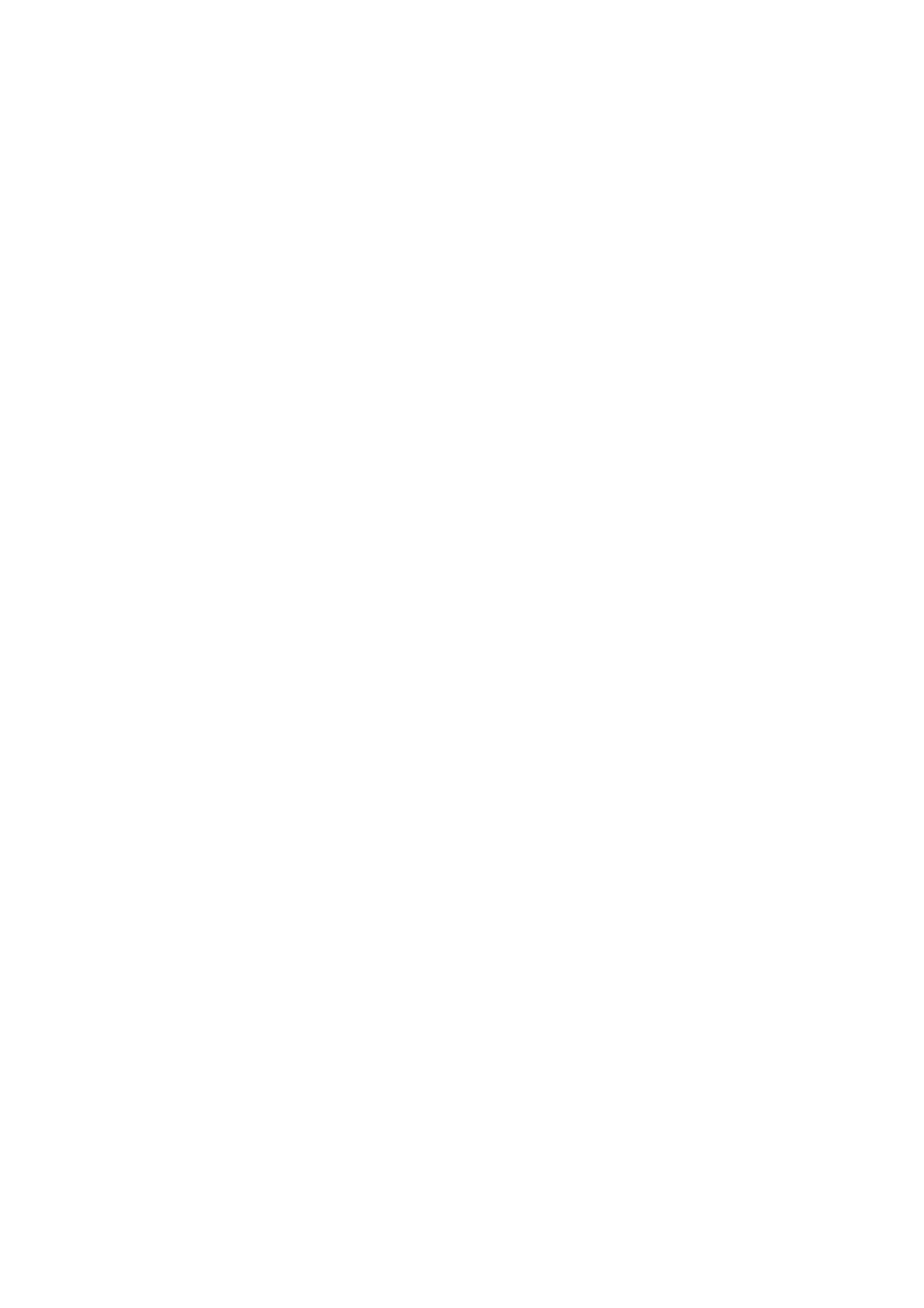If the IP address assignment setting is manual, conrm with the network administrator whether the same IP
address can be used on the new network.
Note:
When the Wi-Fi connection is enabled, the Ethernet connection is disabled.
Related Information
& “Changing from Ethernet Connection to Wi-Fi Connection” on page 73
& “Changing from Wi-Fi Connection to Ethernet Connection” on page 74
Changing from Ethernet Connection to Wi-Fi Connection
Changing to Wi-Fi Connection from the Control Panel
Change the Ethernet connection to Wi-Fi connection from the printer's control panel. e changing connection
method is basically the same as the Wi-Fi connection settings. See the topic in this guide on Wi-Fi connection
settings from the printer's control panel.
Related Information
& “Connecting to the Wireless LAN (Wi-Fi)” on page 22
Changing to Wi-Fi Connection by Using Web Cong
Change the Ethernet connection to Wi-Fi connection by using Web Cong.
1. Access Web
Cong
and select the Network tab > Wi - Fi .
2. Click Setup.
3. Select the SSID for the access point and enter the password.
If the SSID you want to connect to is not displayed, select Enter SSID and enter the SSID.
4. Click Next.
5.
Conrm
the displayed message and click OK.
6. Disconnect the Ethernet cable from the printer.
Note:
You can also change the connection method by using Epson Device Admin. For details, see the manual or help for Epson
Device Admin.
Related Information
& “Accessing Web Cong” on page 24
& “Logging on to the Printer Using Web Cong” on page 48
& “Epson Device Admin” on page 68
Administrator's Guide
Appendix
73
