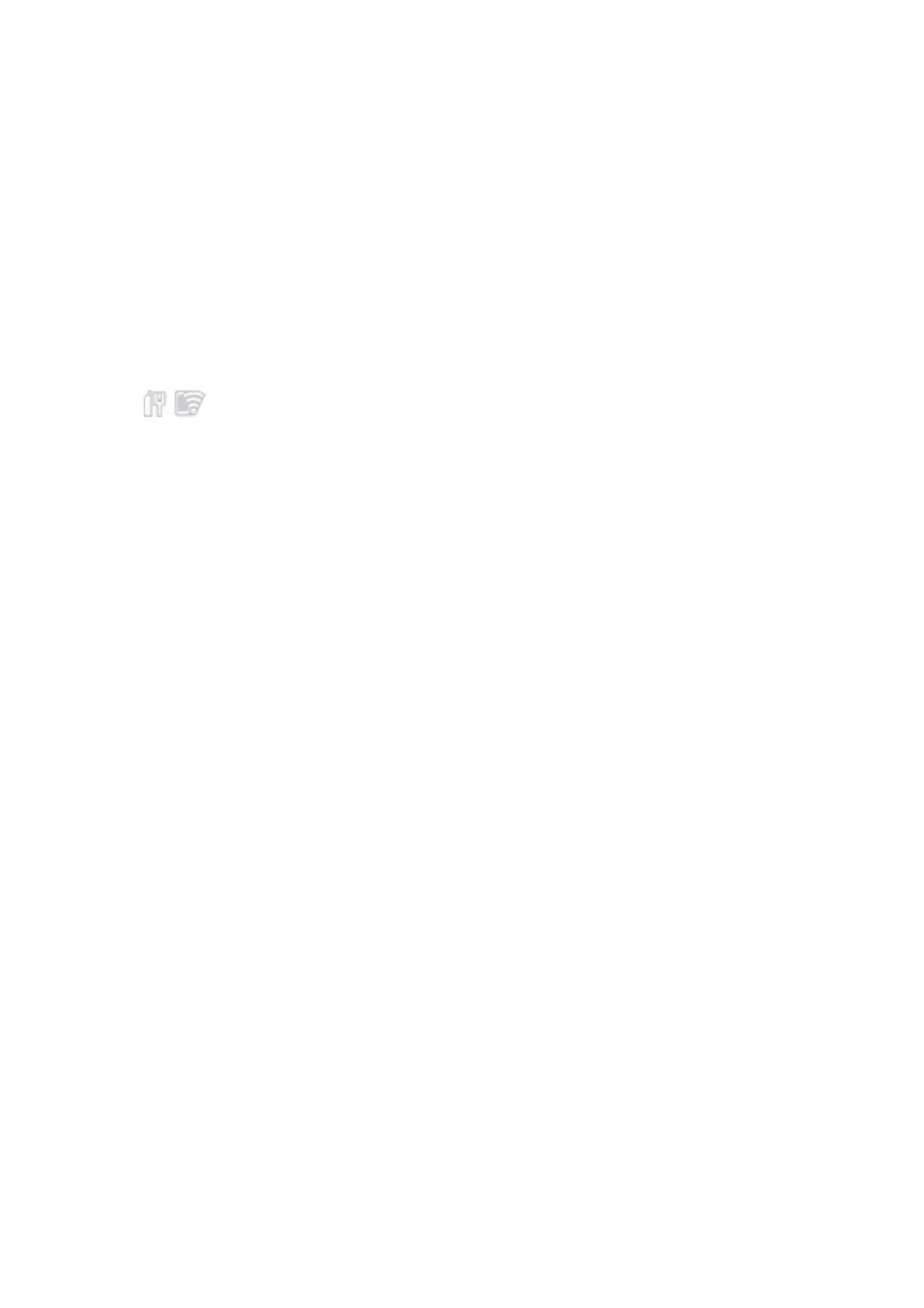Related Information
& “Changing from Ethernet Connection to Wi-Fi Connection” on page 73
Connecting to the Wireless LAN (Wi-Fi)
You can manually set up the information necessary to connect to an access point from the printer's control panel.
To set up manually, you need the SSID and password for an access point.
Note:
When the access point supports WPS, you can automatically make the Wi-Fi connection settings by using the push button or
PIN code, without using the SSID and password.
1. Tap on the home screen.
2. Select Router.
3. Tap Start Setup.
If the network connection is already set up, the connection details are displayed. Tap Change Settings to
change the settings.
If the printer is already connected by Ethernet, the connection details are displayed. Tap Change to Wi-Fi
connection., and then tap Ye s aer conrming the message.
4. Select Wi-Fi Setup Wizard.
5. Select the SSID for the access point.
If the SSID you want to connect to is not displayed on the printer’s control panel, tap Search Again to update
the list. If it is still not displayed, tap Enter Manually, and then enter the SSID directly.
6. Tap Enter Password, and then enter the password.
Note:
❏ e password is case-sensitive.
❏ If you enter the SSID directly, select Available for Password, and then enter the password.
7. When you have
nished,
tap OK.
8. Check the settings, and then tap Start Setup.
9. Tap OK to nish.
If you fail to connect, select Print Check Report to print a network connection report, and then check the
printed solutions.
10. Close the network connection settings screen.
Related Information
& “Messages and Solutions on the Network Connection Report” on page 57
& “Making Wi-Fi Settings from the Control Panel (WPS)” on page 70
& “Changing from Wi-Fi Connection to Ethernet Connection” on page 74
Administrator's Guide
Network Connection
22
