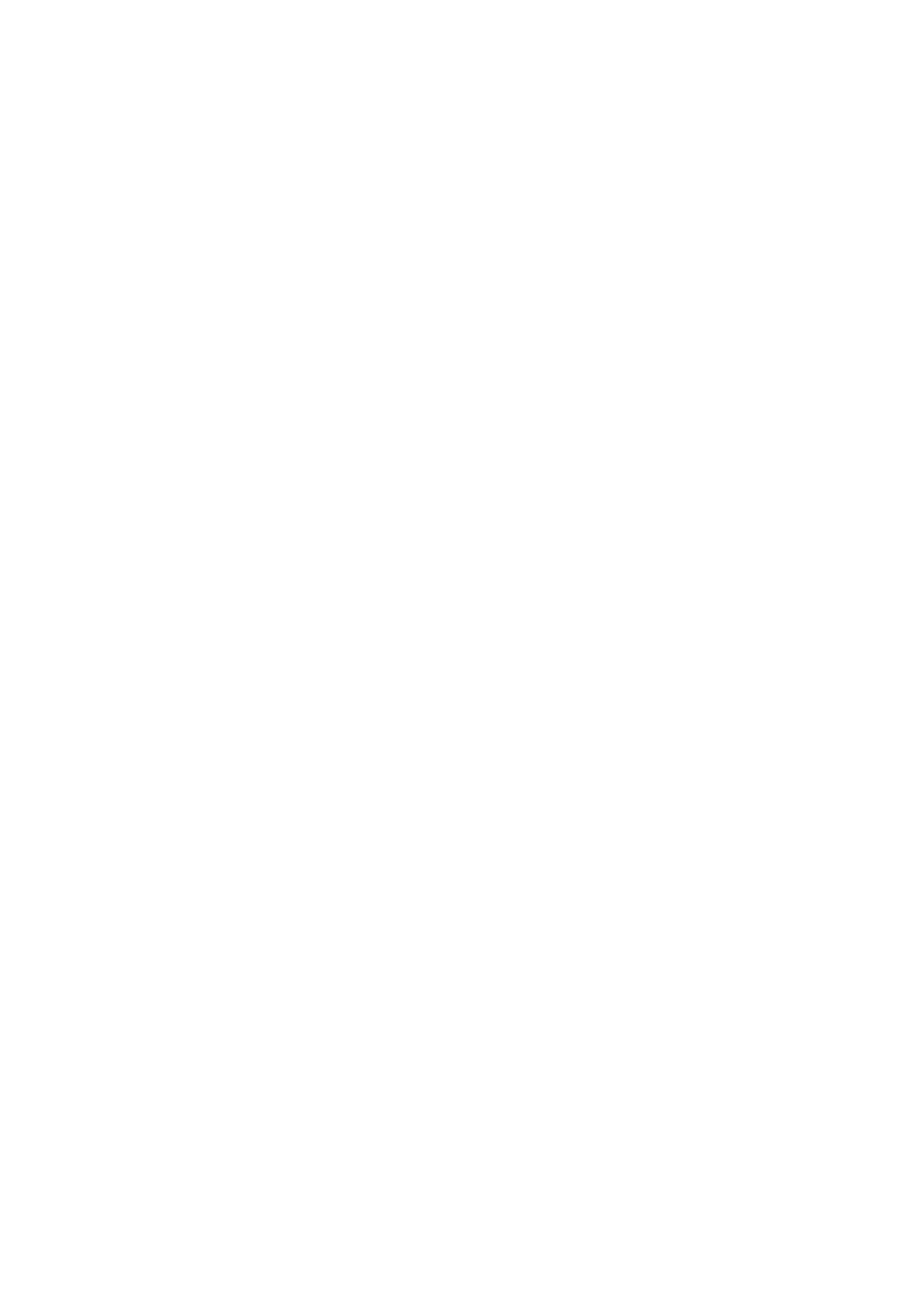4. Select Allow monitoring of shared printers.
Printer Settings on the Print Server are not
Reected
on the Client
Computer
Follow the steps below to reinstall the driver on the client computer.
1. On the print server computer, select Control Panel > Devices and Printers.
2.
Right-click the printer icon you want to share, and then select Printer properties > Advanced tab.
3. Select Printing Defaults, make the printer settings, and then click OK.
4. Remove the printer driver for the shared printer from the client computer.
5.
Reinstall the printer driver on the client computer.
Note:
❏ If you change the printer settings on the client computer, the printer settings on the print server (such as the default
settings) are not reected on the client computer.
❏ Some settings, such as Select Setting, User-Dened, Custom Settings, Menu Arrangement, and so on are not reected
on the client computer. You can reect these settings by exporting a settings le (such as your favorite settings) from the
printer driver of the print server, and importing it on to the client computer.
Administrator's Guide
Solving Problems
67
