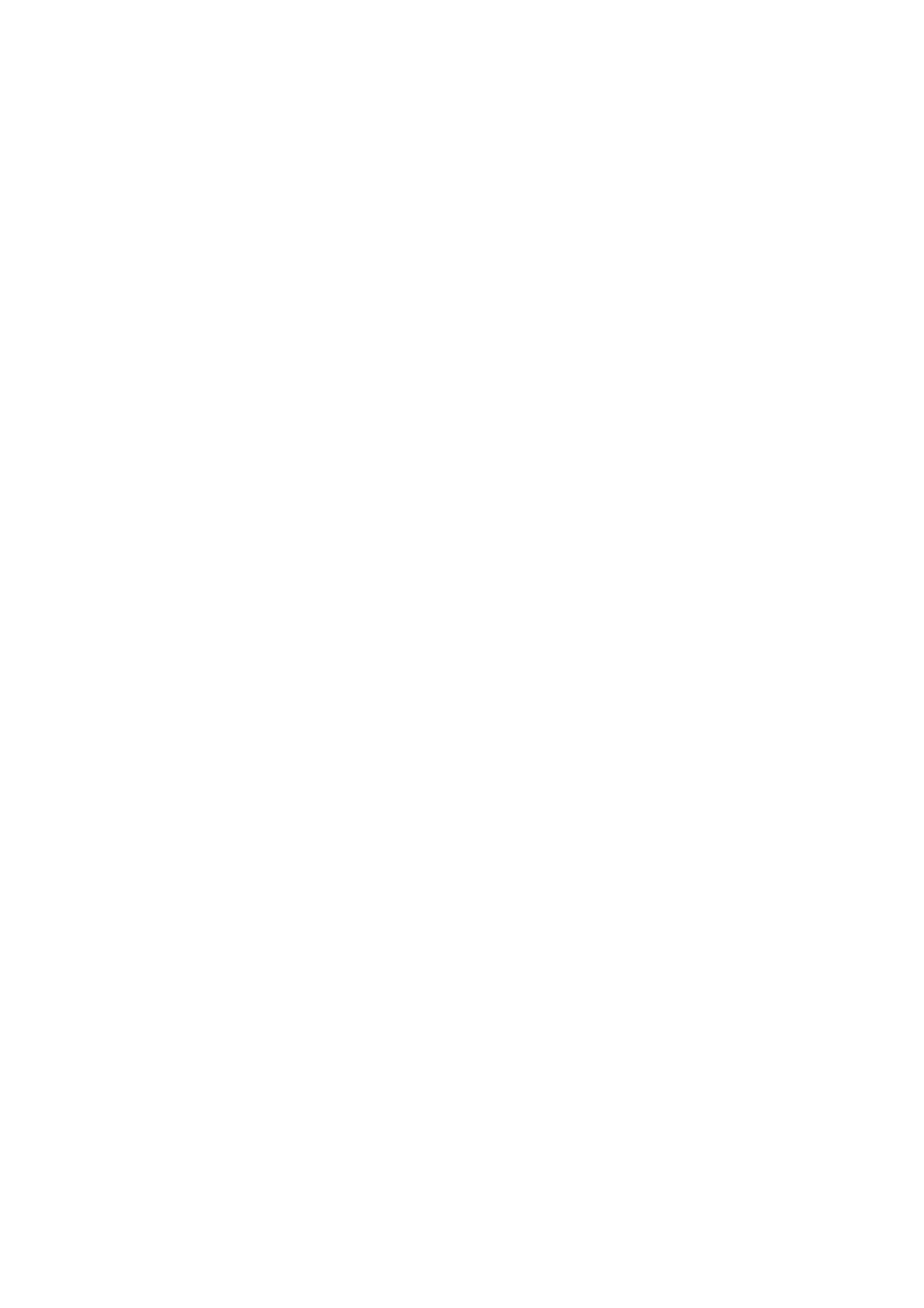2. Open the printer properties screen.
Right-click the printer icon, and then click Printer properties.
3. Click the Ports tab, select Standard TCP/IP Port, and then click Congure Port.
4.
Check the port conguration.
❏ For RAW
Check that Raw is selected in Protocol, and then click OK.
❏ For LPR
Check that LPR is selected in Protocol. Enter "PASSTHRU" in Queue name from LPR Settings. Select LPR
Byte Counting Enabled, and then click OK.
Sharing the Printer (Windows only)
When using the printer under the server / client connection (printer sharing using the Windows server), set up the
printer sharing from the print server.
1. Select Control Panel > View devices and printers on the print server.
2.
Right-click the printer icon (print queue) that you want to share with, and then select Printer Properties >
Sharing tab.
3.
Select Share this printer and then enter to Share name.
For Windows Server 2012, click Change Sharing Options and then congure the settings.
Note:
Issues when Sharing Printers
❏ “e Shared Server is Slow” on page 66
❏ “Printer Settings on the Print Server are not Reected on the Client Computer” on page 67
Installing Additional Drivers (Windows only)
If the Windows versions for a server and clients are dierent, it is recommended to install additional drivers to the
print server.
1. Select Control Panel > View devices and printers on the print server.
2. Right-click the printer icon that you want to share with the clients, and then click Printer Properties >
Sharing tab.
3. Click Additional Drivers.
For Windows Server 2012, click Change Sharing Options and then
congure
the settings.
4. Select versions of Windows for clients, and then click OK.
5.
Select the information
le
for the printer driver (*.inf) and then install the driver.
Administrator's Guide
Function Settings
27
