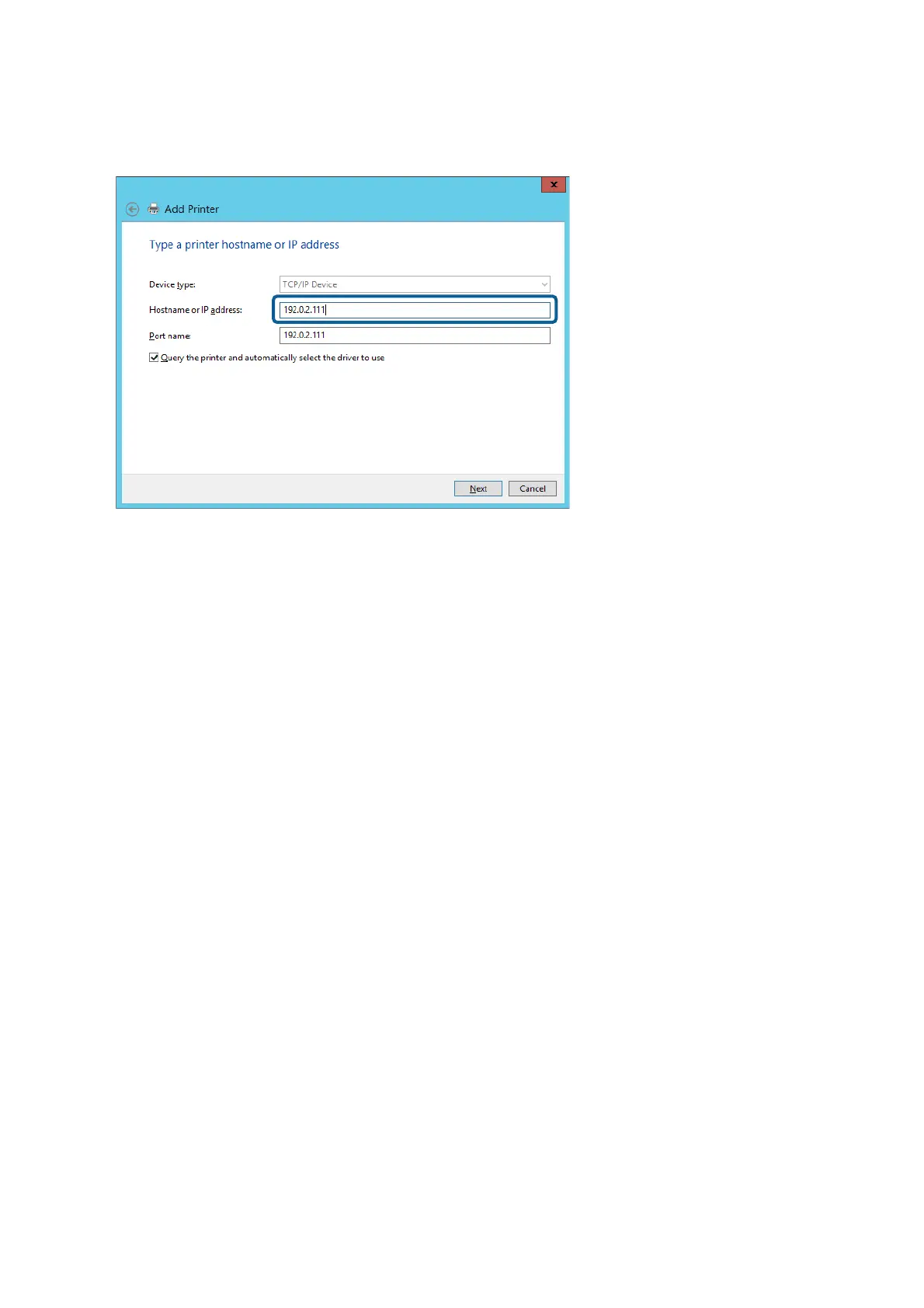Click Continue when the User Account Control screen is displayed.
Note:
If you specify the printer name on the network where the name resolution is available, the IP address is tracked even if
printer's IP address has been changed by DHCP. You can conrm the printer name from the network status screen on
the printer's control panel or network status sheet.
6. Set the printer driver.
❏ If the printer driver is already installed:
Select Manufacturer and Printers. Click Next.
❏ If the printer driver is not installed:
Click Have Disc and then insert the
soware
disc supplied with the printer. Click Browse, and then select
the folder on the disc containing the printer driver. Make sure you select the correct folder.
e
location of
the folder may change depending on your operating system.
32 bit version of Windows: WINX86
64 bit version of Windows: WINX64
7. Follow the on-screen instructions.
When using the printer under the server / client connection (printer sharing using the Windows server), make the
sharing settings
hereaer.
Related Information
& “Sharing the Printer (Windows only)” on page 27
Checking the Port Conguration - Windows
Check if the correct port is set for the print queue.
1. Open the devices and printers screen.
Desktop > Settings > Control Panel > Hardware and Sound or Hardware > Devices and Printers.
Administrator's Guide
Function Settings
26
