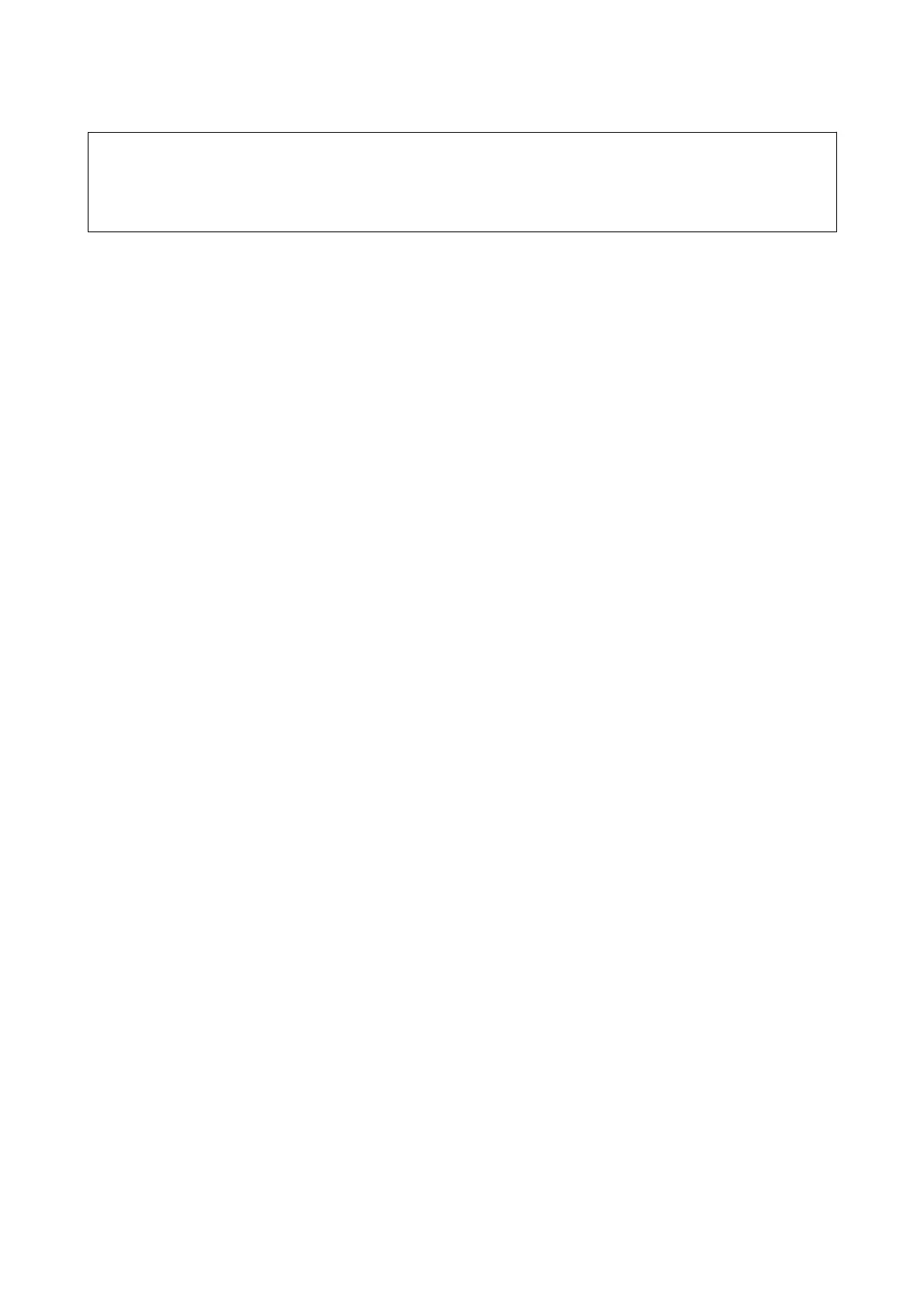c
Important:
❏ Make sure that the printer’s date and time is set correctly.
Certicate
may be invalid.
❏ If you obtain a
certicate
using a CSR created from Web
Cong
, you can import a
certicate
one time.
1. Access Web Cong and then select the Network Security tab. Next, select SSL/TLS > Certicate, or IPsec/IP
Filtering > Client Certicate or IEEE802.1X > Client Certicate.
2. Click Import
A certicate importing page is opened.
3.
Enter a value for each item. Set CA
Certicate
1 and CA
Certicate
2 when verifying the path of the
certicate on the web browser that accesses the printer.
Depending on where you create a CSR and the le format of the certicate, required settings may vary. Enter
values to required items according to the following.
❏ A certicate of the PEM/DER format obtained from Web Cong
❏ Private Key: Do not
congure
because the printer contains a private key.
❏ Password: Do not congure.
❏ CA Certicate 1/CA Certicate 2: Optional
❏ A certicate of the PEM/DER format obtained from a computer
❏ Private Key: You need to set.
❏ Password: Do not
congure.
❏ CA Certicate 1/CA Certicate 2: Optional
❏ A certicate of the PKCS#12 format obtained from a computer
❏ Private Key: Do not congure.
❏ Password: Optional
❏ CA Certicate 1/CA Certicate 2: Do not congure.
4. Click OK.
A completion message is displayed.
Note:
Click Conrm to verify the certicate information.
Related Information
&
“Accessing Web Cong” on page 24
& “Logging on to the Printer Using Web
Cong
” on page 48
& “CA-signed Certicate Importing Setting Items” on page 83
Administrator's Guide
Advanced Security Settings for Enterprise
82
