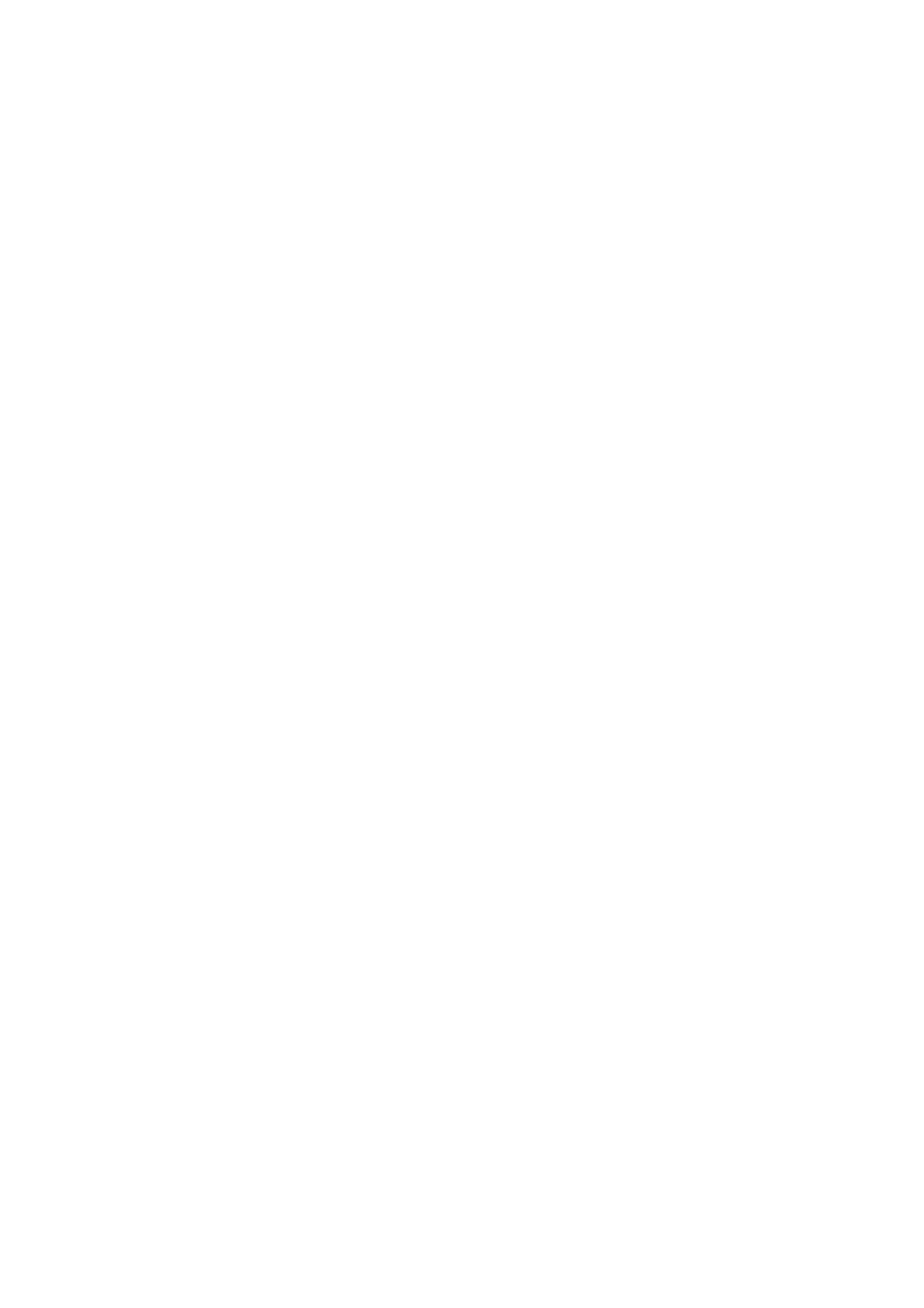& “CSR Setting Items” on page 81
& “Importing a CA-signed Certicate” on page 81
Importing a CA
Certicate
Import the CA Certicate to the printer.
1. Access Web Cong and then select the Network Security tab > CA Certicate.
2. Click Import.
3. Specify the CA Certicate you want to import.
4. Click OK.
When importing is complete, you are returned to the CA
Certicate
screen, and the imported CA
Certicate
is
displayed.
Deleting a CA Certicate
You can delete the imported CA Certicate.
1.
Access Web
Cong
and then select the Network Security tab > CA
Certicate
.
2. Click Delete next to the CA
Certicate
that you want to delete.
3. Conrm that you want to delete the certicate in the message displayed.
4. Click Reboot Network, and then check that the deleted CA Certicate is not listed on the updated screen.
Related Information
&
“Accessing Web Cong” on page 24
& “Logging on to the Printer Using Web
Cong
” on page 48
Updating a Self-signed Certicate
Because the Self-signed Certicate is issued by the printer, you can update it when it has expired or when the
content described changes.
1. Access Web Cong and select the Network Security tab > SSL/TLS > Certicate.
2. Click Update.
3. Enter Common Name.
You can enter up to 5 IPv4 addresses, IPv6 addresses, host names, FQDNs between 1 to 128 characters and
separating them with commas. e rst parameter is stored to the common name, and the others are stored to
the alias eld for the subject of the certicate.
Example:
Printer's IP address : 192.0.2.123, Printer name : EPSONA1B2C3
Administrator's Guide
Advanced Security Settings for Enterprise
84
