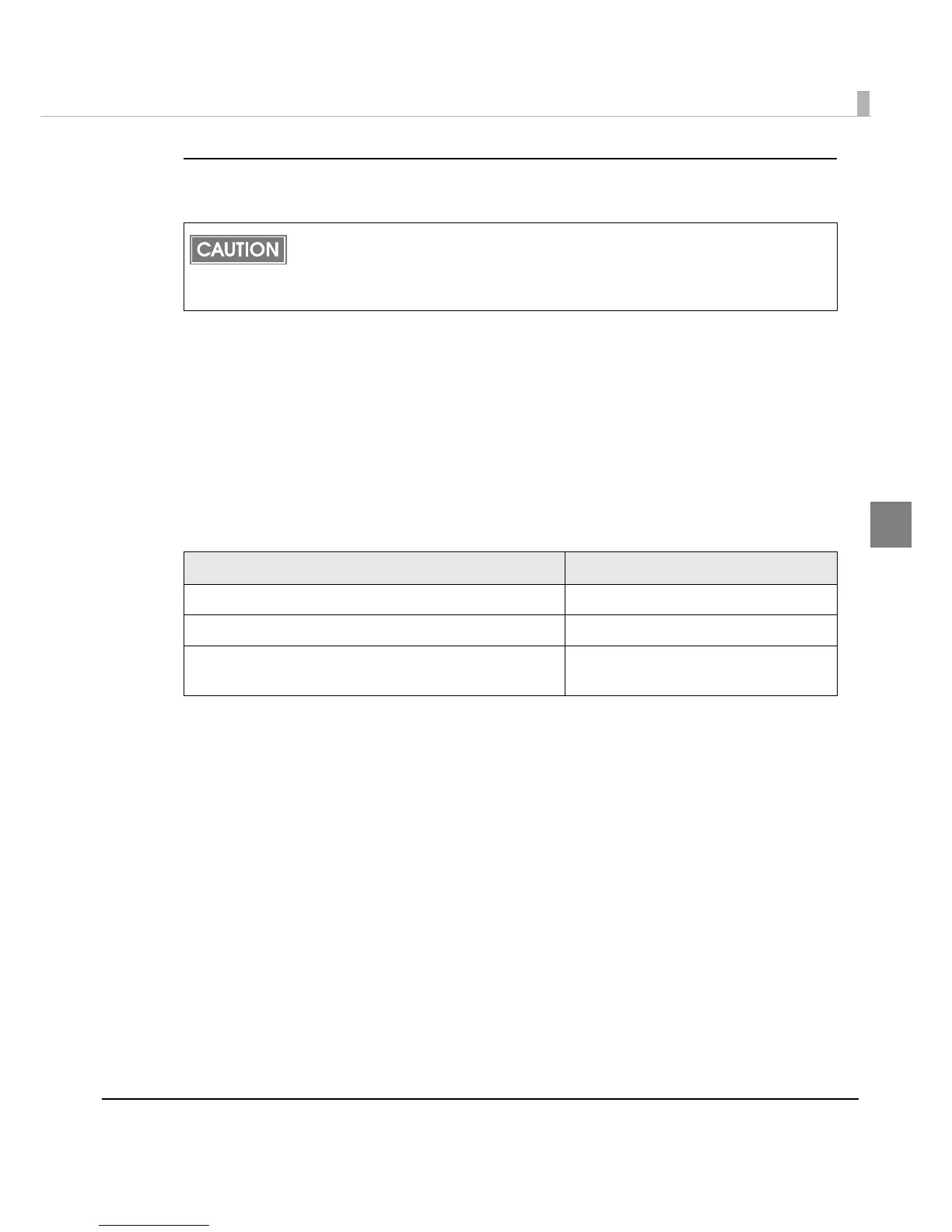Chapter 2 Setup
91
2
2. Setting for media position detection
This procedure is n ot required when media positi on detection is not changed.
1
Turn the power on.
2
Remove the paper in the printer.
3
Display the printer driver window. (See How to Use the Printer Driver on
page 154 for how to display the driver window.)
4
Change [Media Position Detection] on [Maintenance And Utilities]
tab of the printer driver depending on the paper to use.
5
Turn the power off.
• When paper remains in the printer, media position detection cannot be set.
Be sure to remove the paper before turning on the printer.
• The changed setting of the media position detection is saved in the NV memory of the
printer when the printer is turned off. Be sure to turn off the printer to enable the setting.
Paper type to use Media position detection setting
Black Mark Die-cut Label Detects black marks of die-cut label
Black Mark Receipt Detects black marks of receipt
Die-cut Label/Black Mark Die-cut Label
/Transparent Die-cut Label
Detects the gap between labels
