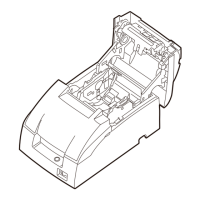Using the Printer 2-3
❏
When an error occurs.
For more information on error conditions, see Chapter 4,
“Troubleshooting.”
RECEIPT OUT
(red)
The
RECEIPT OUT
light is on (not blinking) when the receipt paper
roll is not installed or is at or near the end. The
RECEIPT OUT
light
blinks after the self test prints the printer settings on the roll paper.
JOURNAL OUT
(red)
The
JOURNAL OUT
light is on (not blinking) when the journal
paper roll is not installed or is at or near the end. The
JOURNAL
OUT
light blinks after the self test prints the printer settings on the
roll paper.
SLIP
(green)
The
SLIP
light is on or blinking while the printer is in slip paper
mode.
The
SLIP
light blinks while the printer is waiting for slip paper or a
check to be inserted or removed.
Slip Paper Handling
Use only slip paper that matches the printer’s specifications. See
Paper Specifications in Chapter 4.
Note:
Be sure to install both paper rolls in the printer even if you plan to
print only on slip paper. This will prevent paper jams. You can also
prevent paper jams by using slip paper that is flat and has no
wrinkles, creases, or folds.
1. Send appropriate control commands from the computer to
print on slip paper.
