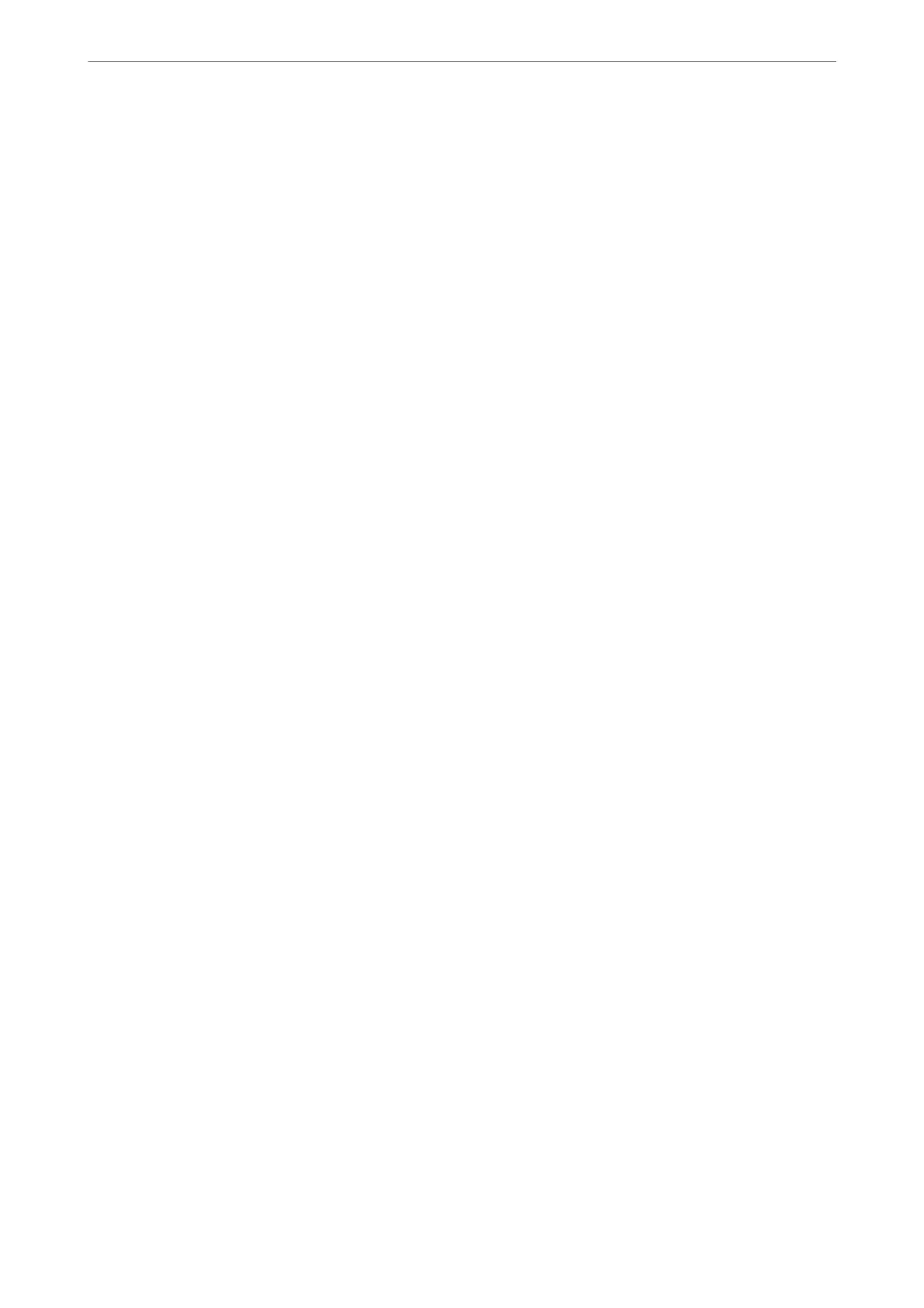If still does not connect your printer and network devices, turn o the wireless router. Wait for about 10 seconds,
and then turn it on.
Related Information
& “Setting a Static IP Address for the Printer” on page 137
E-11
Solutions:
Check the following.
❏ e default gateway address is correct if you set the printer’s TCP/IP Setup setting to Manual.
❏ e device that is set as the default gateway is turned on.
Set the correct default gateway address. You can check the default gateway address from the Network Status part
on the network connection report.
Related Information
& “Setting a Static IP Address for the Printer” on page 137
E-12
Solutions:
Check the following.
❏ Other devices on the network are turned on.
❏ e network addresses (IP address, subnet mask, and default gateway) are correct if you are entering them
manually.
❏ e network addresses for other devices (subnet mask and default gateway) are the same.
❏
e
IP address does not
conict
with other devices.
If still does not connect your printer and network devices aer conrming the above, try the following.
❏ Turn o the wireless router. Wait for about 10 seconds, and then turn it on.
❏ Make network settings again using the installer. You can run it from the following website.
https://epson.sn > Setup
❏ You can register several passwords on a wireless router that uses WEP security type. If several passwords are
registered, check if the rst registered password is set on the printer.
Related Information
& “Setting a Static IP Address for the Printer” on page 137
In These Situations
>
Re-Setting the Network Connection
>
Messages and Solutions on the Network Connection
…
130
