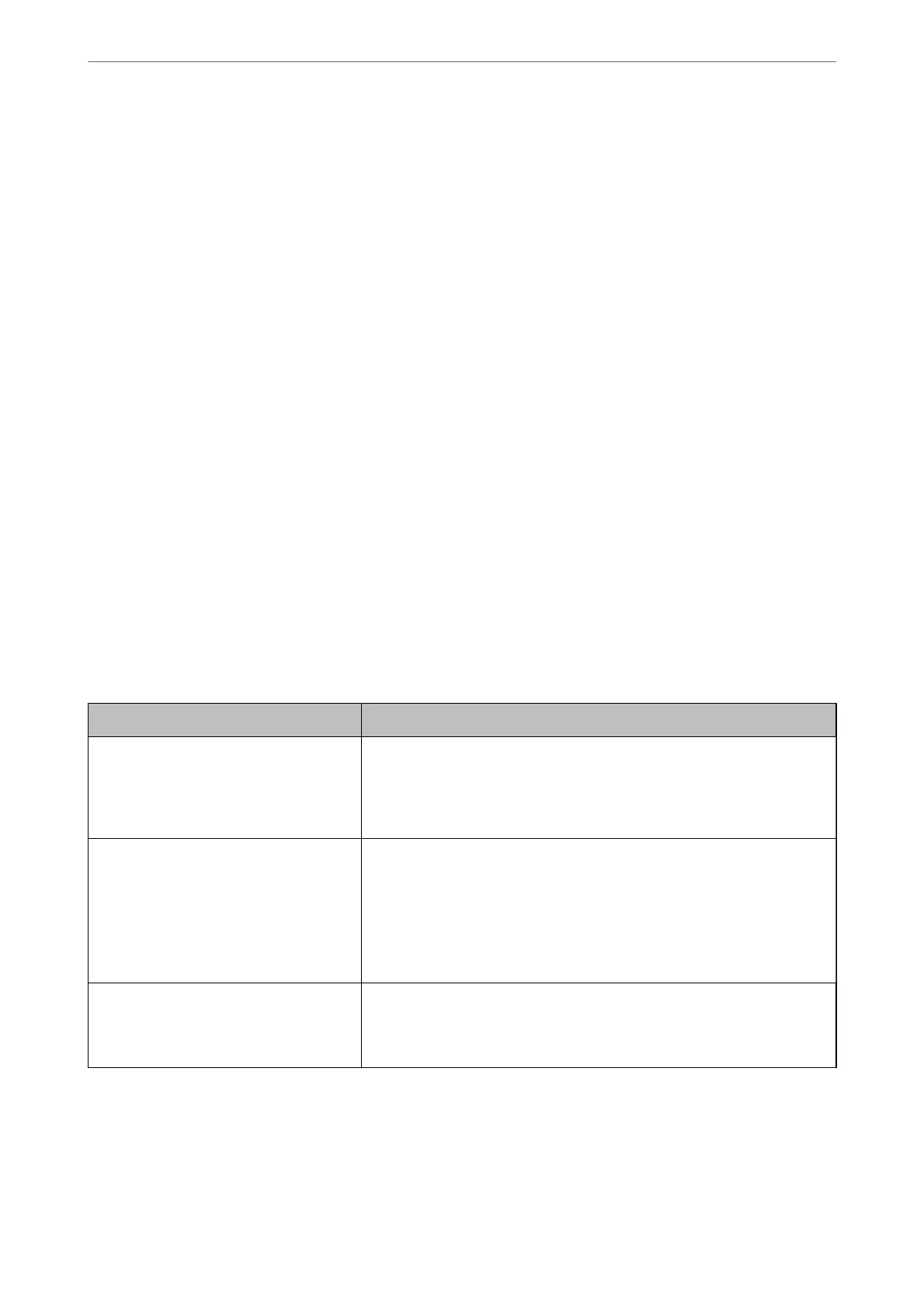E-13
Solutions:
Check the following.
❏ Network devices such as a wireless router, hub, and router are turned on.
❏
e
TCP/IP Setup for network devices has not been set up manually. (If the printer’s TCP/IP Setup is set
automatically while the TCP/IP Setup for other network devices is performed manually, the printer’s network
may dier from the network for other devices.)
If it still does not work
aer
checking the above, try the following.
❏ Turn o the wireless router. Wait for about 10 seconds, and then turn it on.
❏ Make network settings on the computer that is on the same network as the printer using the installer. You can
run it from the following website.
https://epson.sn > Setup
❏ You can register several passwords on a wireless router that uses the WEP security type. If several passwords are
registered, check if the rst registered password is set on the printer.
Related Information
& “Setting a Static IP Address for the Printer” on page 137
& “Making Settings for Connecting to the Computer” on page 122
Message on the Network Environment
Message Solution
The Wi-Fi environment needs to be
improved. Turn the wireless router o and
then turn it on. If the connection does not
improve, see the documentation for the
wireless router.
After moving the printer closer to the wireless router and removing any
obstacles between them, turn o the wireless router. Wait for about 10
seconds, and then turn it on. If it still does not connect, see the
documentation supplied with the wireless router.
*No more devices can be connected.
Disconnect one of the connected devices if
you want to add another one.
Computer and smart devices that can be connected simultaneously are
connected in full in the Wi-Fi Direct (Simple AP) connection. To add another
computer or smart device, disconnect one of the connected devices or
connect it to the other network
rst.
You can conrm the number of wireless devices which can be connected
simultaneously and the number of connected devices by checking the
network status sheet or the printer’s control panel.
The same SSID as Wi-Fi Direct exists in the
environment. Change the Wi-Fi Direct SSID
if you cannot connect a smart device to the
printer.
On the printer’s control panel, go to Wi-Fi Direct Setup screen and select the
menu to change the setting. You can change the network name following
after DIRECT-XX-. Enter within 22 characters.
In These Situations
>
Re-Setting the Network Connection
>
Messages and Solutions on the Network Connection
…
131
