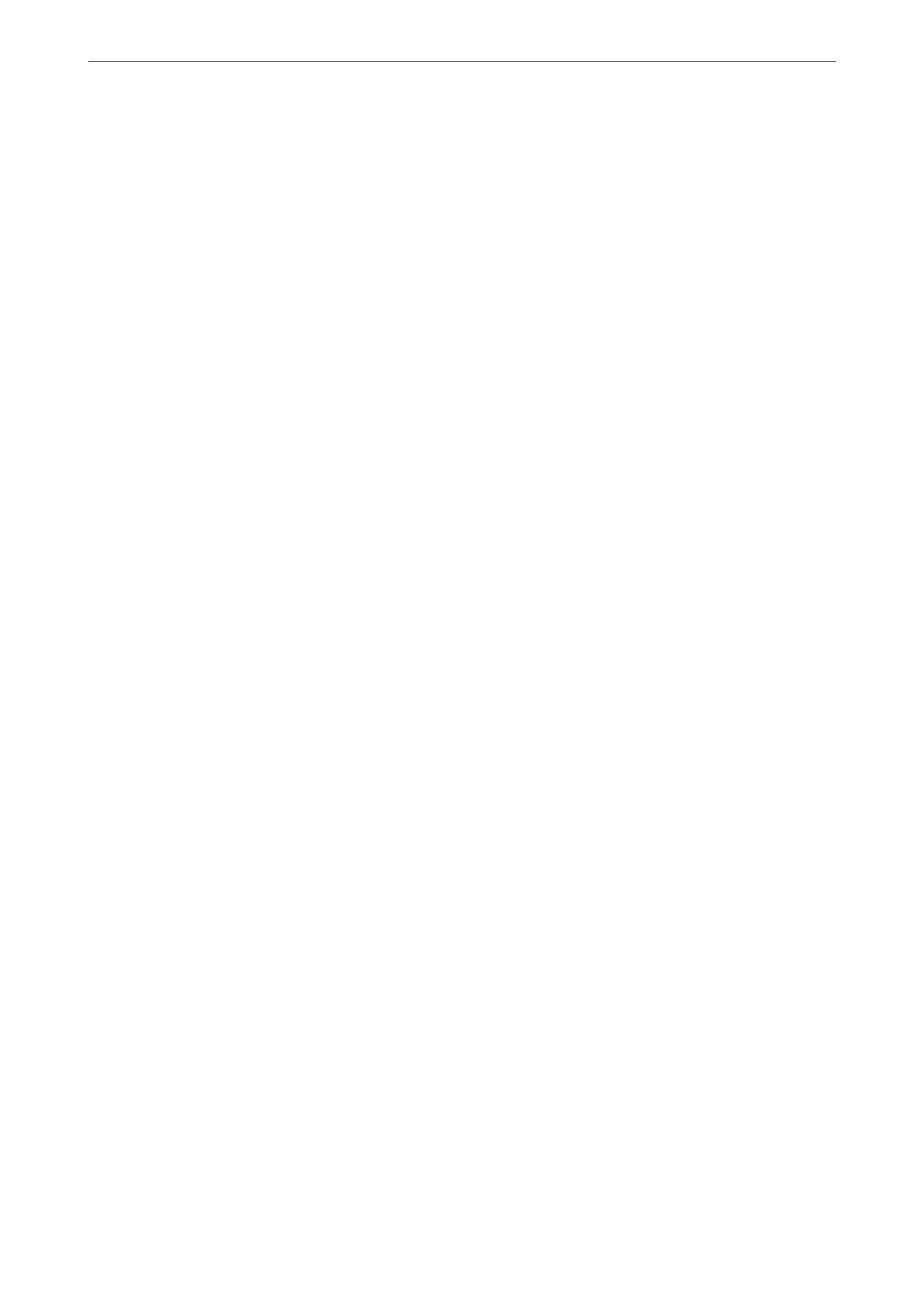❏ Make sure you match the paper type loaded in the printer and the paper type set on the printer to the paper
type settings in the printer driver.
“Paper Size and Type Settings” on page 26
❏ Use a higher quality setting on the control panel or the printer driver.
❏ Reinstall the ink cartridges already installed in the printer.
Reinstalling the ink cartridges may clear clogging in the print head nozzles and allow the ink to ow smoothly.
However, because the ink is consumed when the ink cartridge is reinstalled, a message asking you to replace the
ink cartridge may be displayed depending on the amount of ink remaining.
“It is Time to Replace the Ink Cartridges” on page 187
❏ Align the print head.
“Aligning the Print Head” on page 108
❏ Run a nozzle check to see if the print head nozzles are clogged.
If there are missing segments in the nozzle check pattern, the nozzles may be clogged. Repeat head cleaning and
the nozzle check alternately 3 times and check if the clogging has cleared.
Note that print head cleaning uses some ink.
“Checking and Cleaning the Print Head” on page 106
❏ Turn o the printer, wait for at least 12 hours, and then check if the clogging has cleared.
If the problem is clogging, leaving the printer for a while without printing may solve the problem.
You can check the following items while the printer is
o.
❏ Check that you are using genuine Epson ink cartridges.
Try to use genuine Epson ink cartridges. is product is designed to adjust colors based on the use of genuine
Epson ink cartridges. e use of non-genuine ink cartridges may cause print quality to decline.
“Ink Cartridge Codes” on page 206
❏ Check if the translucent
lm
is smeared.
If there are smears on the translucent lm, carefully wipe o the smear.
“Cleaning the Translucent Film” on page 113
❏ Make sure that there are no paper fragments le inside the printer.
When you remove the paper, do not touch the translucent lm with your hand or the paper.
❏ Check the paper.
Check if the paper is curled or loaded with the printable side facing up.
“Paper Handling Precautions” on page 26
“Available Paper and Capacities” on page 203
“Unavailable Paper Types” on page 205
❏ Make sure that you are not using an old ink cartridge.
For best results, Epson recommends using up ink cartridges before the best before date printed on the package,
or within six months of opening the package, whichever is earlier.
❏ If you turn o the printer, wait for at least 12 hours, and if print quality has still not improved, run Power
Cleaning.
“Running Power Cleaning” on page 107
If you cannot solve the problem by checking the solutions above, you may need to request repairs. Contact Epson
support.
Solving Problems
>
Cannot Solve Problem
>
Cannot Solve Printing or Copying Problems
200
