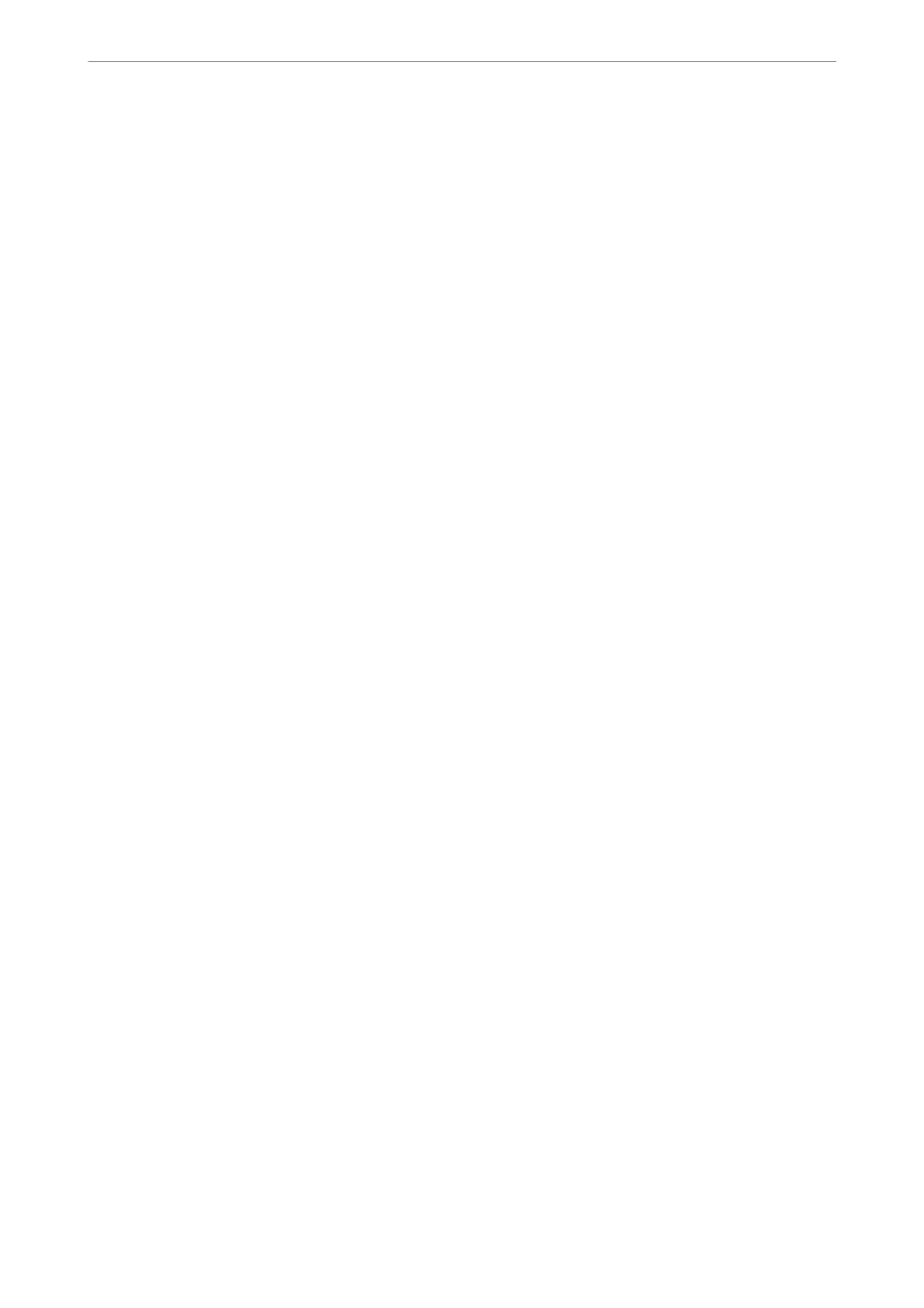Save to Inbox:
Save to Inbox:
Saves received faxes to the printer's Inbox. Up to 100 documents can be saved. Note that saving
100 documents may not be possible depending on the usage conditions such as the le size of
saved documents, and using of multiple fax saving features at a time.
ough the received faxes are not automatically printed, you can view them on the printer's
screen and print only the ones you need.
Options when memory is full:
You can select the operation to print the received fax or refuse to receive it when the Inbox
memory is full.
Inbox Password Settings:
Password protects the Inbox to restrict users from viewing received faxes. Select Change to
change the password, and select Reset to cancel password protection. When changing or
resetting the password, you need the current password.
You cannot set a password when Options when memory is full has been set to Receive and
print faxes.
Save to Computer:
Saves received faxes as PDF les on a computer connected to the printer. You can only set this to Ye s
by using the FAX Utility (application). You cannot enable this from printer's control panel. Install the
FAX Utility on the computer in advance.
Aer
setting this to Ye s , you can change this to Ye s and
Print from the printer's control panel.
Related Information
& “Making Settings to Save Received Faxes” on page 75
Print Settings
You c a n
nd
the menu on the printer's control panel below.
Settings > General Settings > Fax Settings > Receive Settings > Print Settings
Auto Reduction:
Prints received faxes with large-size documents reduced to t on the paper in the paper source.
Reducing may not always be possible depending on the received data. If this is turned o, large
documents are printed at their original size on multiple sheets, or a blank second page may be
ejected.
Split Page Settings:
Prints received faxes with the page split when the size of the received documents is larger than the
size of the paper loaded in the printer. If the amount that exceeds the paper length is less than the
value set in Delete Print Data
Aer
Split-
reshold
, the excess is discarded. If the amount that
exceeds the paper length is over the set value, the excess is printed on another paper.
Product Information
>
Settings Menu List
>
General Settings
222
