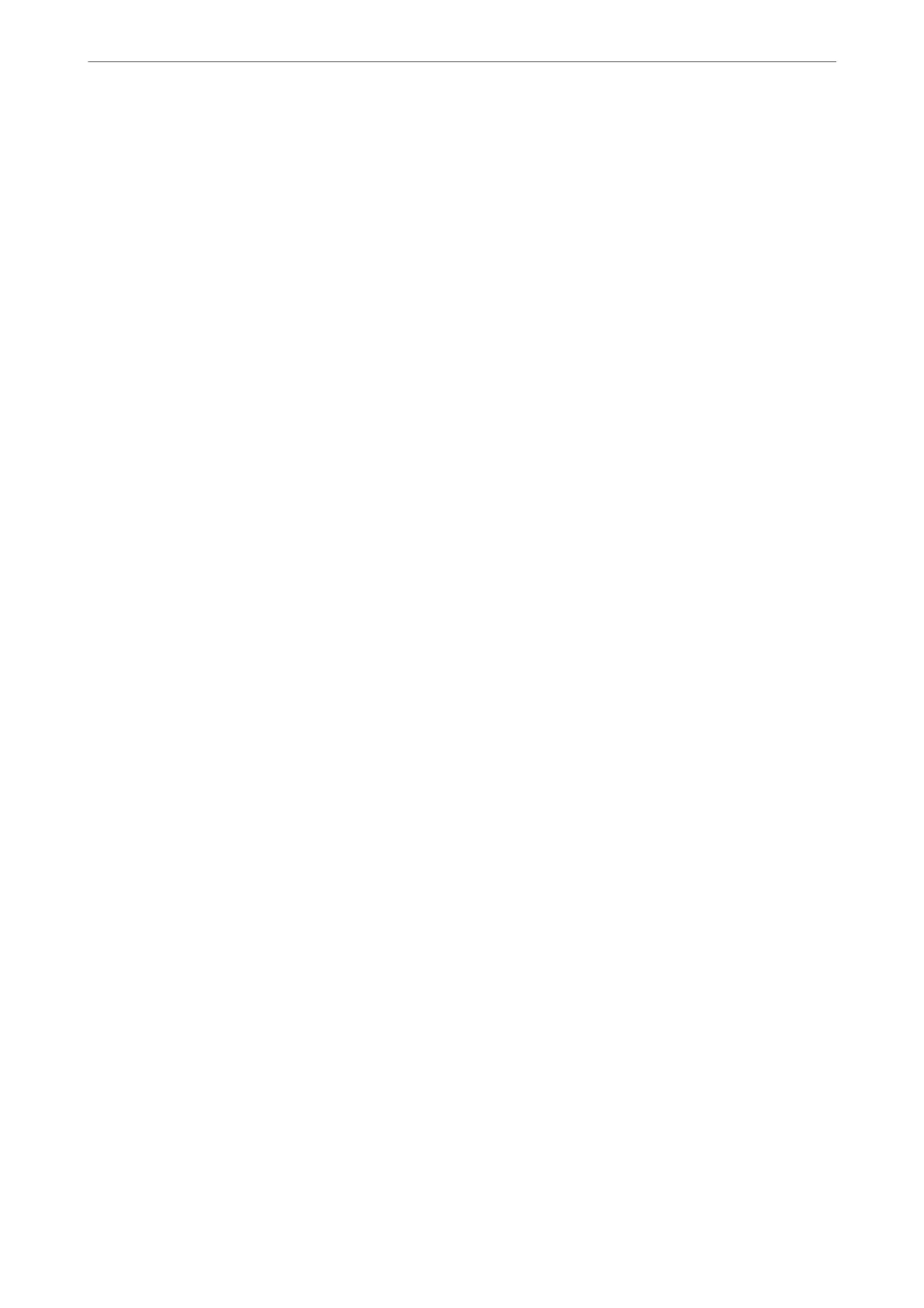Delete Print Data After Split:
Delete Print Data After Split:
Select the area of the document to delete when the amount that exceeds the paper
length is less than the value set in reshold.
Threshold:
If the amount that exceeds the paper length is less than or equal to this value, the excess
is discarded and is not printed.
Overlap When Split:
Overlap When Split:
When this is set to On and the data is divided and printed because the amount exceeds
the Delete Print Data Aer Split > reshold, the divided data is printed using the
overlapping length specied in Overlapping Width.
Overlapping Width:
Data that exceeds this value is printed over.
Auto Rotation:
Rotates faxes received as landscape-oriented A5 size documents so that they are printed on A5 size
paper. is setting is applied when the paper size setting is set to A5.
By selecting
O
, faxes received as landscape-oriented A5 size, which are the same width as A4
portrait documents, are assumed to be A4 size faxes and printed as such.
Check the paper size setting in Settings > General Settings > Printer Settings > Paper Source
Settings.
Add Reception Information:
Prints reception information on the received fax, even if the sender does not set the header
information. e reception information includes the received date and time, sender's ID, and page
number (such as "P1"). When Split Page Settings is enabled, the split page number is also included.
2-Sided:
2-Sided:
Prints multiple pages of received faxes on both sides of the paper.
Binding Margin:
Select the binding position.
Print Start Timing:
Select options to start printing the faxes to receive.
❏ All Pages Received: Printing starts aer receiving all of the pages. To start printing from the rst
page or last page depends on the setting of Collation Stack feature. See the explanation for
Collation Stack.
❏ First Page Received: Starts printing when the rst page is received, and then prints in order as the
pages are received. If the printer cannot start printing, such as when it is printing other jobs, the
printer starts printing received pages as a batch when it is available.
Product Information
>
Settings Menu List
>
General Settings
223
