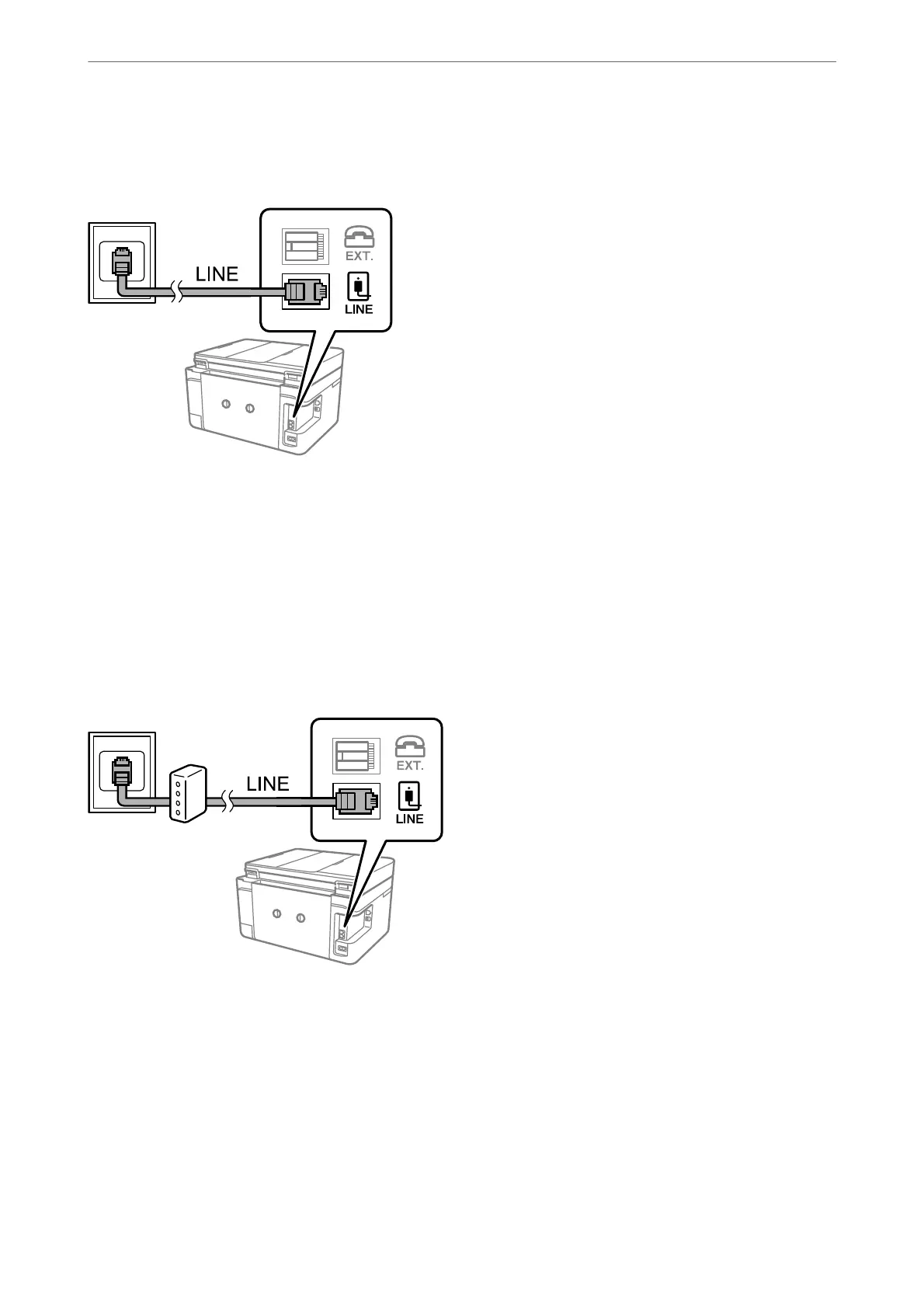Connecting to a Standard Phone Line (PSTN) or PBX
Connect a phone cable from the telephone wall jack or PBX port to the LINE port on the back of the printer.
Related Information
& “Connecting Your Phone Device to the Printer” on page 70
Connecting to DSL or ISDN
Connect a phone cable from the DSL modem or the ISDN terminal adapter to the LINE port on the back of the
printer. See the documentation provided with the modem or the adapter for more details.
Note:
If your DSL modem is not equipped with a built-in DSL lter, connect a separate DSL lter.
Related Information
& “Connecting Your Phone Device to the Printer” on page 70
Connecting Your Phone Device to the Printer
When using the printer and your telephone on a single phone line, connect the telephone to the printer.
Faxing
>
Before Using Fax Features
>
Connecting the Printer to a Phone Line
70
