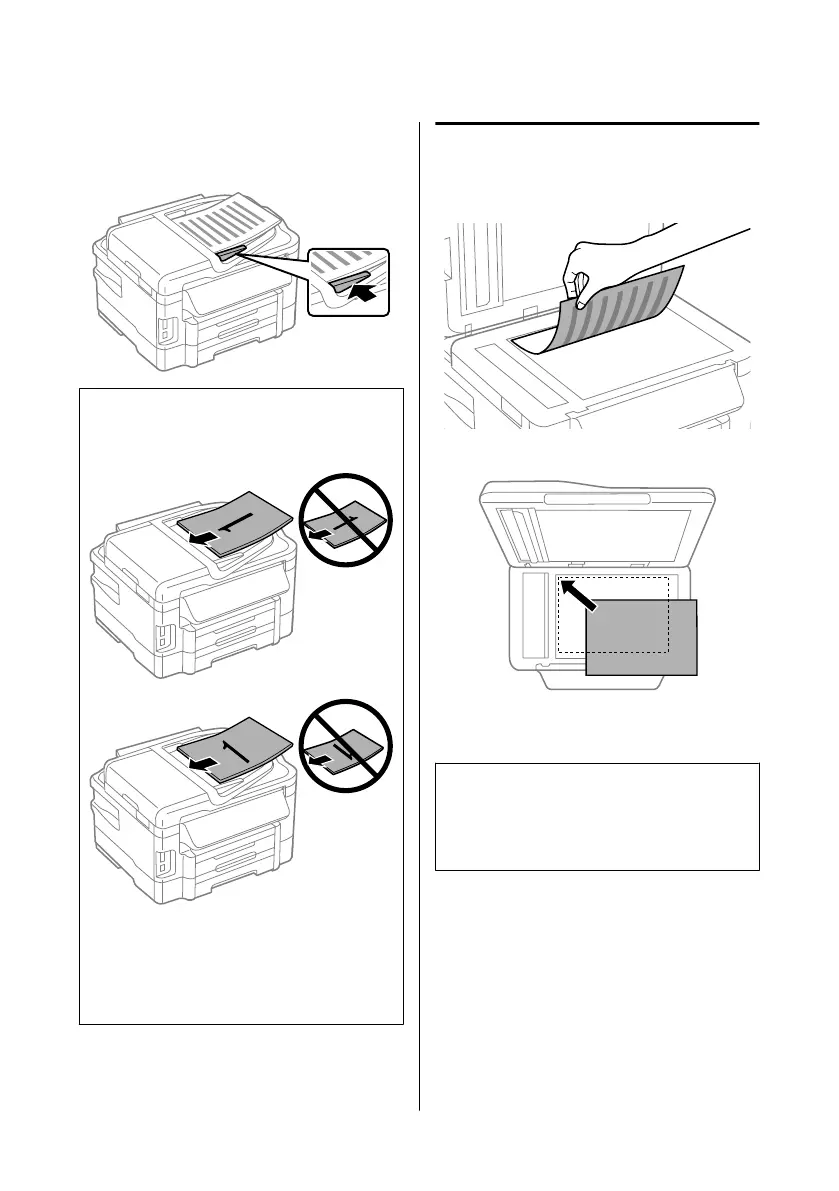D
Slide the edge guide until it is flush with the
originals.
Note:
❏ For 2-up Copy layout, place the original as shown.
Make sure the orientation of the original matches
the Document Orientation settings.
❏ When you use the copy function with the Automatic
Document Feeder (ADF), the print settings are fixed
at Reduce/Enlarge - Actual Size, Paper Type - Plain
Paper, and Paper Size - A4/Legal. The print is
cropped if you copy an original larger than A4.
Scanner glass
A
Open the document cover and place your
original face-down on the scanner glass.
B
Slide the original to the corner.
C
Close the cover gently.
Note:
When there is a document in the Automatic Document
Feeder (ADF) and on the scanner glass, priority is given
to the document in the Automatic Document Feeder
(ADF).
Inserting a Memory Card
You can print photos that are stored on a memory card,
or save scanned data on a memory card. The following
memory cards are supported.
Basic Guide
Paper and Media Handling
9
