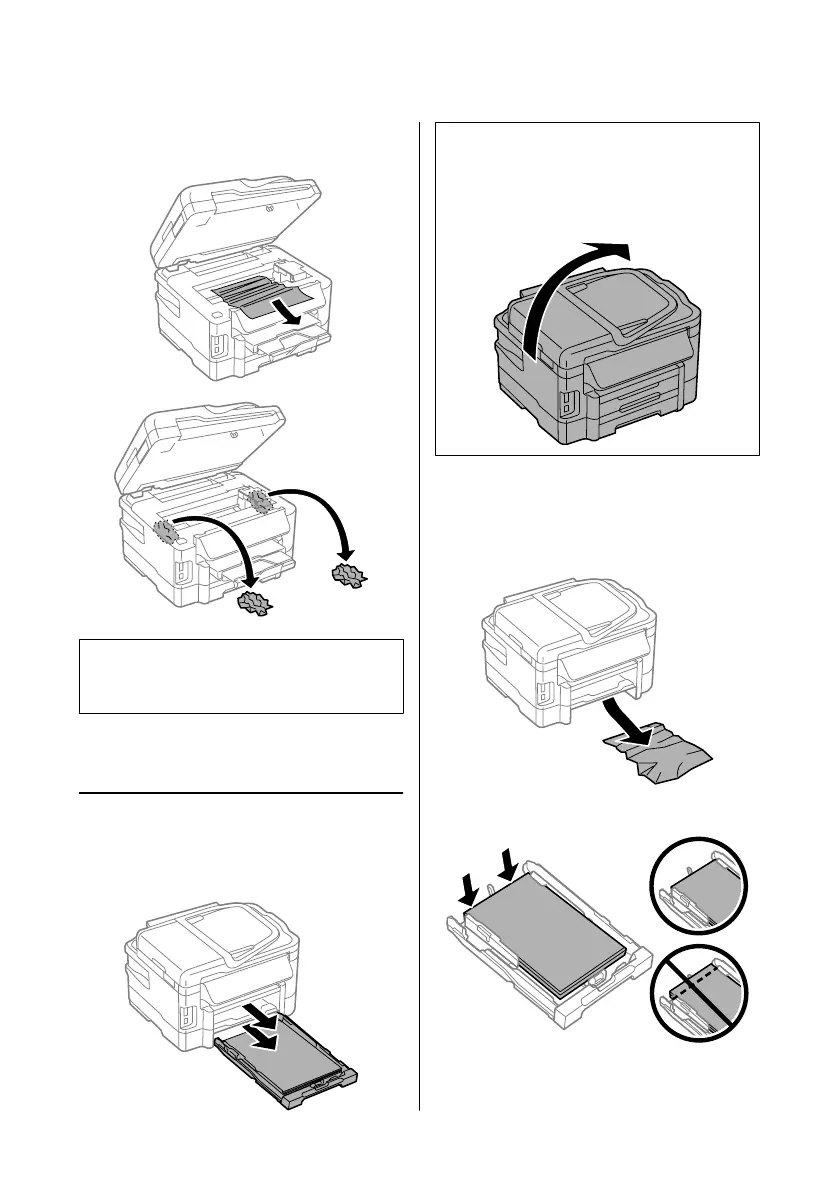C
Remove all of the paper inside, including any
torn pieces.
c
Important:
Do not touch the flat white cable connected to the
cartridge holder.
D
Close the scanner unit slowly.
Removing jammed paper from
the paper cassette
A
Pull out the paper cassette.
Note:
If you cannot pull out the cassette, unplug the power cord
from the product and the electrical outlet. Unplug all
other cables from the product.
Carefully stand the product on its side as shown below
and carefully pull out the cassette.
B
Remove the jammed paper from the cassette.
C
Carefully remove any paper jammed inside the
product.
D
Align the edges of the paper.
E
Keep the cassette flat and slowly and carefully
reinsert it all the way into the product.
Basic Guide
Basic Troubleshooting
22
