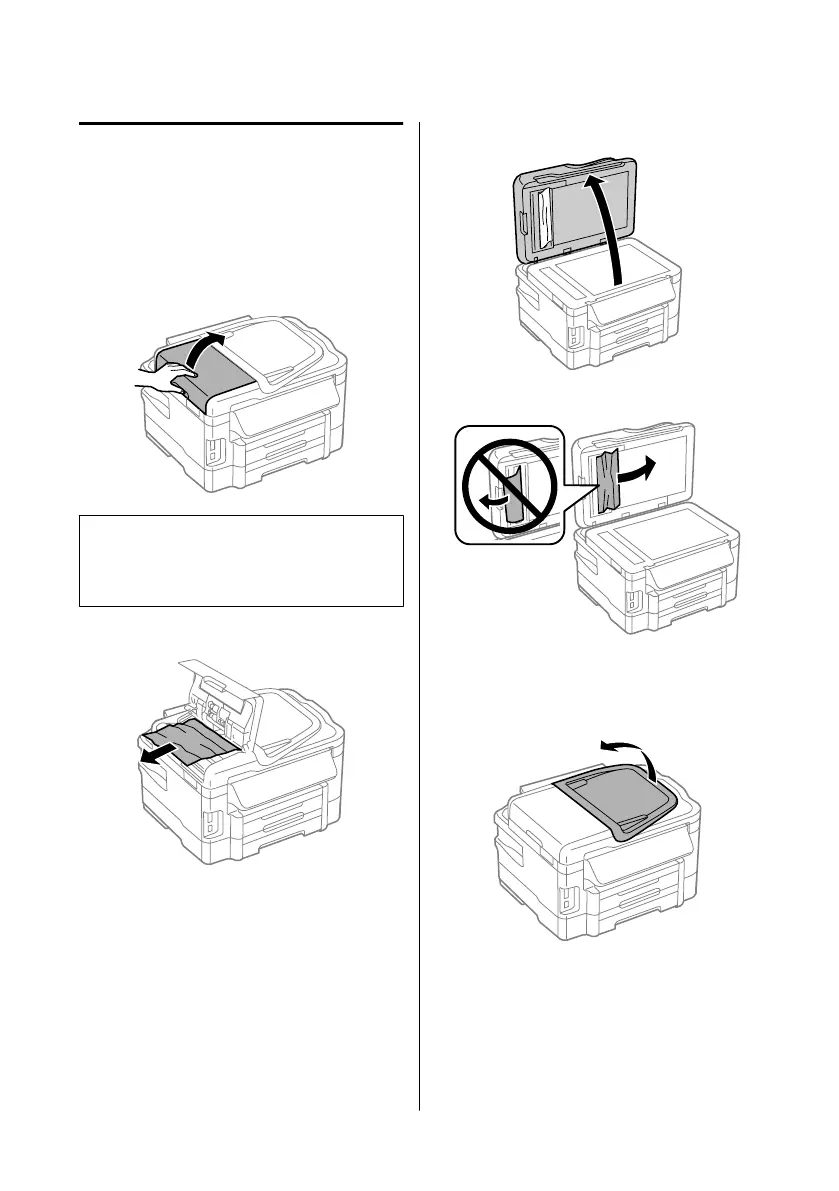Removing jammed paper from
the Automatic Document Feeder
(ADF)
A
Remove the stack of paper from the ADF input
tray.
B
Open the ADF cover.
c
Important:
Make sure you open the ADF cover before removing
jammed paper. If you do not open the cover, the
product may be damaged.
C
Carefully remove the jammed paper.
D
Close the ADF cover.
E
Open the document cover.
F
Carefully remove the jammed paper.
G
Close the document cover.
H
Raise the ADF input tray.
Basic Guide
Basic Troubleshooting
23
