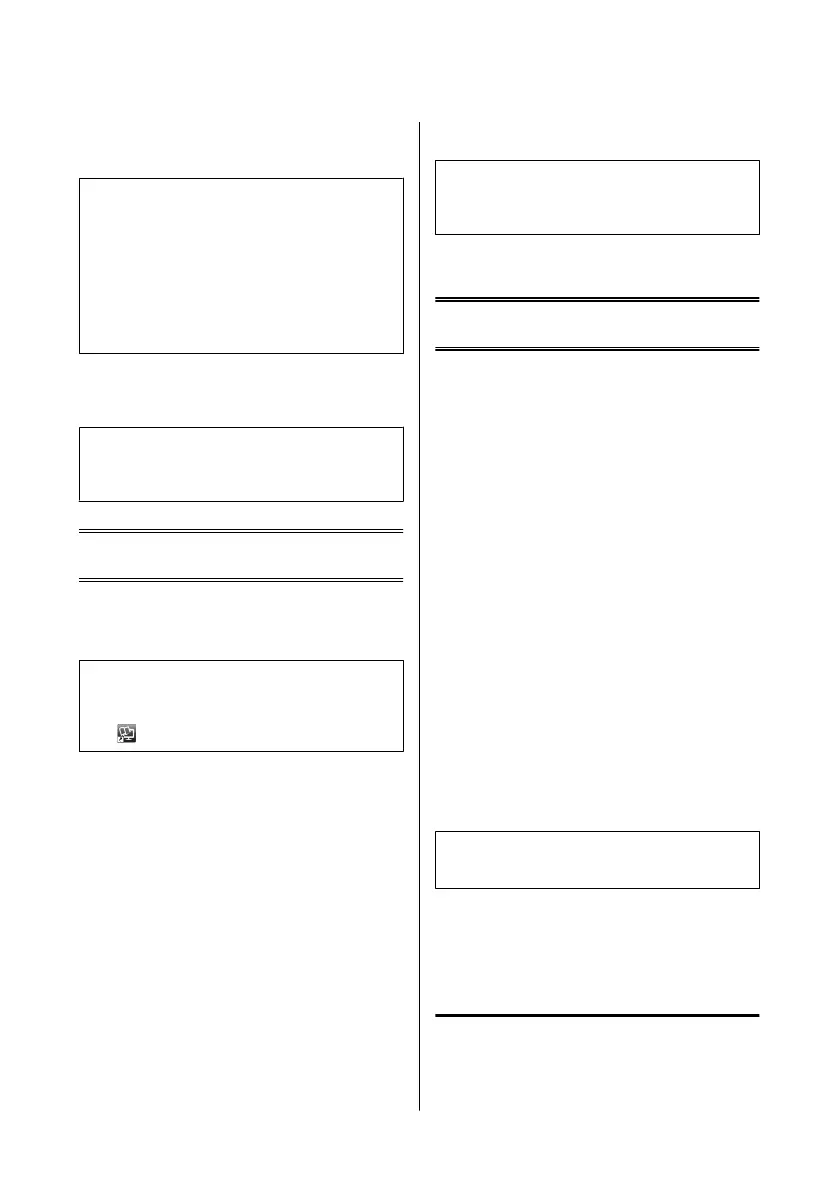G
Select the appropriate copy settings such as paper
size, paper type, and paper quality.
Note:
❏ Depending on the model, you can make copy settings
in Paper and Copy Settings.
❏ You can preview the copy results before you start
copying.
❏ You can make various layout copies such as 2-sided
copy, 2-up copy, and so on. Change the 2-sided or
layout settings as necessary.
H
Press one of the x buttons to set the color mode,
and then start copying.
Note:
Refer to the PDF User’s Guide for other copying functions
and the Copy mode menu list.
Scanning
You can scan documents and send the scanned image
from the product to a connected computer.
Note:
For information on Scan to Cloud, see the Epson
Connect guide, which can be accessed using the shortcut
icon
on the desktop.
A
Place your original(s).
& “Placing Originals” on page 8
B
Select Scan from the Home menu.
C
Select a scan menu items.
D
If you select Scan to PC, select a computer.
If you select Scan to Memory Card, make settings
such as the scan format and 2-sided settings.
E
Press the x buttons to start scanning.
Note:
For more information on other scan functions and the
scan mode menu list, see the PDF User’s Guide.
Your scanned image is saved.
Faxing
Introducing FAX Utility
FAX Utility is a software capable of transmitting data
such as documents, drawings, and tables created using a
word processing or spreadsheet application directly by
fax, without printing. In addition, this utility has a
function to save a received fax as a PDF file on a
computer. This enables you to check the data without
printing it and print only the data that you want to print.
Use the following procedure to run the utility.
Windows
Click the start button (Windows 7 and Vista) or click
Start (Windows XP), point to All Programs, select
Epson Software, and then click FAX Utility.
Mac OS X
Click System Preference, click Print & Fax or Print &
Scan, and then select FAX (your printer) from Printer.
Then click as follows;
Mac OS X 10.6.x, 10.7.x: Option & Supplies - Utility -
Open Printer Utility
Mac OS X 10.5.x: Open Print Queue - Utility
Note:
For more details, see the online help for FAX Utility.
Connecting to a Phone
Line
About a phone cable
Use a phone cable with the following interface
specification.
Basic Guide
Scanning
11
