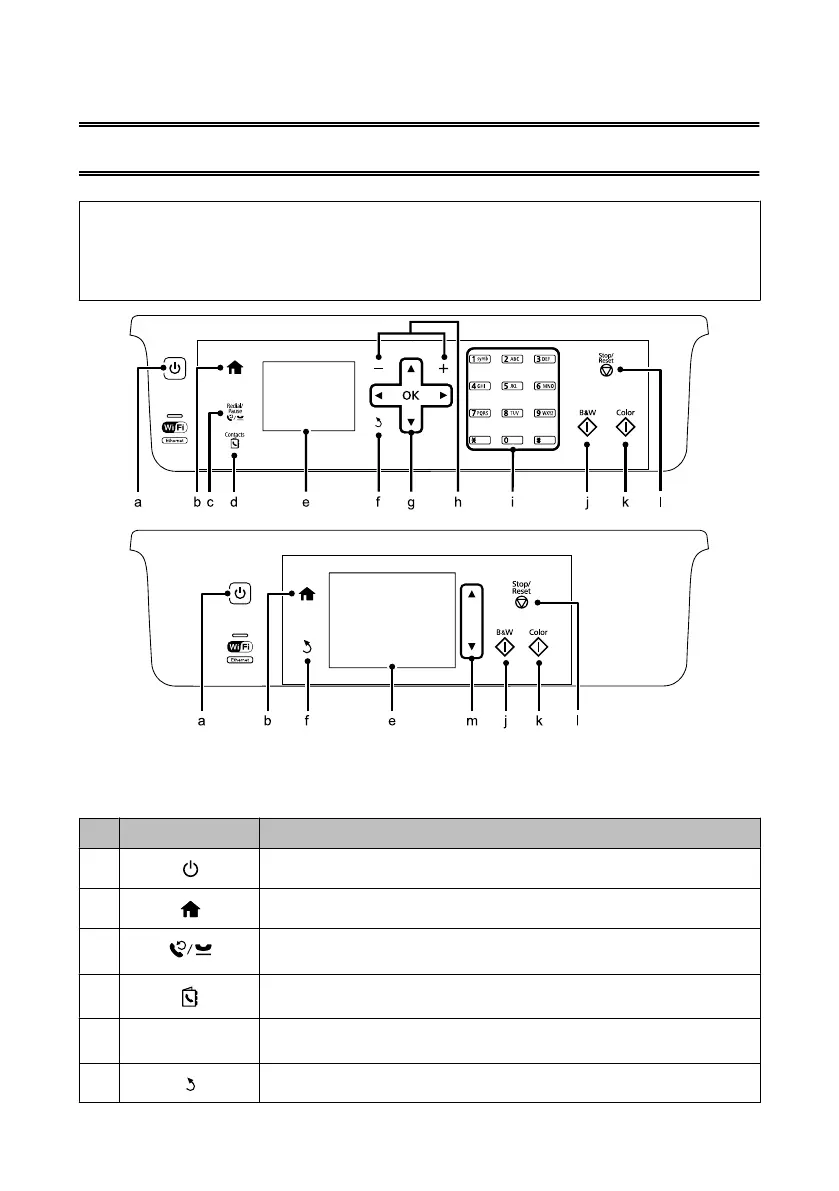Control Panel Overview
Note:
❏ Control panel design varies depending on location.
❏ Although the control panel design and what displayed on the LCD screen such as menu names and option names may
differ from your actual product, the method of operation is the same.
Button and LCD
Buttons Function
a
Turns the product on or off.
b
Returns to the top menu. When on the top menu, switches between the modes.
c
Displays the last number dialed. When entering numbers in fax mode, this inserts a pause
symbol (-) that acts as a brief pause during dialing.
d
Displays the Contacts list in fax mode.
e - LCD screen displays menus. If your product has a touch panel, you can scroll the screen by
swiping the LCD screen. Try swiping a little harder if the touch panel is slow to respond.
f
Cancels/returns to the previous menu.
Basic Guide
Control Panel Overview
4
