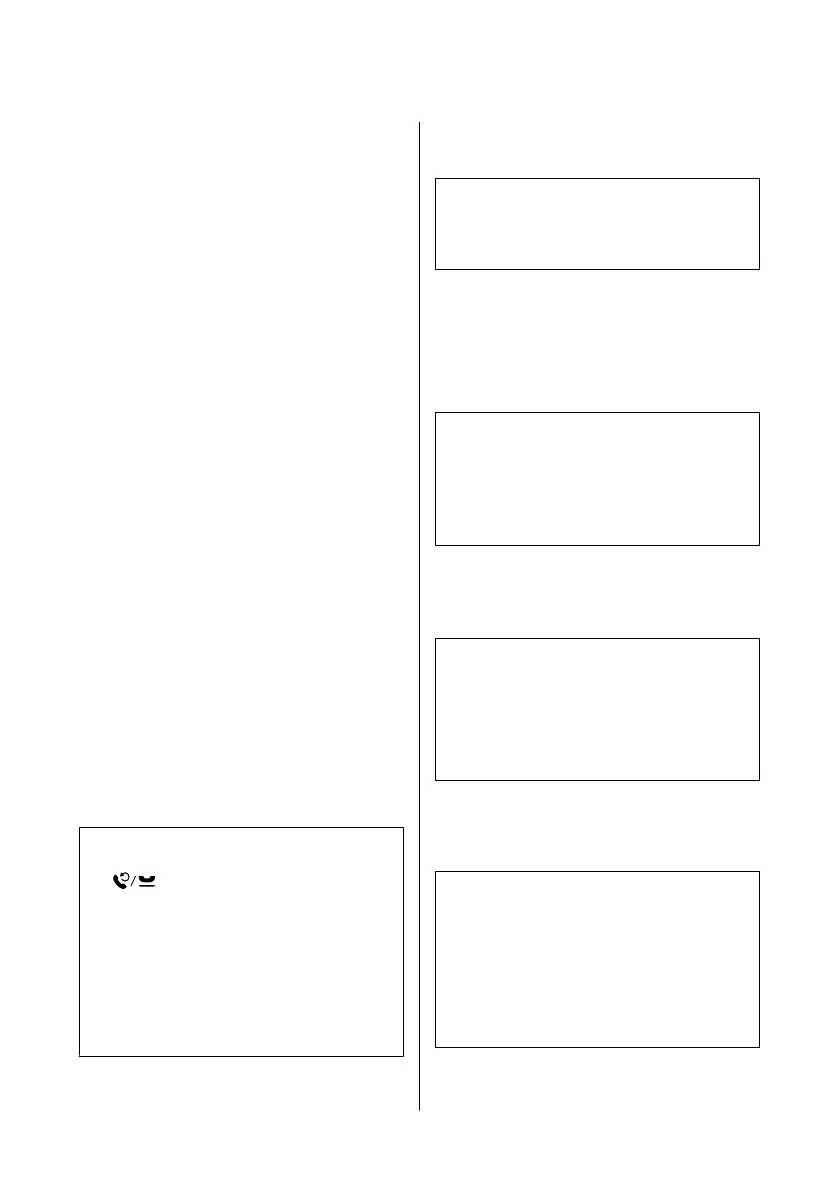C
Select Edit Contacts.
D
Select Group Dial Setup. You see the available
group dial entry numbers.
E
Select the group dial entry number that you want
to register.
F
Enter a name to identify the group dial entry. You
can enter up to 30 characters.
G
Select Done to register the name.
H
Select a speed dial entry that you want to register
in the group dial list.
I
Repeat step 8 to add other speed dial entries to the
group dial list. You can register up to 99 speed
dial entries in a group dial.
J
Press OK to finish creating a group dial list.
Sending Faxes
A
Place your original in the Automatic Document
Feeder or on the scanner glass.
& “Placing Originals” on page 8
B
Enter Fax mode from the Home menu.
C
Use the keys on the numeric keypad to enter the
fax number. You can enter up to 64 digits.
Note:
❏ To display the last fax number you used, press
or Redial.
❏ Press d and make the send settings. To scan and fax
both sides of your original, select 2-Sided Faxing,
On, and then load the original in the Automatic
Document Feeder. Depending on the model, you can
also make the settings by selecting Send Settings.
❏ Make sure you have entered the header information.
Some fax machines automatically reject incoming
faxes that do not include header information.
D
Press x (color) or x (B&W) to start sending a
color or monochrome fax.
Note:
If the fax number is busy or there is some problem, this
product redials after one minute. Press Redial to redial
immediately.
Receiving Faxes
Follow the instructions to make settings to receive faxes
automatically.
Note:
❏ Depending on the Fax Output settings, the received
fax is saved as a data or printed.
❏ If Fax Output is set to Save, the received fax data is
automatically saved as data, and you can skip step
1.
A
Load plain paper in the cassette.
& “Loading Paper into the Paper Cassette” on
page 6
Note:
If your product is equipped with two cassettes, make
Paper Source settings.
Setup > Fax Settings > Receive Settings > Paper Source
If you want to print a large quantity of faxes in a single
batch, load plain paper in both cassettes and set Paper
Source to Cassette 1>Cassette 2.
B
Make sure Auto Answer is set to On.
Setup > Fax Settings > Receive Settings > Auto
Answer > On
Note:
❏ When an answering machine is connected directly
to this product, make sure you set Rings to Answer
correctly using the following procedure.
❏ Depending on the region, Rings to Answer may be
unavailable.
❏ For more information on receiving faxes manually,
see the PDF User’s Guide.
C
Enter Setup mode from the Home menu.
Basic Guide
Faxing
14
