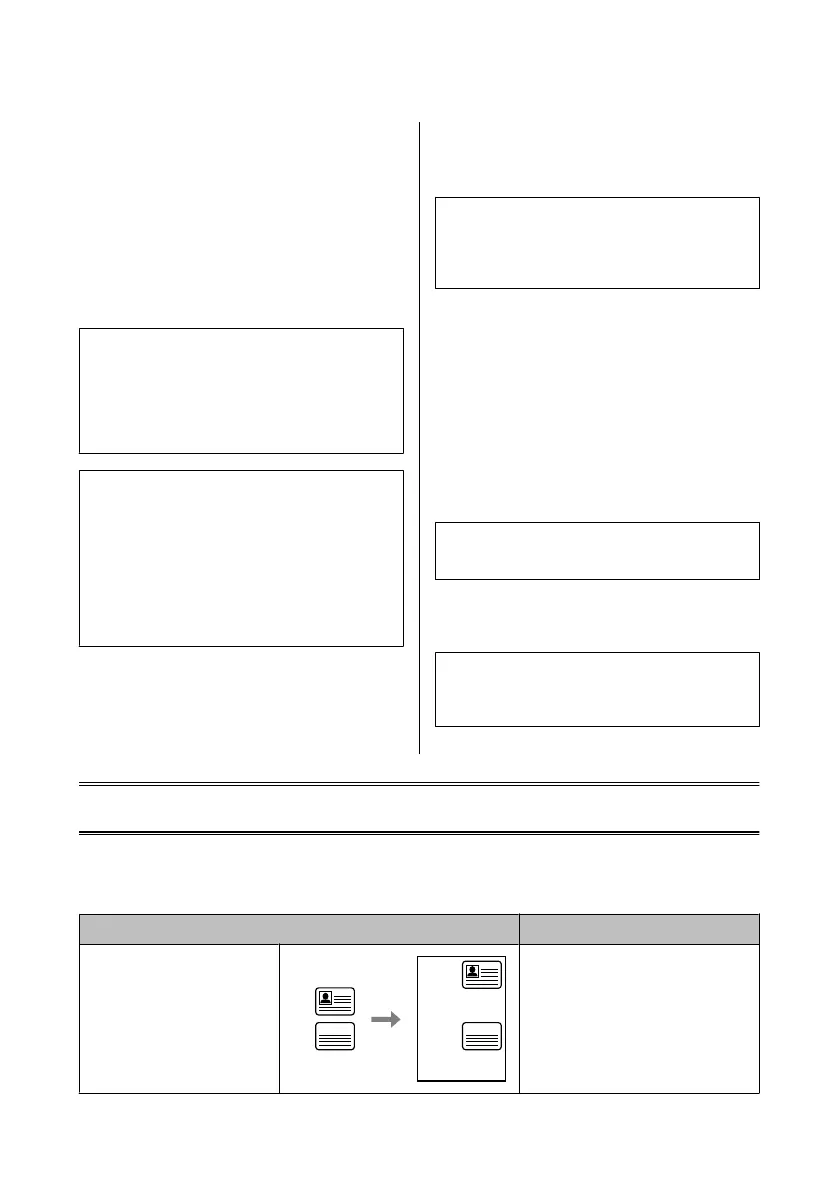D
Select Fax Settings.
E
Select Communication.
F
Select Rings to Answer.
G
Select the number of rings.
c
Important:
Select more rings than needed for the answering
machine to pick up. If it is set to pick up on the fourth
ring, set the product to pick up on the fifth ring or
later. Otherwise the answering machine cannot
receive voice calls.
Note:
When you receive a call and the other party is a fax, the
product receives the fax automatically even if the
answering machine picks up the call. If you pick up the
phone, wait until the LCD screen displays a message
saying that a connection has been made before you hang
up. If the other party is a caller, the phone can be used as
normal or a message can be left on the answering
machine.
Printing Reports
Follow the instructions below to print a fax report.
A
Load plain paper in the cassette.
& “Loading Paper into the Paper Cassette” on
page 6
Note:
If your product is equipped with two cassettes, make
Paper Source settings.
Setup > Fax Settings > Receive Settings > Paper Source
B
Enter Fax mode from the Home menu.
C
If Advanced Options is displayed on the LCD
screen, select Advanced Options.
If it is not displayed, press d.
D
Select Fax Report.
E
Select the item you want to print.
Note:
Only Fax Log can be viewed on the screen.
F
Press one of the x buttons to print the report you
selected.
Note:
For more information on other fax functions and the fax
mode menu list, see the PDF User’s Guide.
More Functions
More Functions provides you with many special menus that make printing easy and fun! For more details, select More
Functions, select each menu, and then follow the instructions on the LCD screen.
Menu Functions
ID Card Copy
You can c op y b ot h s id es of an ID ca rd at the
same time.
Basic Guide
More Functions
15
