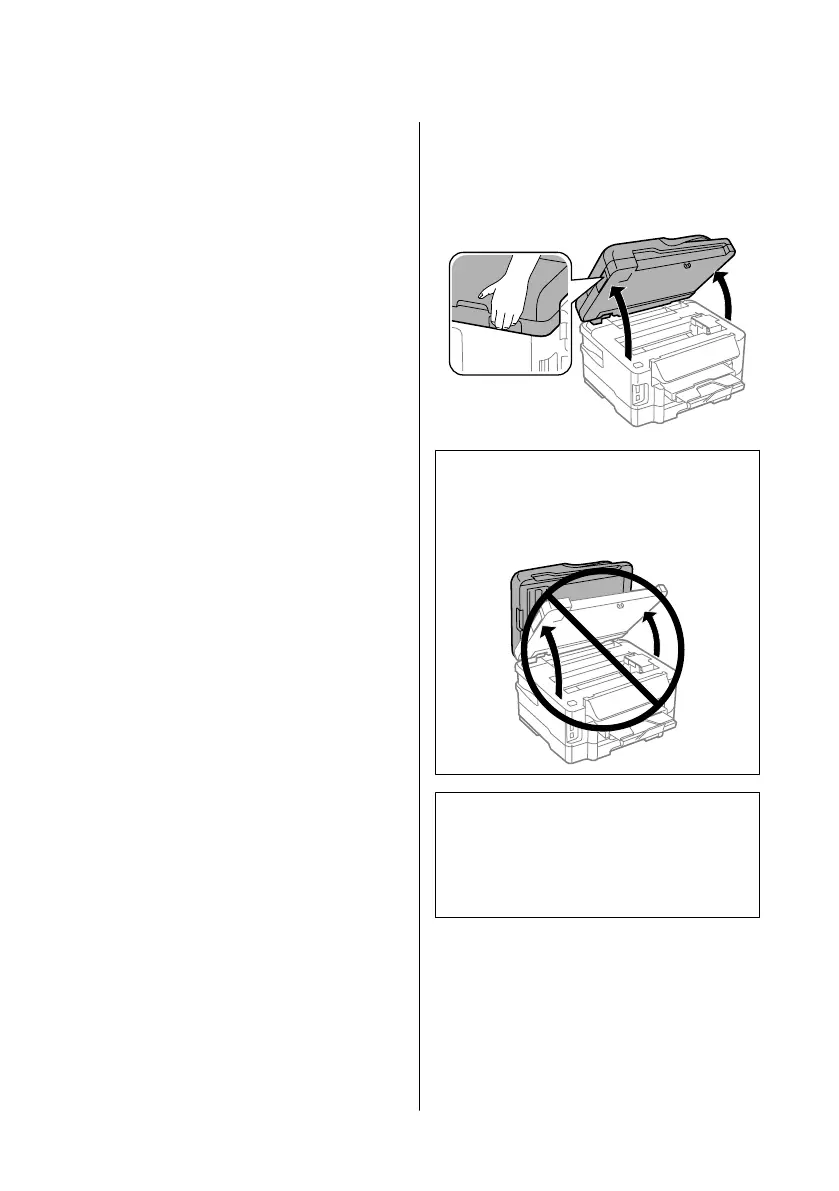Precautions
❏ Epson recommends the use of genuine Epson ink
cartridges. Epson cannot guarantee the quality or
reliability of non-genuine ink. The use of
non-genuine ink may cause damage that is not
covered by Epson’s warranties, and under certain
circumstances, may cause erratic product behavior.
Information about non-genuine ink levels may not
be displayed.
❏ Do not shake ink cartridges too vigorously;
otherwise ink may leak from the cartridge.
❏ To maintain optimum print head performance,
some ink is consumed from some cartridges not
only during printing but also during maintenance
operations such as ink cartridge replacement and
print head cleaning.
❏ If you need to remove an ink cartridge temporarily,
be sure to protect the ink supply area from dirt and
dust. Store the ink cartridge in the same
environment as the product. When storing the
cartridge, be sure that its label identifying the color
of the ink cartridge is facing upward. Do not store
ink cartridges upside down.
❏ For maximum ink efficiency, only remove an ink
cartridge when you are ready to replace it. Ink
cartridges with low ink status may not be used when
reinserted.
❏ Do not open the ink cartridge package until you are
ready to install it in the product. The cartridge is
vacuum packed to maintain its reliability. If you
leave a cartridge unpacked for a long time before
using it, normal printing may not be possible.
❏ Install all ink cartridges; otherwise, you cannot
print.
Replacing an ink cartridge
A
Open the scanner unit. The ink cartridge holder
moves to the ink cartridge replacement position.
c
Important:
❏ Do not move the ink cartridge holder by hand;
otherwise, you may damage the product.
❏ Do not lift up the scanner unit when the
document cover is open.
Note:
If the ink cartridge holder does not move to the ink
cartridge replacement position, follow the instruction
below.
Home > Setup > Maintenance > Ink Cartridge
Replacement
Basic Guide
Replacing Ink Cartridges
17
